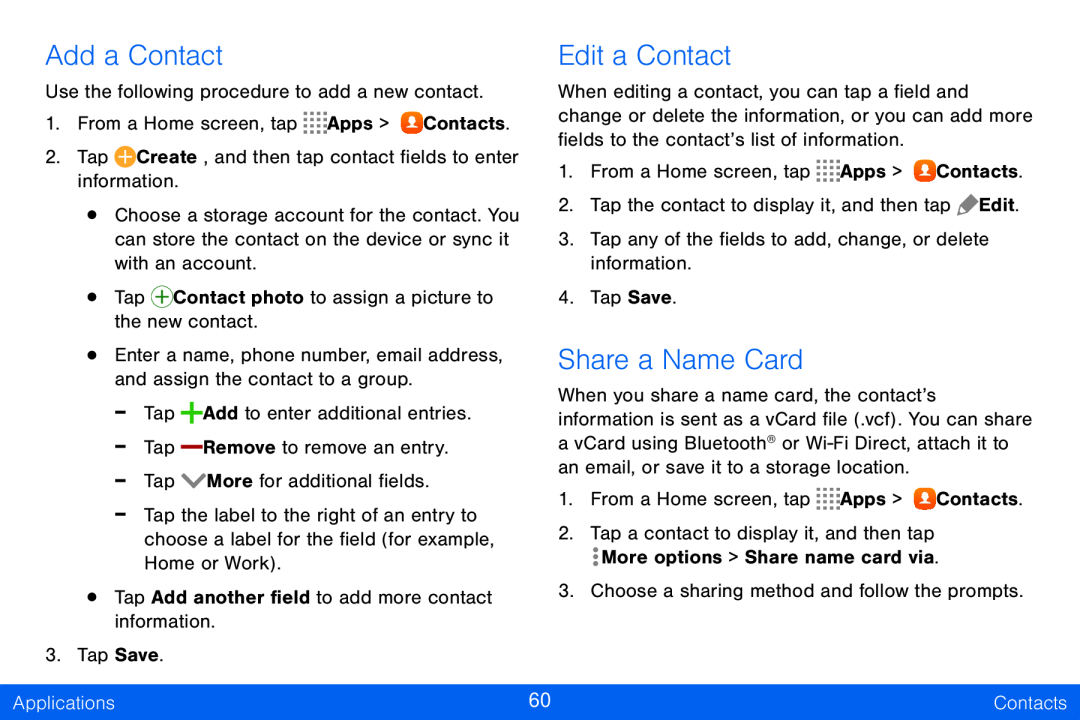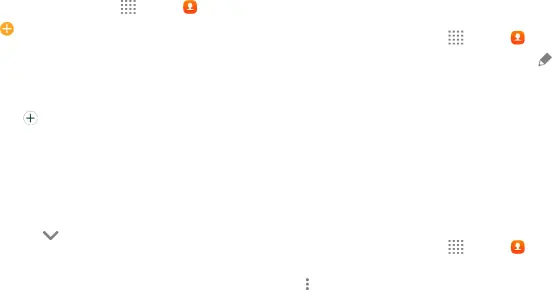
Add a Contact |
|
| Edit a Contact |
|
|
| |||||||
Use the following procedure to add a new contact. | When editing a contact, you can tap a field and |
| |||||||||||
1. | From a Home screen, tap | Apps > | Contacts. | change or delete the information, or you can add more | |||||||||
fields to the contact’s list of information. |
|
| |||||||||||
2. | Tap |
| Create, and then tap contact fields to enter |
|
| ||||||||
| 1. | From a Home screen, tap | Apps > | Contacts. | |||||||||
| information. |
|
|
|
|
| |||||||
|
|
|
|
|
|
|
|
|
|
| |||
| • | Choose a storage account for the contact. You | 2. | Tap the contact to display it, and then tap | Edit. | ||||||||
|
|
|
|
|
| ||||||||
|
| can store the contact on the device or sync it | 3. Tap any of the fields to add, change, or delete | ||||||||||
| • | with an account. |
|
|
| information. |
|
|
| ||||
| Tap | Contact photo to assign a picture to | 4. | Tap Save. |
|
|
| ||||||
| • | the new contact. |
|
|
|
|
|
|
| ||||
| Enter a name, phone number, email address, | Share a Name Card |
|
|
| ||||||||
|
| and assign the contact to a group. |
| When you share a name card, the contact’s |
|
| |||||||
|
| - | Tap |
|
| Add to enter additional entries. |
|
| |||||
|
|
|
| information is sent as a vCard file (.vcf). You can share | |||||||||
|
|
|
| ||||||||||
|
| - | Tap |
|
| Remove to remove an entry. | a vCard using Bluetooth® or | ||||||
|
|
|
| ||||||||||
|
| - | Tap |
|
| More for additional fields. | an email, or save it to a storage location. |
|
| ||||
|
|
|
| 1. | From a Home screen, tap | Apps > | Contacts. | ||||||
|
| - | Tap the label to the right of an entry to | ||||||||||
|
| 2. Tap a contact to display it, and then tap |
|
| |||||||||
|
|
| choose a label for the field (for example, |
|
| ||||||||
|
|
|
| More options > Share name card via. |
| ||||||||
|
|
| Home or Work). |
|
|
|
| ||||||
| • |
|
|
|
|
|
|
|
| ||||
| Tap Add another field to add more contact | 3. Choose a sharing method and follow the prompts. | |||||||||||
|
|
|
|
|
| ||||||||
|
| information. |
|
|
|
|
|
|
| ||||
3. | Tap Save. |
|
|
|
|
|
|
|
|
|
| ||
|
|
|
|
|
|
|
|
|
|
|
| ||
Applications |
|
|
|
|
| 60 |
|
|
|
| Contacts | ||
|
|
|
|
|
|
|
|
|
|
|
|
|
|