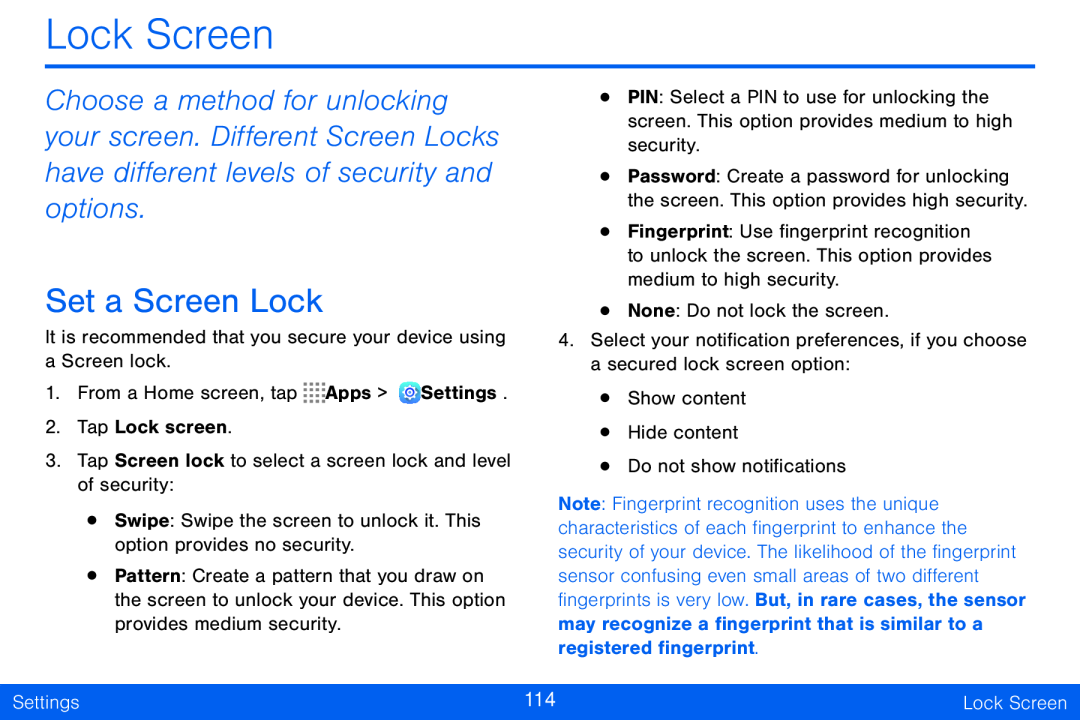
Lock Screen
Choose a method for unlocking your screen. Different Screen Locks have different levels of security and options.
•PIN: Select a PIN to use for unlocking the screen. This option provides medium to high security.
•Password: Create a password for unlocking the screen. This option provides high security.
•
Set a Screen Lock
It is recommended that you secure your device using a Screen lock.
1.From a Home screen, tap ![]()
![]()
![]()
![]() Apps >
Apps > ![]() Settings.
Settings.
2.Tap Lock screen.
3.Tap Screen lock to select a screen lock and level of security:
•Swipe: Swipe the screen to unlock it. This option provides no security.
•Pattern: Create a pattern that you draw on the screen to unlock your device. This option provides medium security.
•None: Do not lock the screen.
4.Select your notification preferences, if you choose a secured lock screen option:
•Show content
•Hide content
•Do not show notifications
Note: Fingerprint recognition uses the unique characteristics of each fingerprint to enhance the security of your device. The likelihood of the fingerprint sensor confusing even small areas of two different fingerprints is very low. But, in rare cases, the sensor may recognize a fingerprint that is similar to a registered fingerprint.
Settings | 114 | Lock Screen |
|
|
|