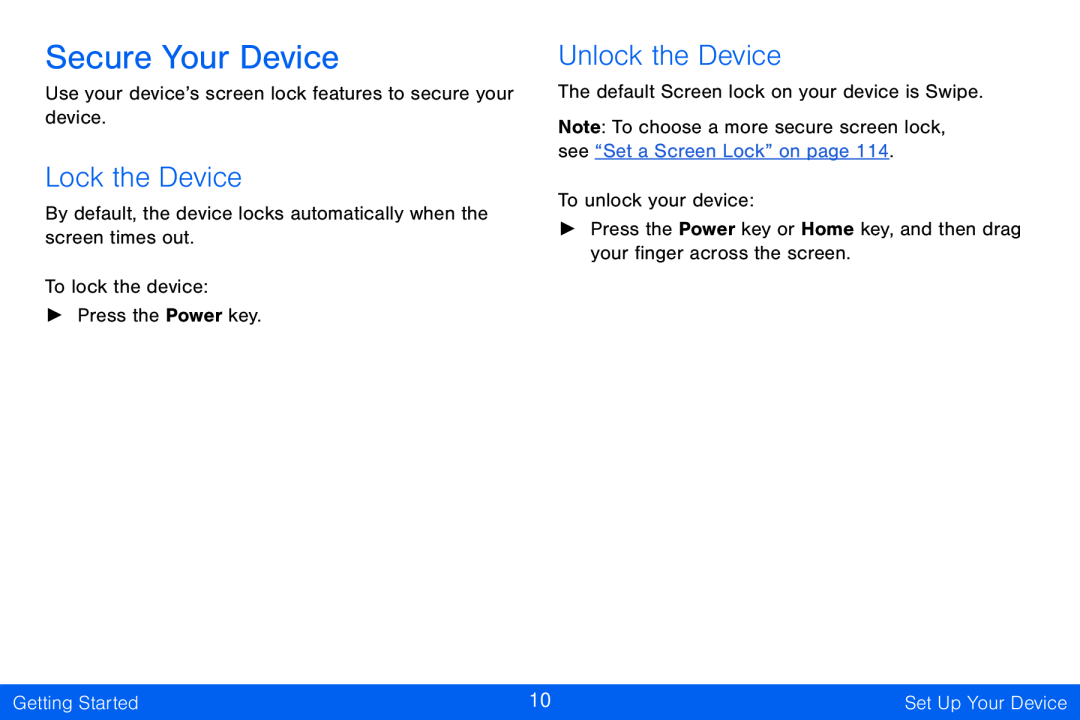Secure Your Device
Use your device’s screen lock features to secure your device.
Lock the Device
By default, the device locks automatically when the screen times out.
To lock the device:
►Press the Power key.
Unlock the Device
The default Screen lock on your device is Swipe.
Note: To choose a more secure screen lock, see “Set a Screen Lock” on page 114.
To unlock your device:
►Press the Power key or Home key, and then drag your finger across the screen.
Getting Started | 10 | Set Up Your Device |
|
|
|