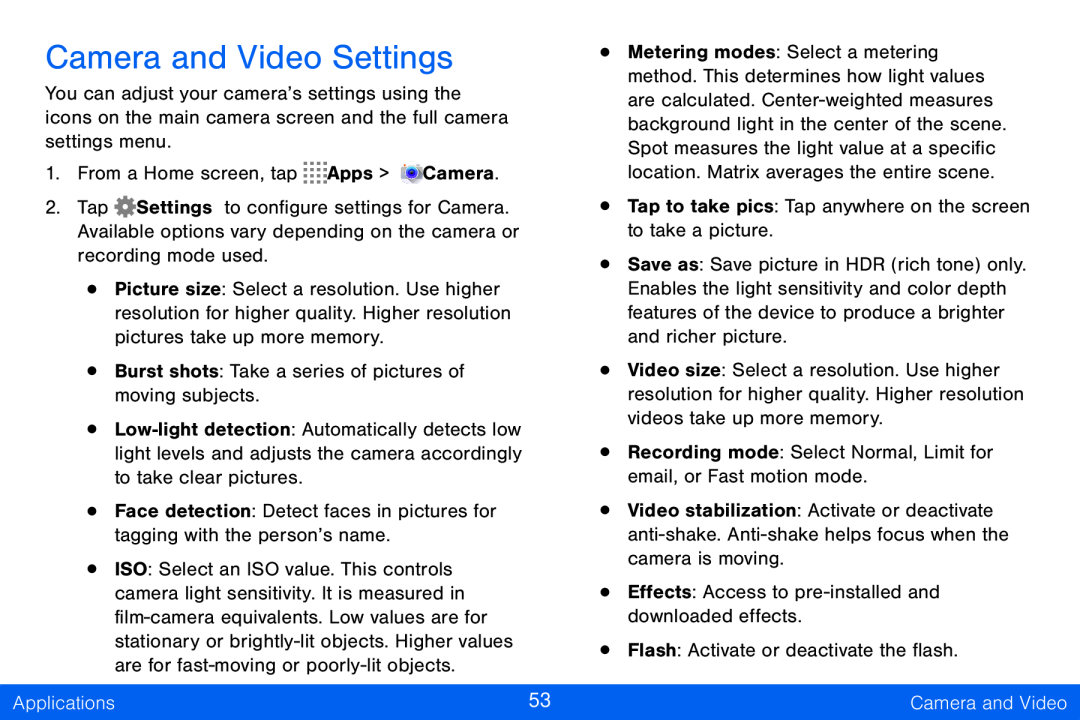Camera and Video Settings
You can adjust your camera’s settings using the icons on the main camera screen and the full camera settings menu.
1.From a Home screen, tap ![]()
![]()
![]()
![]() Apps >
Apps > ![]() Camera.
Camera.
2.Tap ![]() Settings to configure settings for Camera. Available options vary depending on the camera or recording mode used.
Settings to configure settings for Camera. Available options vary depending on the camera or recording mode used.
•Picture size: Select a resolution. Use higher resolution for higher quality. Higher resolution pictures take up more memory.
•Burst shots: Take a series of pictures of moving subjects.
•
•Face detection: Detect faces in pictures for tagging with the person’s name.
•ISO: Select an ISO value. This controls camera light sensitivity. It is measured in
•Metering modes: Select a metering method. This determines how light values are calculated.
•Tap to take pics: Tap anywhere on the screen to take a picture.
•Save as: Save picture in HDR (rich tone) only. Enables the light sensitivity and color depth features of the device to produce a brighter and richer picture.
•Video size: Select a resolution. Use higher resolution for higher quality. Higher resolution videos take up more memory.
•Recording mode: Select Normal, Limit for email, or Fast motion mode.
•Video stabilization: Activate or deactivate
•Effects: Access to
•Flash: Activate or deactivate the flash.
Applications | 53 | Camera and Video |
|
|
|