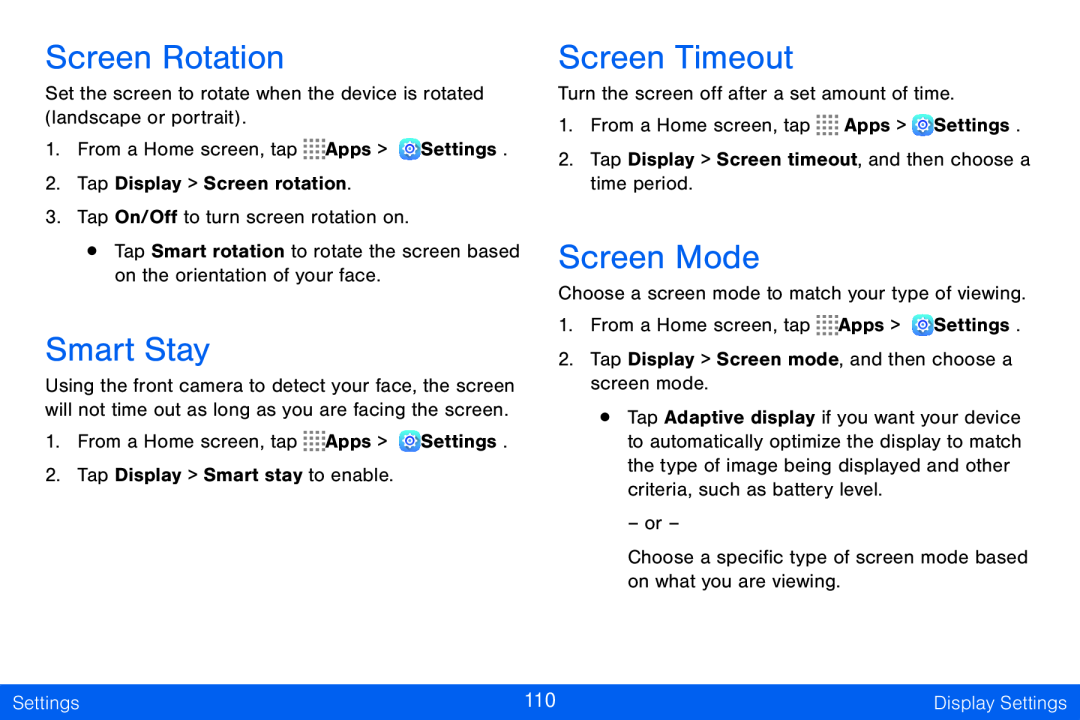Screen Rotation
Set the screen to rotate when the device is rotated (landscape or portrait).
1.From a Home screen, tap ![]()
![]()
![]()
![]() Apps >
Apps > ![]() Settings.
Settings.
2.Tap Display > Screen rotation.
3.Tap On/Off to turn screen rotation on.
•Tap Smart rotation to rotate the screen based on the orientation of your face.
Smart Stay
Using the front camera to detect your face, the screen will not time out as long as you are facing the screen.
1.From a Home screen, tap ![]()
![]()
![]()
![]() Apps >
Apps > ![]() Settings.
Settings.
2.Tap Display > Smart stay to enable.
Screen Timeout
Turn the screen off after a set amount of time.
1.From a Home screen, tap ![]()
![]()
![]()
![]() Apps >
Apps > ![]() Settings.
Settings.
2.Tap Display > Screen timeout, and then choose a time period.
Screen Mode
Choose a screen mode to match your type of viewing.
1.From a Home screen, tap ![]()
![]()
![]()
![]() Apps >
Apps > ![]() Settings.
Settings.
2.Tap Display > Screen mode, and then choose a screen mode.
•Tap Adaptive display if you want your device to automatically optimize the display to match the type of image being displayed and other criteria, such as battery level.
– or –
Choose a specific type of screen mode based on what you are viewing.
Settings | 110 | Display Settings |
|
|
|