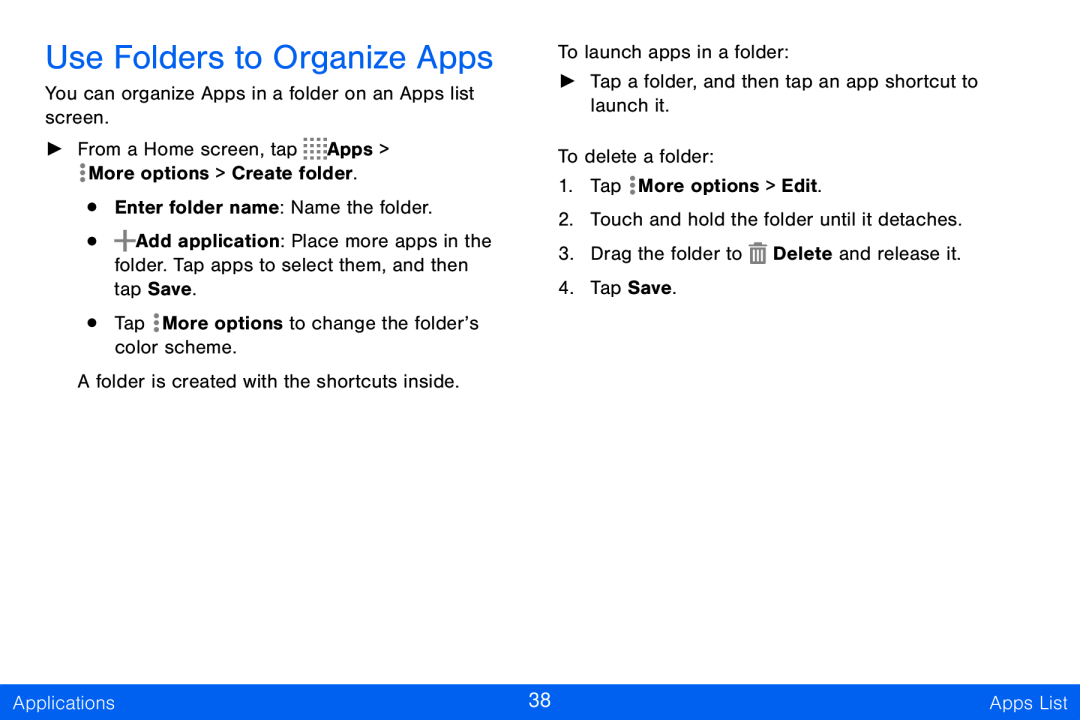
Use Folders to Organize Apps
You can organize Apps in a folder on an Apps list screen.
►From a Home screen, tap ![]()
![]()
![]()
![]() Apps >
Apps >
![]() More options > Create folder.
More options > Create folder.
•Enter folder name: Name the folder.
•![]() Add application: Place more apps in the folder. Tap apps to select them, and then tap Save.
Add application: Place more apps in the folder. Tap apps to select them, and then tap Save.
•Tap ![]() More options to change the folder’s color scheme.
More options to change the folder’s color scheme.
A folder is created with the shortcuts inside.
To launch apps in a folder:
►Tap a folder, and then tap an app shortcut to launch it.
To delete a folder:
1.Tap ![]() More options > Edit.
More options > Edit.
2.Touch and hold the folder until it detaches.
3.Drag the folder to ![]() Delete and release it.
Delete and release it.
4.Tap Save.
Applications | 38 | Apps List |
|
|
|