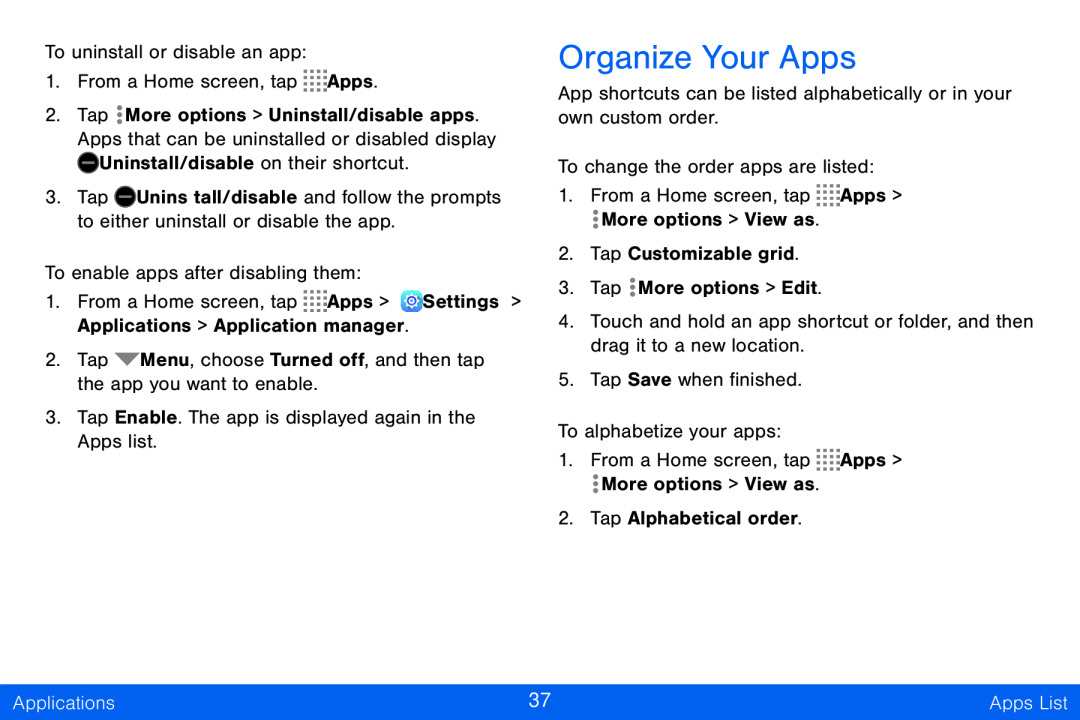
To uninstall or disable an app:
1.From a Home screen, tap ![]()
![]()
![]()
![]() Apps.
Apps.
2.Tap ![]() More options > Uninstall/disable apps. Apps that can be uninstalled or disabled display
More options > Uninstall/disable apps. Apps that can be uninstalled or disabled display ![]() Uninstall/disable on their shortcut.
Uninstall/disable on their shortcut.
3.Tap ![]() Uninstall/disable and follow the prompts to either uninstall or disable the app.
Uninstall/disable and follow the prompts to either uninstall or disable the app.
To enable apps after disabling them:
1.From a Home screen, tap ![]()
![]()
![]()
![]() Apps >
Apps > ![]() Settings > Applications > Application manager.
Settings > Applications > Application manager.
2.Tap ![]() Menu, choose Turned off, and then tap the app you want to enable.
Menu, choose Turned off, and then tap the app you want to enable.
3.Tap Enable. The app is displayed again in the Apps list.
Organize Your Apps
App shortcuts can be listed alphabetically or in your own custom order.
To change the order apps are listed:
1.From a Home screen, tap ![]()
![]()
![]()
![]() Apps >
Apps >
![]() More options > View as.
More options > View as.
2.Tap Customizable grid.
3.Tap ![]() More options > Edit.
More options > Edit.
4.Touch and hold an app shortcut or folder, and then drag it to a new location.
5.Tap Save when finished.
To alphabetize your apps:
1.From a Home screen, tap ![]()
![]()
![]()
![]() Apps >
Apps >
![]() More options > View as.
More options > View as.
2.Tap Alphabetical order.
Applications | 37 | Apps List |
|
|
|