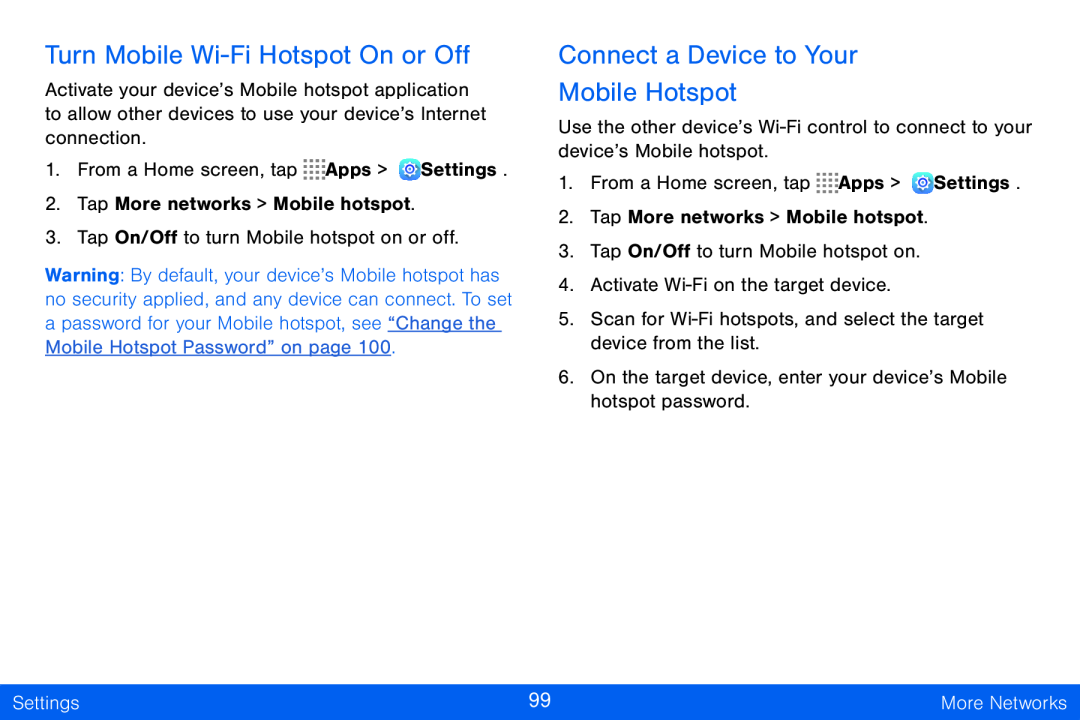Turn Mobile Wi-Fi Hotspot On or Off
Activate your device’s Mobile hotspot application to allow other devices to use your device’s Internet connection.
1.From a Home screen, tap ![]()
![]()
![]()
![]() Apps >
Apps > ![]() Settings.
Settings.
2.Tap More networks > Mobile hotspot.
3.Tap On/Off to turn Mobile hotspot on or off.
Warning: By default, your device’s Mobile hotspot has no security applied, and any device can connect. To set a password for your Mobile hotspot, see “Change the Mobile Hotspot Password” on page 100.
Connect a Device to Your
Mobile Hotspot
Use the other device’s
1.From a Home screen, tap ![]()
![]()
![]()
![]() Apps >
Apps > ![]() Settings.
Settings.
2.Tap More networks > Mobile hotspot.
3.Tap On/Off to turn Mobile hotspot on.
4.Activate
5.Scan for
6.On the target device, enter your device’s Mobile hotspot password.
Settings | 99 | More Networks |
|
|
|