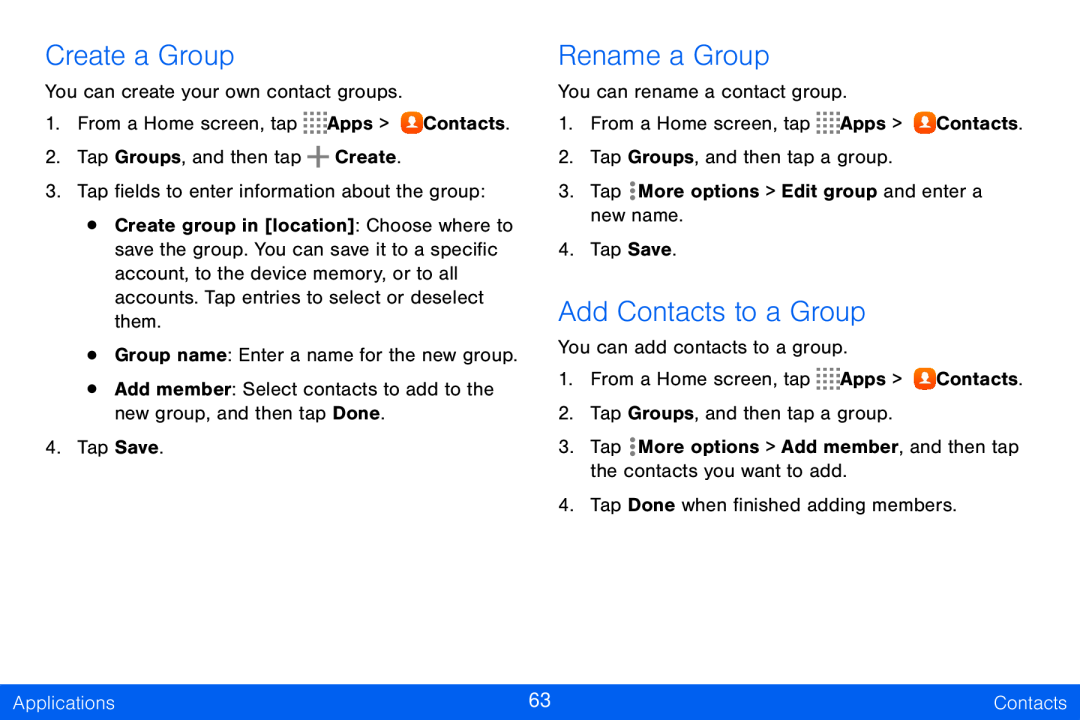
Create a Group
You can create your own contact groups.
1.From a Home screen, tap ![]()
![]()
![]()
![]() Apps >
Apps > ![]() Contacts.
Contacts.
2.Tap Groups, and then tap ![]() Create.
Create.
3.Tap fields to enter information about the group:
•Create group in [location]: Choose where to save the group. You can save it to a specific account, to the device memory, or to all accounts. Tap entries to select or deselect them.
•Group name: Enter a name for the new group.
•Add member: Select contacts to add to the new group, and then tap Done.
4.Tap Save.
Rename a Group
You can rename a contact group.
1.From a Home screen, tap ![]()
![]()
![]()
![]() Apps >
Apps > ![]() Contacts.
Contacts.
2.Tap Groups, and then tap a group.
3.Tap ![]() More options > Edit group and enter a new name.
More options > Edit group and enter a new name.
4.Tap Save.
Add Contacts to a Group
You can add contacts to a group.
1.From a Home screen, tap ![]()
![]()
![]()
![]() Apps >
Apps > ![]() Contacts.
Contacts.
2.Tap Groups, and then tap a group.
3.Tap ![]() More options > Add member, and then tap the contacts you want to add.
More options > Add member, and then tap the contacts you want to add.
4.Tap Done when finished adding members.
Applications | 63 | Contacts |
|
|
|