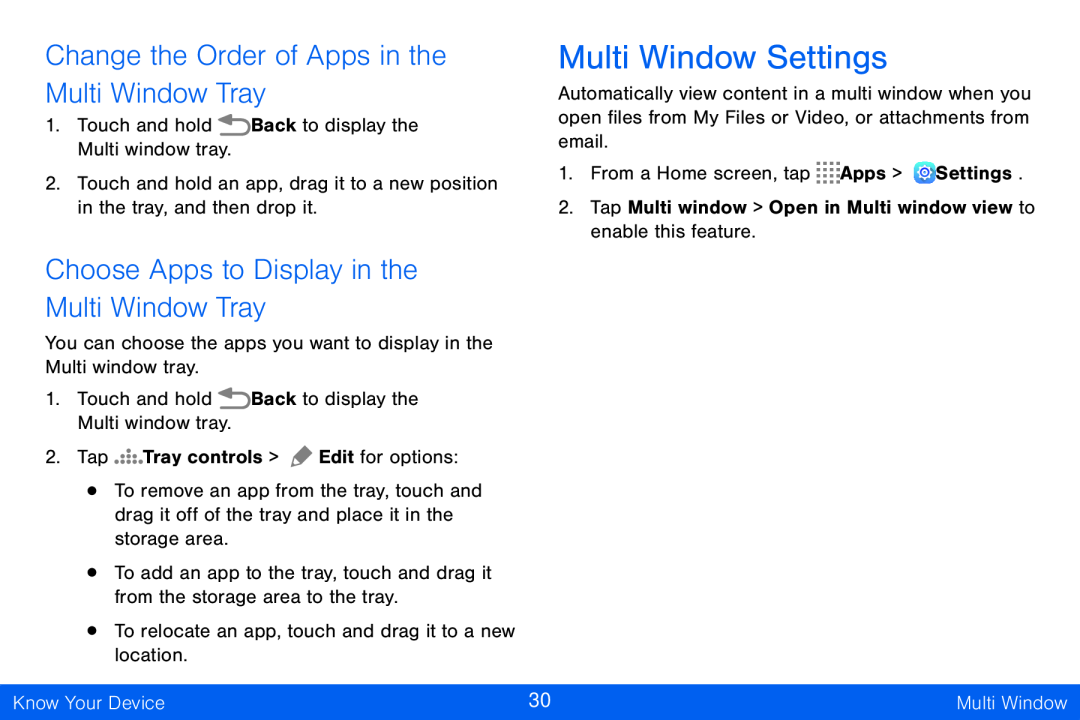Change the Order of Apps in the Multi Window Tray
1.Touch and hold ![]() Back to display the Multi window tray.
Back to display the Multi window tray.
2.Touch and hold an app, drag it to a new position in the tray, and then drop it.
Multi Window Settings
Automatically view content in a multi window when you open files from My Files or Video, or attachments from email.
1.From a Home screen, tap ![]()
![]()
![]()
![]() Apps >
Apps > ![]() Settings.
Settings.
2.Tap Multi window > Open in Multi window view to enable this feature.
Choose Apps to Display in the
Multi Window Tray
You can choose the apps you want to display in the
Multi window tray.
1.Touch and hold ![]() Back to display the Multi window tray.
Back to display the Multi window tray.
2.Tap ![]()
![]()
![]()
![]()
![]() Tray controls >
Tray controls > ![]() Edit for options:
Edit for options:
•To remove an app from the tray, touch and drag it off of the tray and place it in the storage area.
•To add an app to the tray, touch and drag it from the storage area to the tray.
•To relocate an app, touch and drag it to a new location.
Know Your Device | 30 | Multi Window |
|
|
|