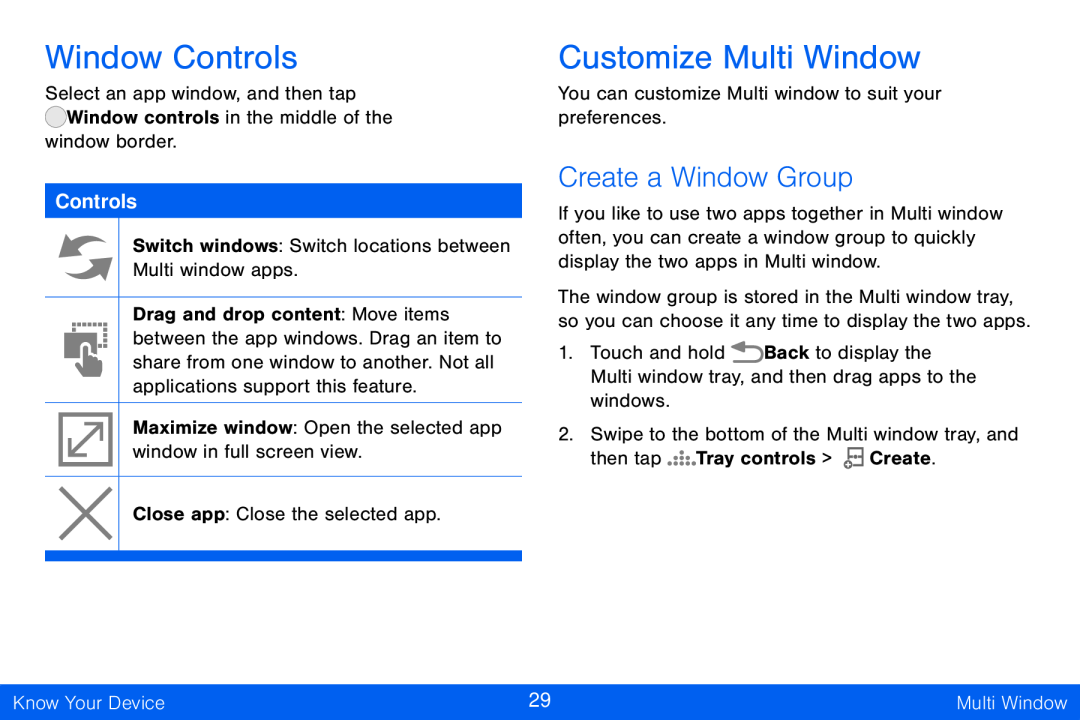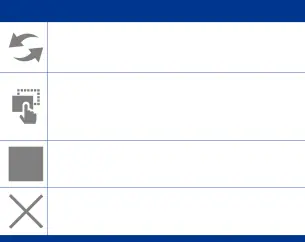
Window Controls
Select an app window, and then tap ![]() Window controls in the middle of the
Window controls in the middle of the
window border.
Controls
Switch windows: Switch locations between Multi window apps.
Drag and drop content: Move items between the app windows. Drag an item to share from one window to another. Not all applications support this feature.
Maximize window: Open the selected app window in full screen view.
Close app: Close the selected app.
Customize Multi Window
You can customize Multi window to suit your preferences.
Create a Window Group
If you like to use two apps together in Multi window often, you can create a window group to quickly display the two apps in Multi window.
The window group is stored in the Multi window tray, so you can choose it any time to display the two apps.
1.Touch and hold ![]() Back to display the Multi window tray, and then drag apps to the windows.
Back to display the Multi window tray, and then drag apps to the windows.
2.Swipe to the bottom of the Multi window tray, and
then tap ![]()
![]()
![]()
![]()
![]() Tray controls >
Tray controls > ![]()
![]() Create.
Create.
Know Your Device | 29 | Multi Window |
|
|
|