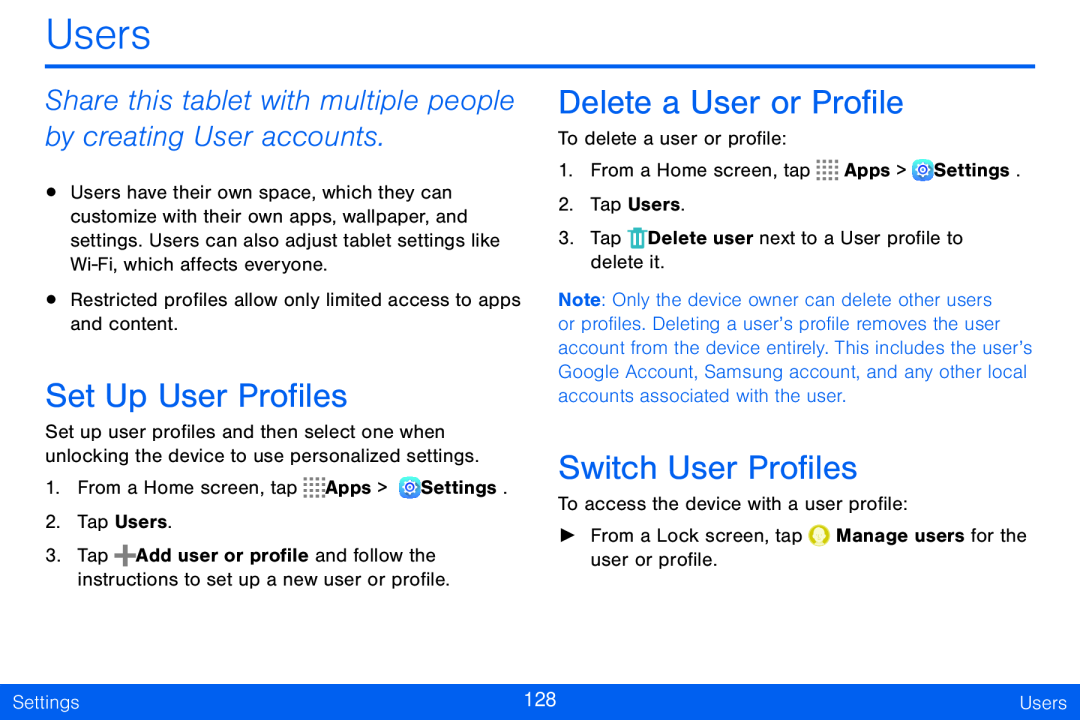
Users
Share this tablet with multiple people by creating User accounts.
•Users have their own space, which they can customize with their own apps, wallpaper, and settings. Users can also adjust tablet settings like
•Restricted profiles allow only limited access to apps and content.
Set Up User Profiles
Set up user profiles and then select one when unlocking the device to use personalized settings.
1.From a Home screen, tap ![]()
![]()
![]()
![]() Apps >
Apps > ![]() Settings.
Settings.
2.Tap Users.
3.Tap ![]() Add user or profile and follow the instructions to set up a new user or profile.
Add user or profile and follow the instructions to set up a new user or profile.
Delete a User or Profile
To delete a user or profile:
1.From a Home screen, tap ![]()
![]()
![]()
![]() Apps >
Apps > ![]() Settings.
Settings.
2.Tap Users.
3.Tap ![]() Delete user next to a User profile to delete it.
Delete user next to a User profile to delete it.
Note: Only the device owner can delete other users or profiles. Deleting a user’s profile removes the user account from the device entirely. This includes the user’s Google Account, Samsung account, and any other local accounts associated with the user.
Switch User Profiles
To access the device with a user profile:
►From a Lock screen, tap ![]() Manage users for the user or profile.
Manage users for the user or profile.
Settings | 128 | Users |
|
|
|