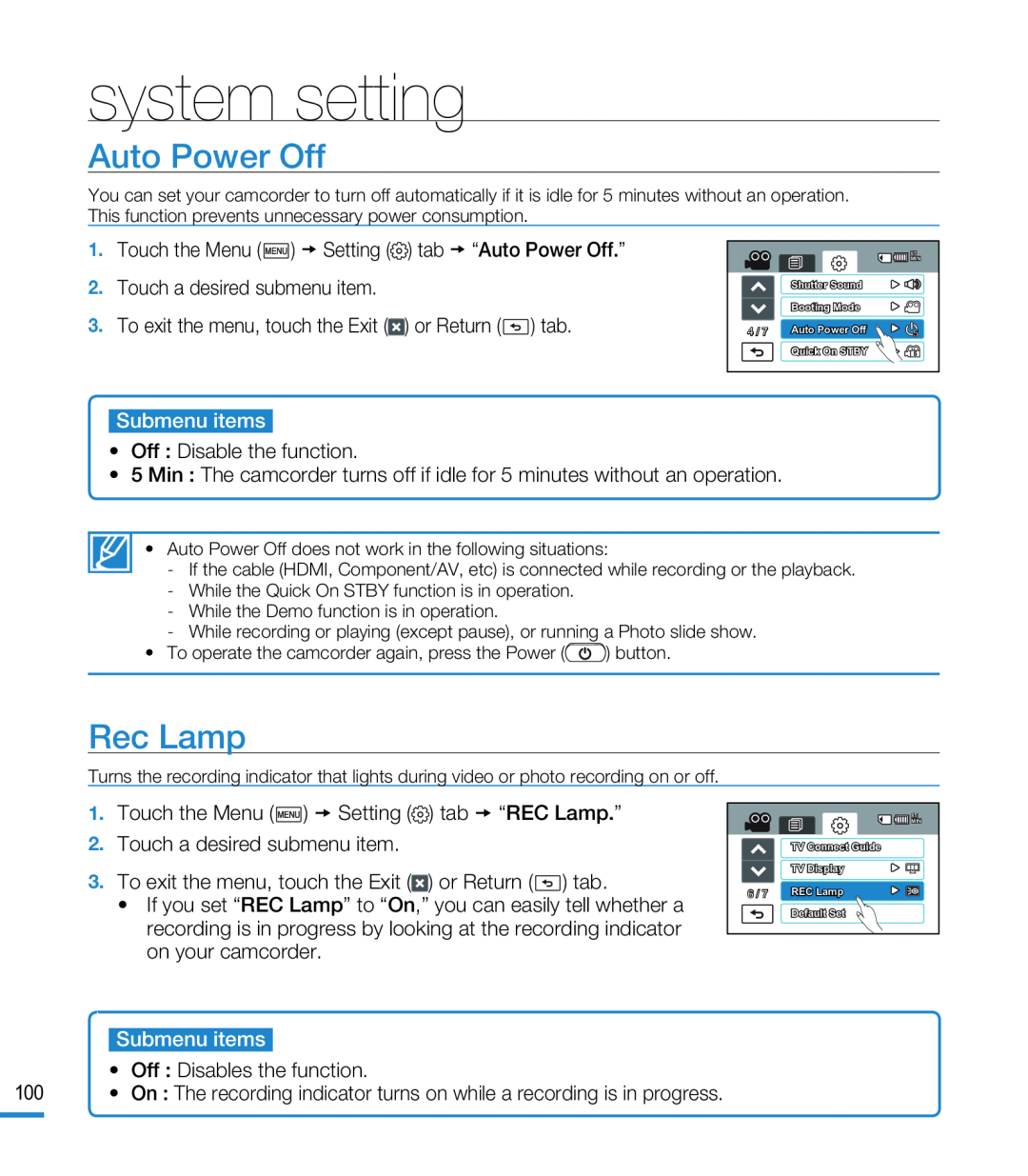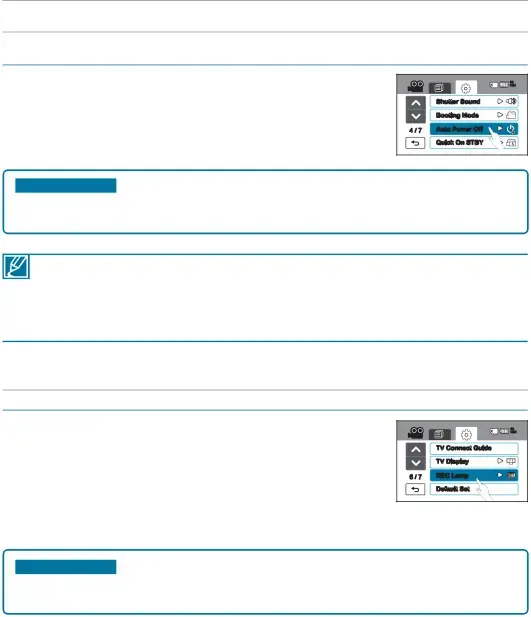
system setting
Auto Power Off
You can set your camcorder to turn off automatically if it is idle for 5 minutes without an operation. This function prevents unnecessary power consumption.
| 85 |
| MIN |
| Shutter Sound |
| Booting Mode |
4 / 7 | Auto Power Off |
| Quick On STBY |
• Auto Power Off does not work in the following situations:
-If the cable (HDMI, Component/AV, etc) is connected while recording or the playback.
-While the Quick On STBY function is in operation.
-While the Demo function is in operation.
-While recording or playing (except pause), or running a Photo slide show.
•To operate the camcorder again, press the Power (![]() ) button.
) button.
Rec Lamp
Turns the recording indicator that lights during video or photo recording on or off.
•If you set “REC Lamp” to “On,” you can easily tell whether a recording is in progress by looking at the recording indicator on your camcorder.
| 85 |
| MIN |
| TV Connect Guide |
| TV Display |
6 / 7 | REC Lamp |
| Default Set |