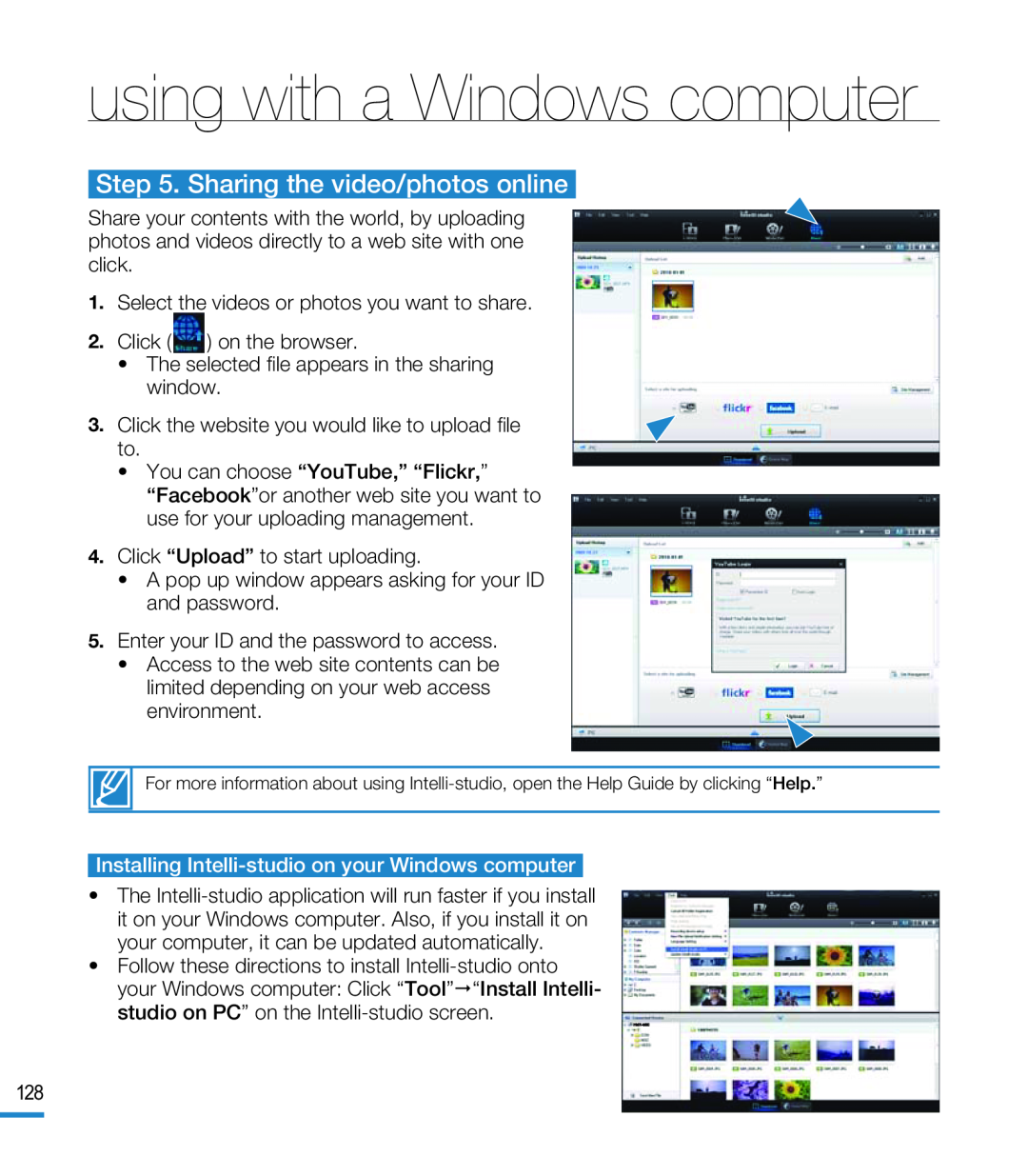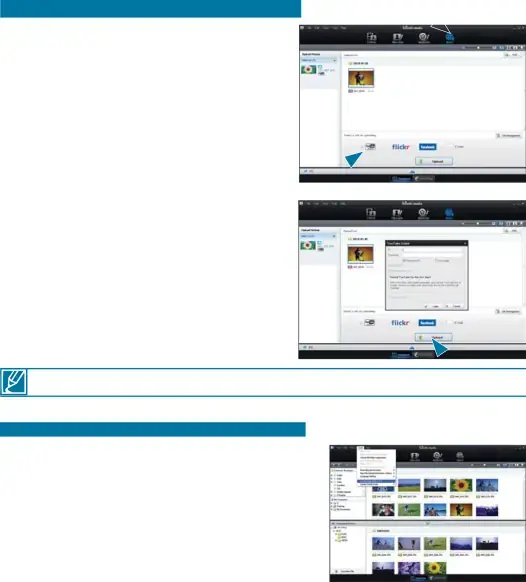
using with a Windows computer
Step 5. Sharing the video/photos online
Share your contents with the world, by uploading photos and videos directly to a web site with one click.
1.Select the videos or photos you want to share.
2.Click (  ) on the browser.
) on the browser.
•The selected file appears in the sharing window.
3. Click the website you would like to upload file to.
•You can choose “YouTube,” “Flickr,” “Facebook”or another web site you want to use for your uploading management.
4.Click “Upload” to start uploading.
•A pop up window appears asking for your ID and password.
5.Enter your ID and the password to access.
•Access to the web site contents can be limited depending on your web access environment.
For more information about using
Installing Intelli-studio on your Windows computer
•The
•Follow these directions to install
128