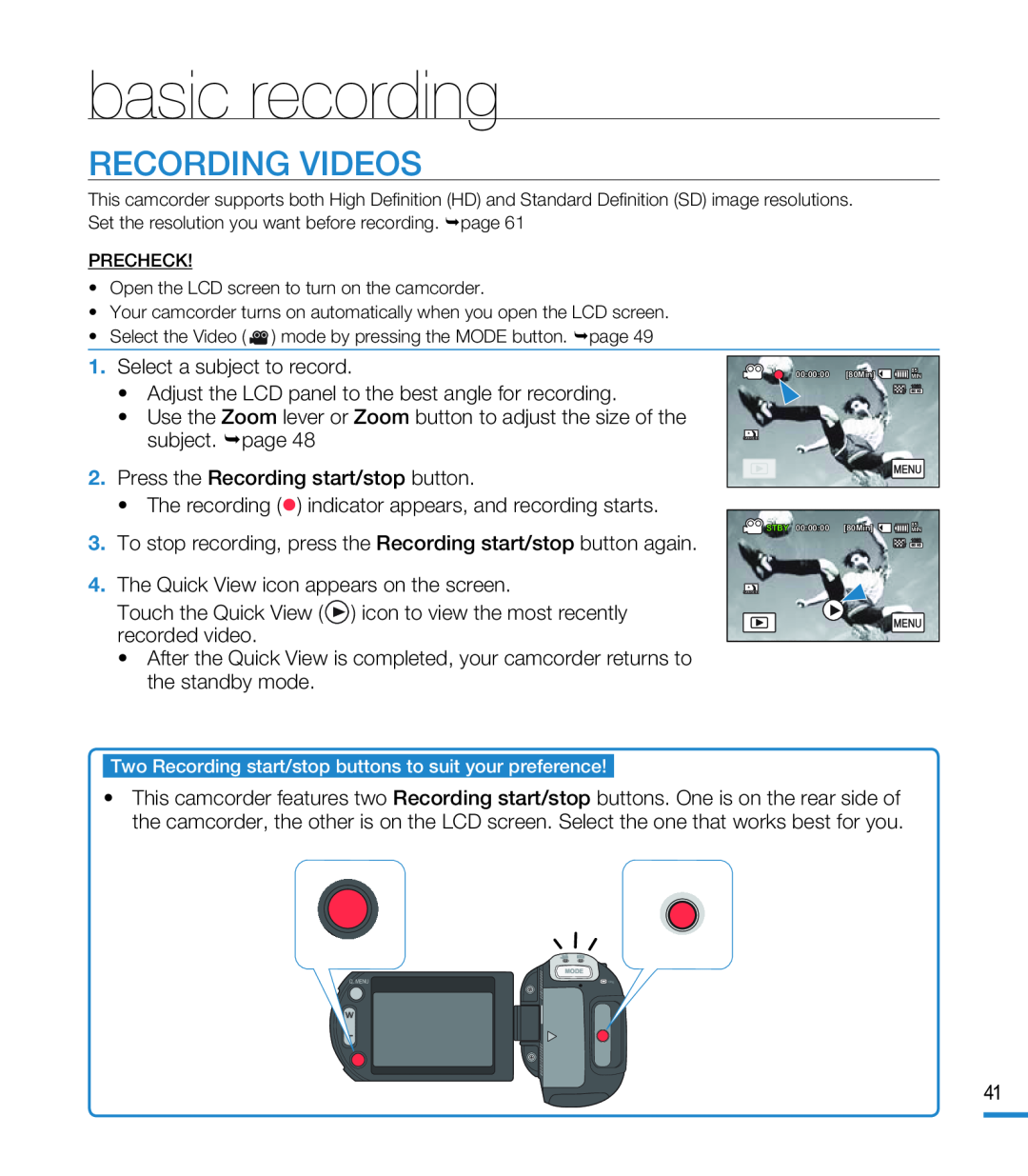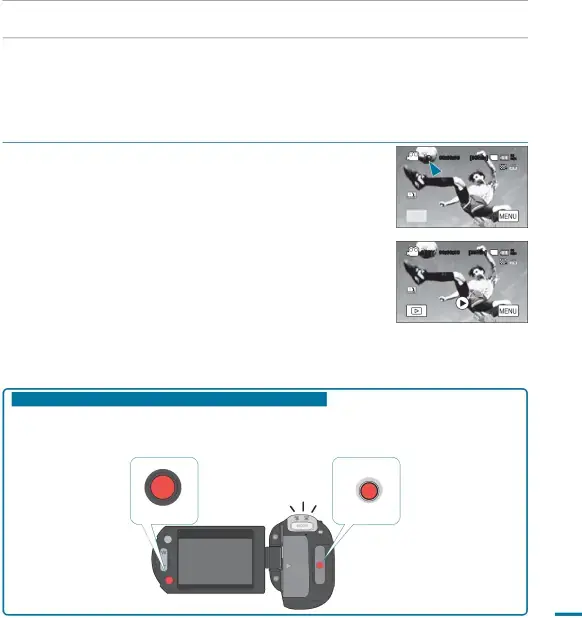
basic recording
RECORDING VIDEOS
This camcorder supports both High Definition (HD) and Standard Definition (SD) image resolutions. Set the resolution you want before recording. page 61
PRECHECK!
•Open the LCD screen to turn on the camcorder.
•Your camcorder turns on automatically when you open the LCD screen.
•Select the Video ( ![]() ) mode by pressing the MODE button. page 49
) mode by pressing the MODE button. page 49
1.Select a subject to record.•Adjust the LCD panel to the best angle for recording.•Use the Zoom lever or Zoom button to adjust the size of the subject. page 482.Press the Recording start/stop button.•The recording () indicator appears, and recording starts.3.To stop recording, press the Recording start/stop button again.4.The Quick View icon appears on the screen.Touch the Quick View ( ) icon to view the most recently recorded video.•After the Quick View is completed, your camcorder returns to the standby mode.
) icon to view the most recently recorded video.•After the Quick View is completed, your camcorder returns to the standby mode.
00:00:00 | [80Min] | 85 |
MIN |
STBY 00:00:00 [80Min] | 85 |
MIN |
Two Recording start/stop buttons to suit your preference!
•This camcorder features two Recording start/stop buttons. One is on the rear side of the camcorder, the other is on the LCD screen. Select the one that works best for you.
Q. MENU
MODE
41