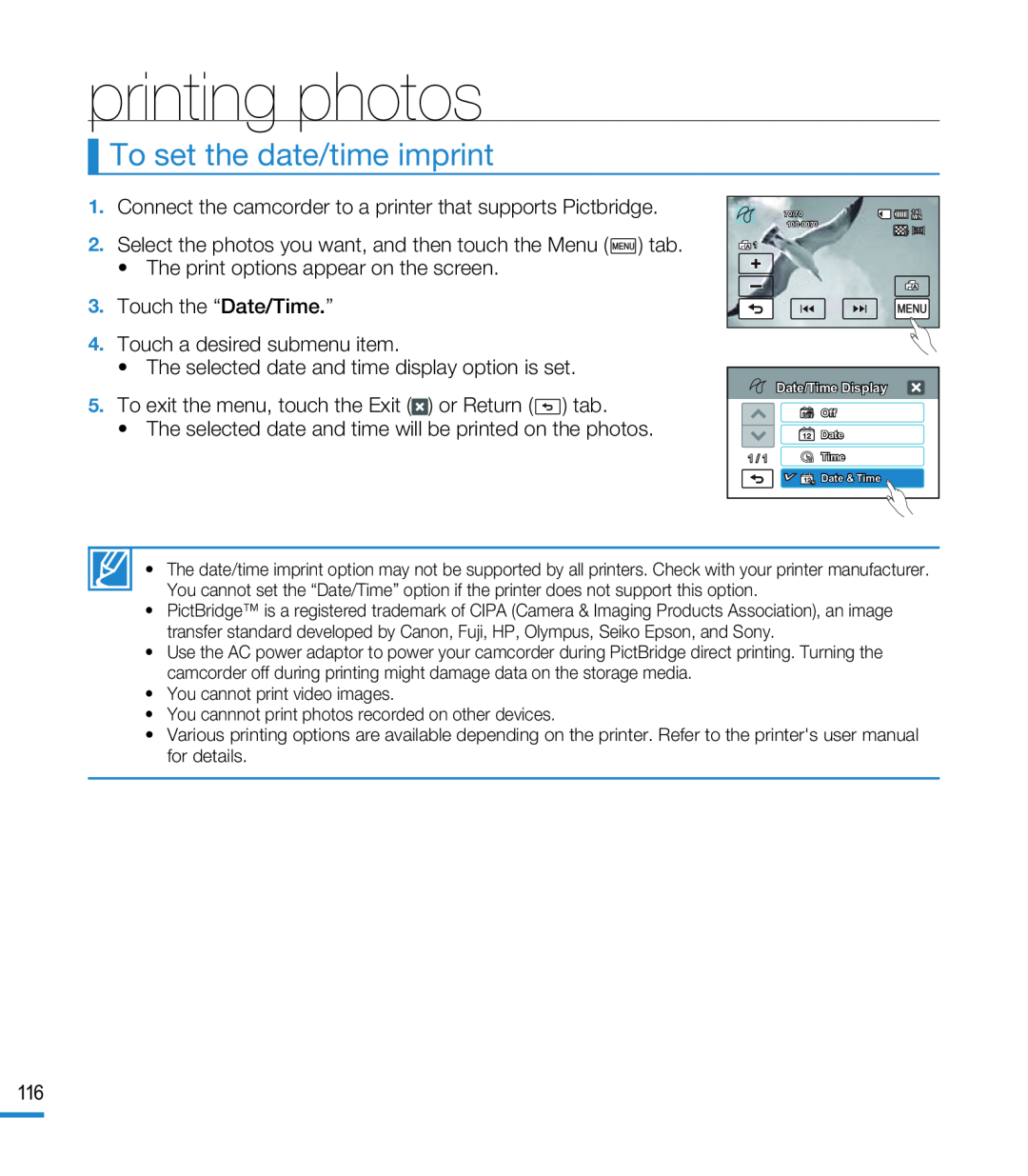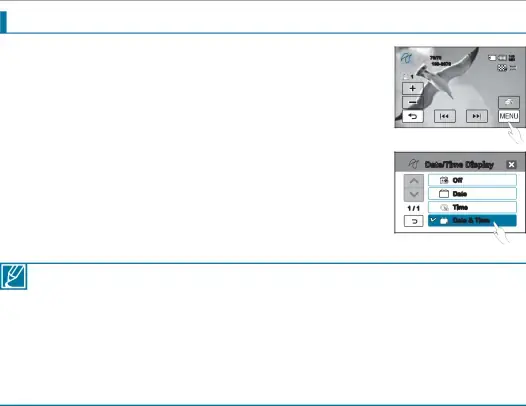
printing photos
To set the date/time imprint
70/70 | 140 |
MIN |
![]()
![]()
![]() 1
1
Memory full!
Date/Time Display | |
| Off |
12 | Date |
1 / 1 | Time |
12 | Date & Time |
•The date/time imprint option may not be supported by all printers. Check with your printer manufacturer. You cannot set the “Date/Time” option if the printer does not support this option.
•PictBridge™ is a registered trademark of CIPA (Camera & Imaging Products Association), an image transfer standard developed by Canon, Fuji, HP, Olympus, Seiko Epson, and Sony.
•Use the AC power adaptor to power your camcorder during PictBridge direct printing. Turning the camcorder off during printing might damage data on the storage media.
•You cannot print video images.
•You cannnot print photos recorded on other devices.
•Various printing options are available depending on the printer. Refer to the printer's user manual for details.
116