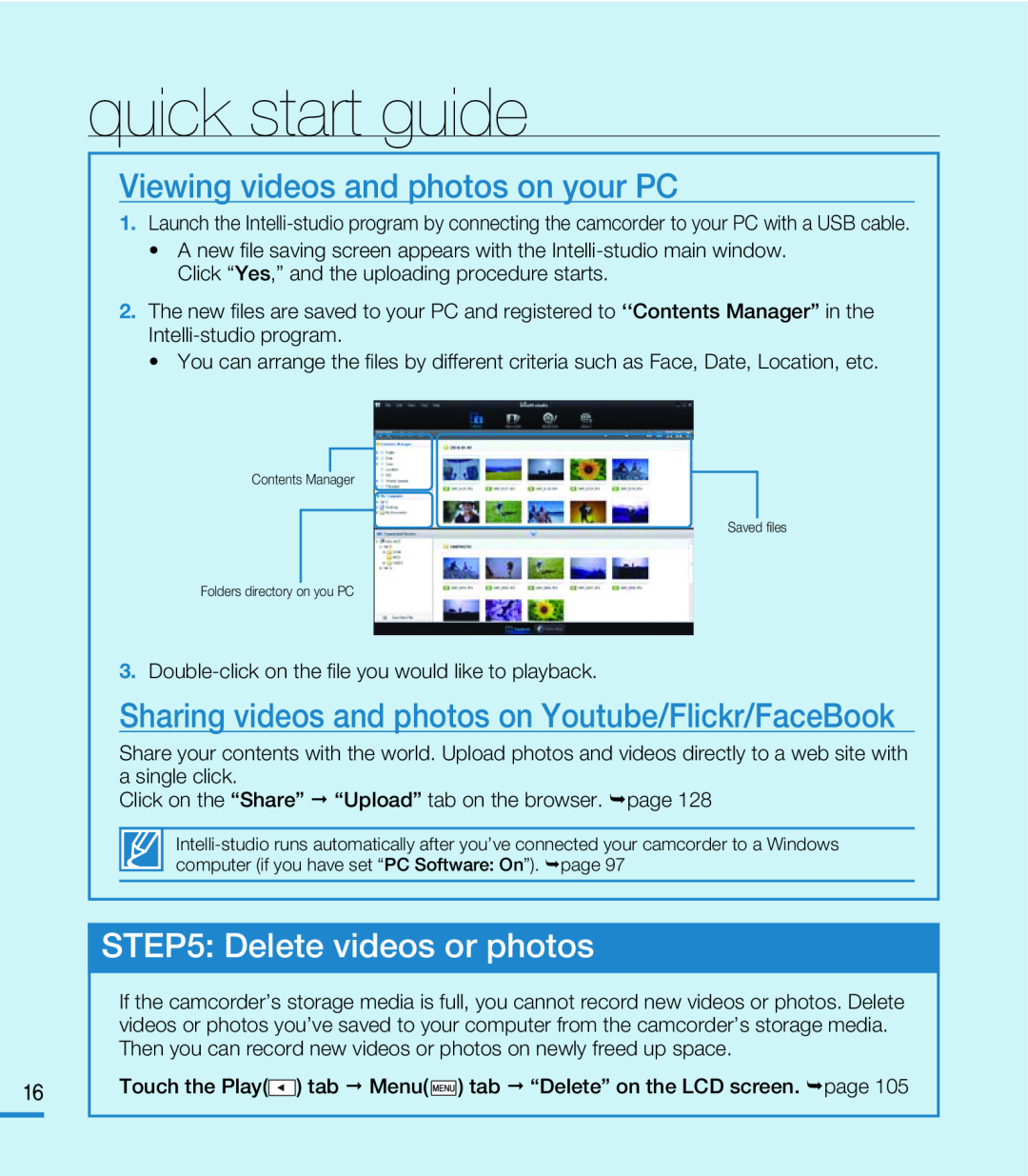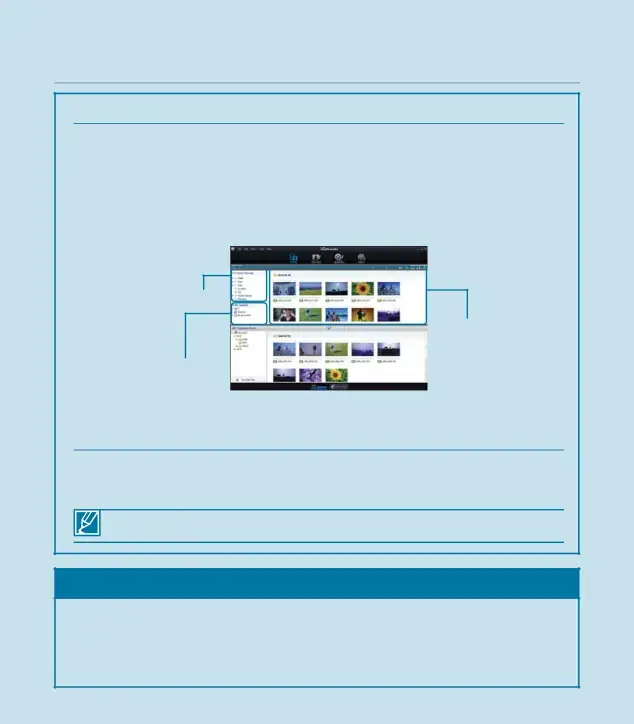
quick start guide
Viewing videos and photos on your PC
16
1.Launch the
•A new file saving screen appears with the
2.The new files are saved to your PC and registered to ‘‘Contents Manager” in the
•You can arrange the files by different criteria such as Face, Date, Location, etc.
Contents Manager
Saved files
Folders directory on you PC
3.Sharing videos and photos on Youtube/Flickr/FaceBook
Share your contents with the world. Upload photos and videos directly to a web site with a single click.
Click on the “Share” “Upload” tab on the browser. page 128STEP5: Delete videos or photos
If the camcorder’s storage media is full, you cannot record new videos or photos. Delete videos or photos you’ve saved to your computer from the camcorder’s storage media. Then you can record new videos or photos on newly freed up space.
Touch the Play(