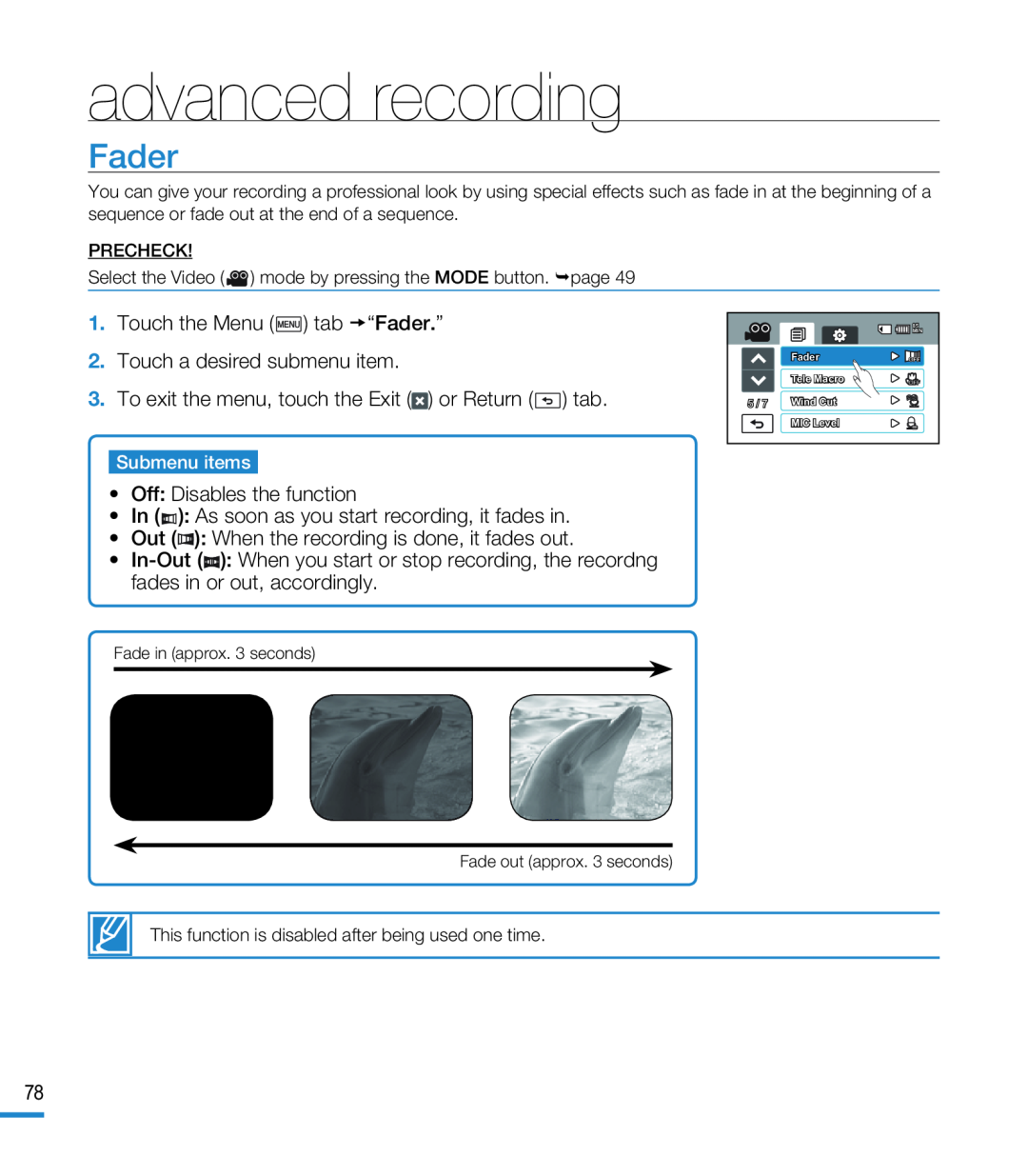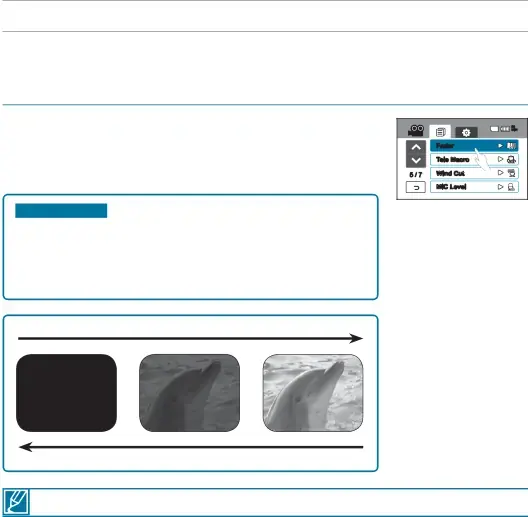
advanced recording
Fader
You can give your recording a professional look by using special effects such as fade in at the beginning of a sequence or fade out at the end of a sequence.
PRECHECK!
Select the Video ( ![]() ) mode by pressing the MODE button. page 49
) mode by pressing the MODE button. page 49
1. Touch the Menu ( ) tab “Fader.”2.Touch a desired submenu item.3.To exit the menu, touch the Exit (
) tab “Fader.”2.Touch a desired submenu item.3.To exit the menu, touch the Exit ( ) or Return (
) or Return ( ) tab.
) tab.
| 85 |
| MIN |
| Fader |
| Tele Macro |
5 / 7 | Wind Cut |
| MIC Level |
Submenu items
•Off: Disables the function•In (•![]()
![]() ): When you start or stop recording, the recordng fades in or out, accordingly.
): When you start or stop recording, the recordng fades in or out, accordingly.
Fade in (approx. 3 seconds)
Fade out (approx. 3 seconds)
This function is disabled after being used one time.
78