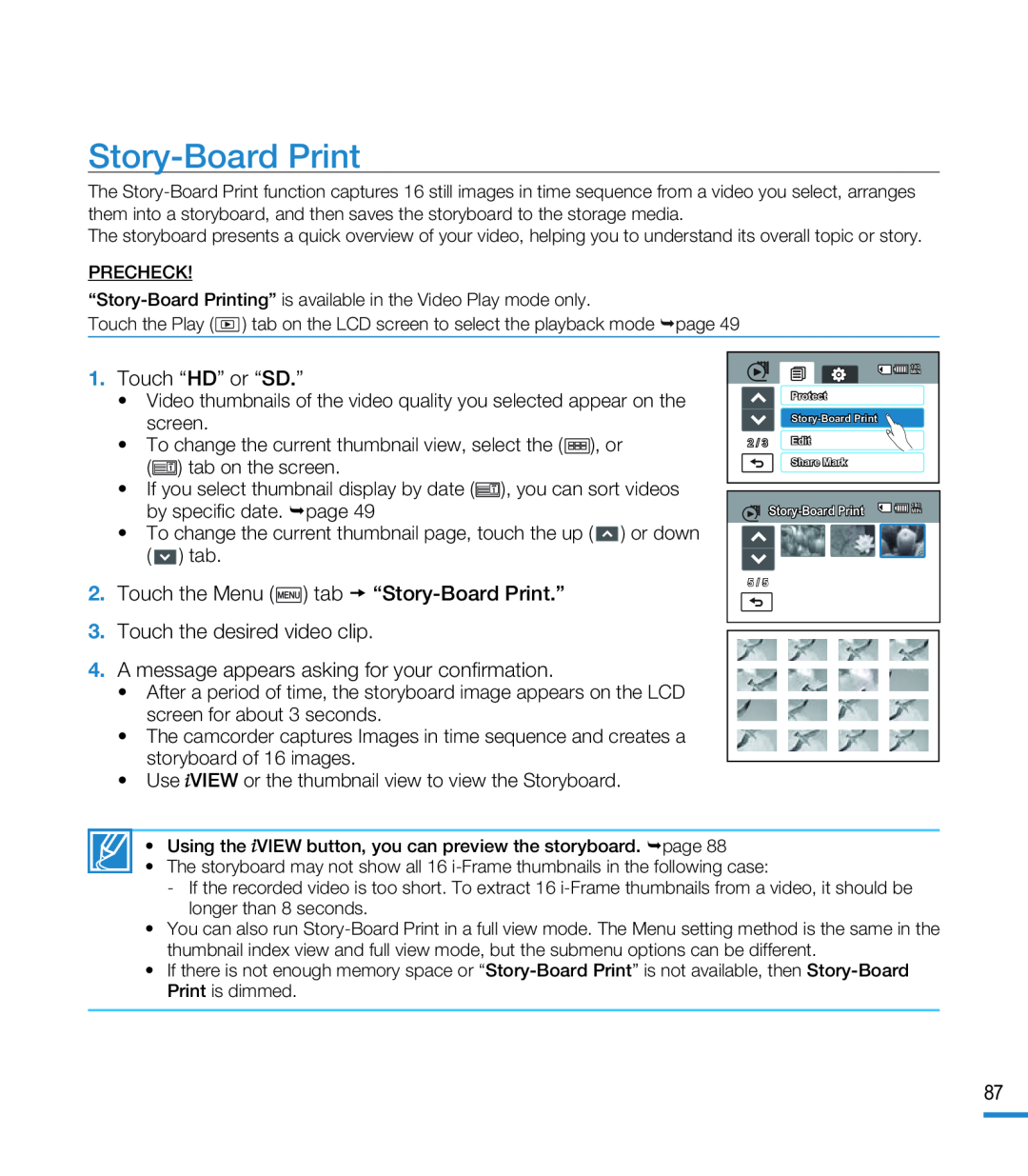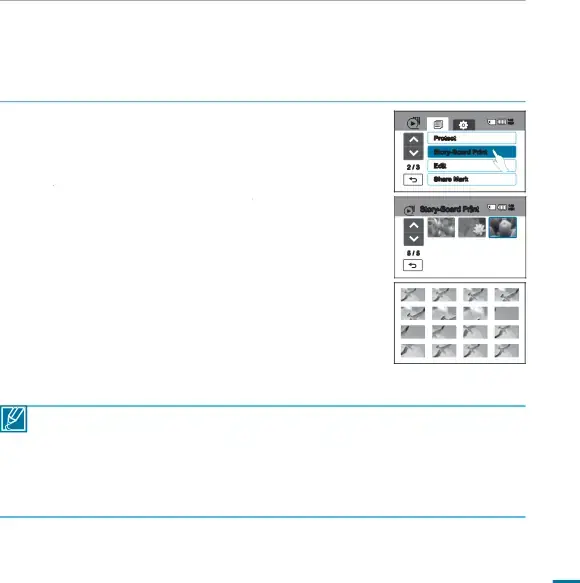
Story-Board Print
The
The storyboard presents a quick overview of your video, helping you to understand its overall topic or story.
PRECHECK!
Touch the Play (![]() ) tab on the LCD screen to select the playback mode page 49
) tab on the LCD screen to select the playback mode page 49
•Video thumbnails of the video quality you selected appear on the screen.
•To change the current thumbnail view, select the (![]() ), or (
), or (![]() ) tab on the screen.
) tab on the screen.
•If you select thumbnail display by date (![]() ), you can sort videos by specific date. page 49
), you can sort videos by specific date. page 49
•To change the current thumbnail page, touch the up ( ![]() ) or down (
) or down ( ![]() ) tab.
) tab.
•After a period of time, the storyboard image appears on the LCD screen for about 3 seconds.
•The camcorder captures Images in time sequence and creates a storyboard of 16 images.
•Use ![]() VIEW or the thumbnail view to view the Storyboard.
VIEW or the thumbnail view to view the Storyboard.
| 140 |
| MIN |
| Protect |
| |
2 / 3 | Edit |
| Share Mark |
140 | |
MIN | |
| |
5 / 5 |
|
•Using the ![]() VIEW button, you can preview the storyboard. page 88
VIEW button, you can preview the storyboard. page 88
•The storyboard may not show all 16
-If the recorded video is too short. To extract 16
•You can also run
•If there is not enough memory space or
87