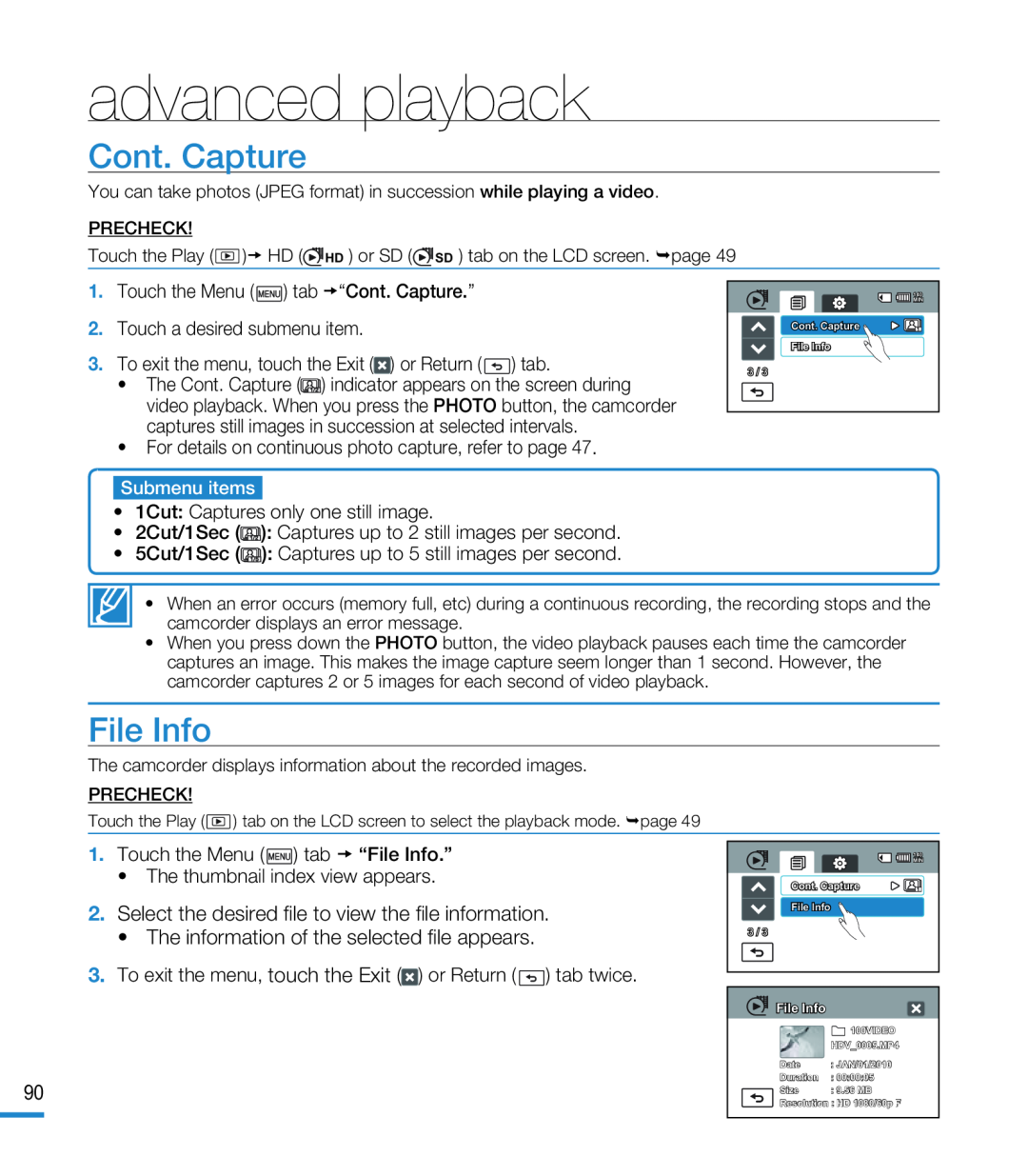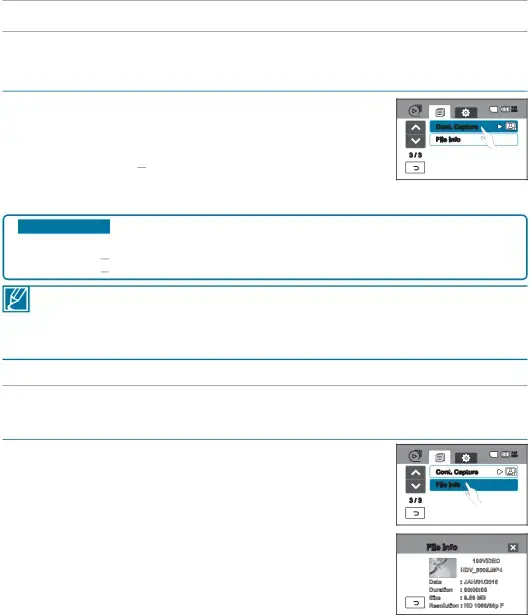
advanced playback
Cont. Capture
You can take photos (JPEG format) in succession while playing a video.
PRECHECK!
Touch the Play ( ![]() ) HD (
) HD (![]() HD ) or SD (
HD ) or SD (![]() SD ) tab on the LCD screen. page 49
SD ) tab on the LCD screen. page 49
1. Touch the Menu (![]() ) tab “Cont. Capture.”
) tab “Cont. Capture.”
2.Touch a desired submenu item.
3.To exit the menu, touch the Exit (![]() ) or Return (
) or Return (![]() ) tab.
) tab.
•The Cont. Capture (![]()
![]() ) indicator appears on the screen during video playback. When you press the PHOTO button, the camcorder captures still images in succession at selected intervals.
) indicator appears on the screen during video playback. When you press the PHOTO button, the camcorder captures still images in succession at selected intervals.
•For details on continuous photo capture, refer to page 47.
140 |
MIN |
Cont. Capture |
File Info |
3 / 3 |
Submenu items
•1Cut: Captures only one still image.
•2Cut/1Sec (![]()
![]() ): Captures up to 2 still images per second.
): Captures up to 2 still images per second.
•5Cut/1Sec (![]()
![]() ): Captures up to 5 still images per second.
): Captures up to 5 still images per second.
• When an error occurs (memory full, etc) during a continuous recording, the recording stops and the camcorder displays an error message.
•When you press down the PHOTO button, the video playback pauses each time the camcorder captures an image. This makes the image capture seem longer than 1 second. However, the camcorder captures 2 or 5 images for each second of video playback.
File Info
The camcorder displays information about the recorded images.
PRECHECK!
Touch the Play ( ![]() ) tab on the LCD screen to select the playback mode. page 49
) tab on the LCD screen to select the playback mode. page 49
1. Touch the Menu (![]() ) tab “File Info.”
) tab “File Info.”
•The thumbnail index view appears.
2.Select the desired file to view the file information.•The information of the selected file appears.3.To exit the menu, touch the Exit (![]() ) or Return (
) or Return (![]() ) tab twice.
) tab twice.
90
140 |
MIN |
Cont. Capture |
File Info |
3 / 3 |
![]() File Info
File Info
![]() 100VIDEO
100VIDEO
HDV_0005.MP4
Date : JAN/01/2010
Duration : 00:00:05
Size : 9.56 MB
Resolution : HD 1080/60p F