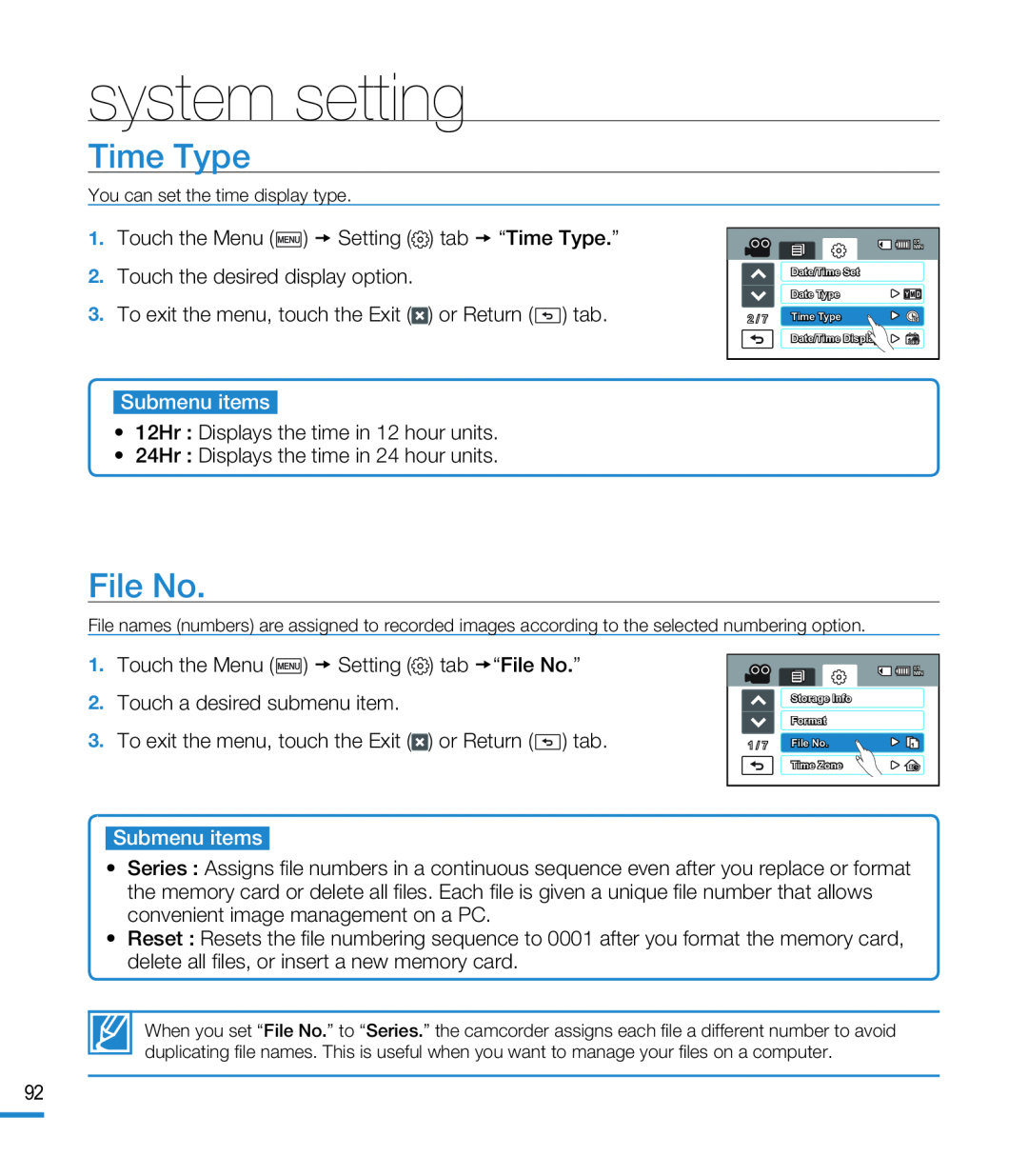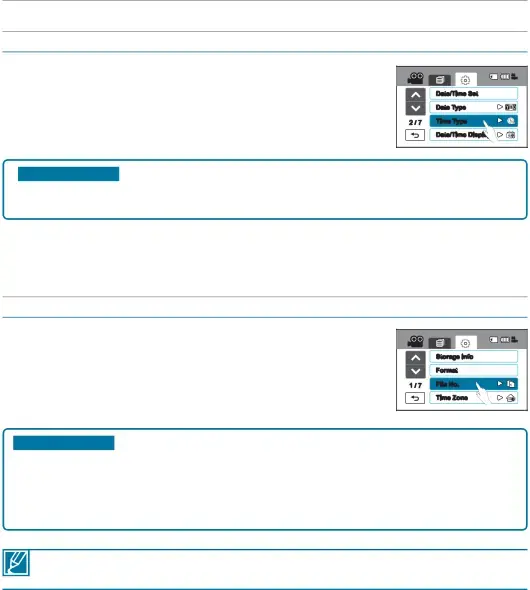
system setting
Time Type
You can set the time display type.
| 85 |
| MIN |
| Date/Time Set |
| Date Type |
2 / 7 | Time Type |
| Date/Time Display |
File No.
File names (numbers) are assigned to recorded images according to the selected numbering option.
| 85 |
| MIN |
| Storage Info |
| Format |
1 / 7 | File No. |
| Time Zone |
•Series : Assigns file numbers in a continuous sequence even after you replace or format the memory card or delete all files. Each file is given a unique file number that allows convenient image management on a PC.
•Reset : Resets the file numbering sequence to 0001 after you format the memory card, delete all files, or insert a new memory card.
When you set “File No.” to “Series.” the camcorder assigns each file a different number to avoid duplicating file names. This is useful when you want to manage your files on a computer.
92