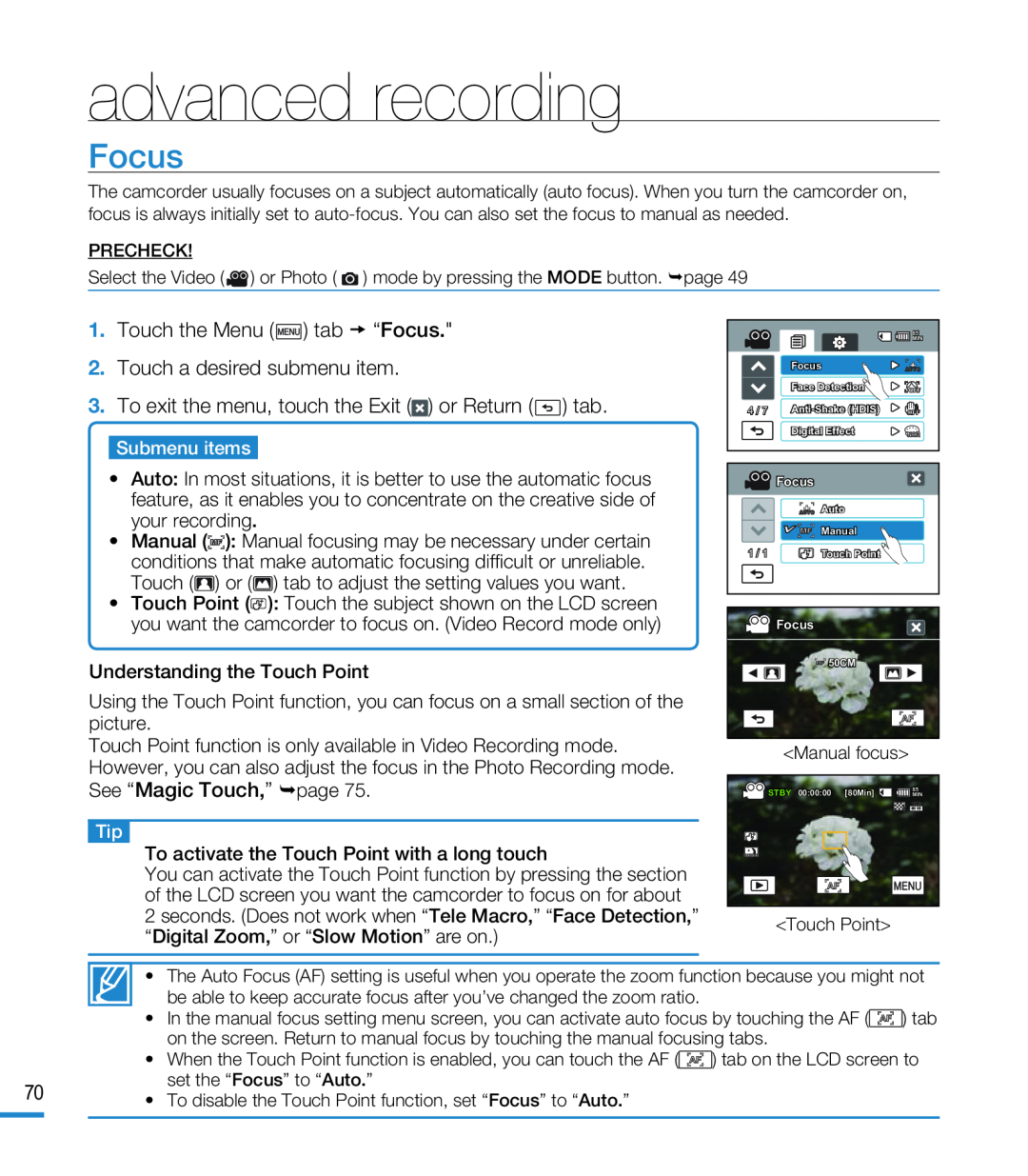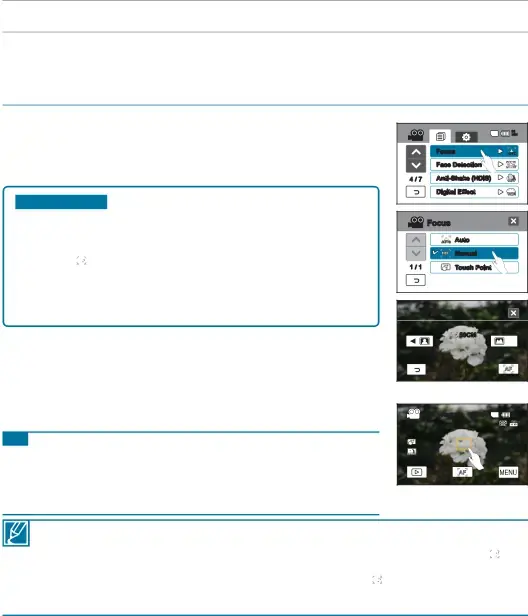
advanced recording
Focus
The camcorder usually focuses on a subject automatically (auto focus). When you turn the camcorder on, focus is always initially set to
PRECHECK!
Select the Video ( ![]() ) or Photo (
) or Photo ( ![]() ) mode by pressing the MODE button. page 49
) mode by pressing the MODE button. page 49
Submenu items
•Auto: In most situations, it is better to use the automatic focus feature, as it enables you to concentrate on the creative side of your recording.
•Manual (![]()
![]()
![]()
![]() ): Manual focusing may be necessary under certain conditions that make automatic focusing difficult or unreliable. Touch (
): Manual focusing may be necessary under certain conditions that make automatic focusing difficult or unreliable. Touch (![]() ) or (
) or (![]() ) tab to adjust the setting values you want.
) tab to adjust the setting values you want.
•Touch Point (![]() ): Touch the subject shown on the LCD screen you want the camcorder to focus on. (Video Record mode only)
): Touch the subject shown on the LCD screen you want the camcorder to focus on. (Video Record mode only)
Understanding the Touch Point
Using the Touch Point function, you can focus on a small section of the picture.
Touch Point function is only available in Video Recording mode. However, you can also adjust the focus in the Photo Recording mode. See “Magic Touch,” page 75.
Tip
To activate the Touch Point with a long touch
You can activate the Touch Point function by pressing the section of the LCD screen you want the camcorder to focus on for about
2seconds. (Does not work when “Tele Macro,” “Face Detection,” “Digital Zoom,” or “Slow Motion” are on.)
|
| 85 |
|
| MIN |
| Focus | AUTO |
| Face Detection |
|
4 / 7 |
| |
| Digital Effect |
|
Focus |
|
AUTO | Auto |
| Manual |
1 / 1 | Touch Point |
![]() Focus
Focus
![]() 50CM
50CM
<Manual focus>
STBY 00:00:00 [80Min] | 85 |
MIN |
<Touch Point>
• The Auto Focus (AF) setting is useful when you operate the zoom function because you might not be able to keep accurate focus after you’ve changed the zoom ratio.
•In the manual focus setting menu screen, you can activate auto focus by touching the AF (![]() ) tab on the screen. Return to manual focus by touching the manual focusing tabs.
) tab on the screen. Return to manual focus by touching the manual focusing tabs.
•When the Touch Point function is enabled, you can touch the AF (![]() ) tab on the LCD screen to set the “Focus” to “Auto.”
) tab on the LCD screen to set the “Focus” to “Auto.”
70• To disable the Touch Point function, set “Focus” to “Auto.”