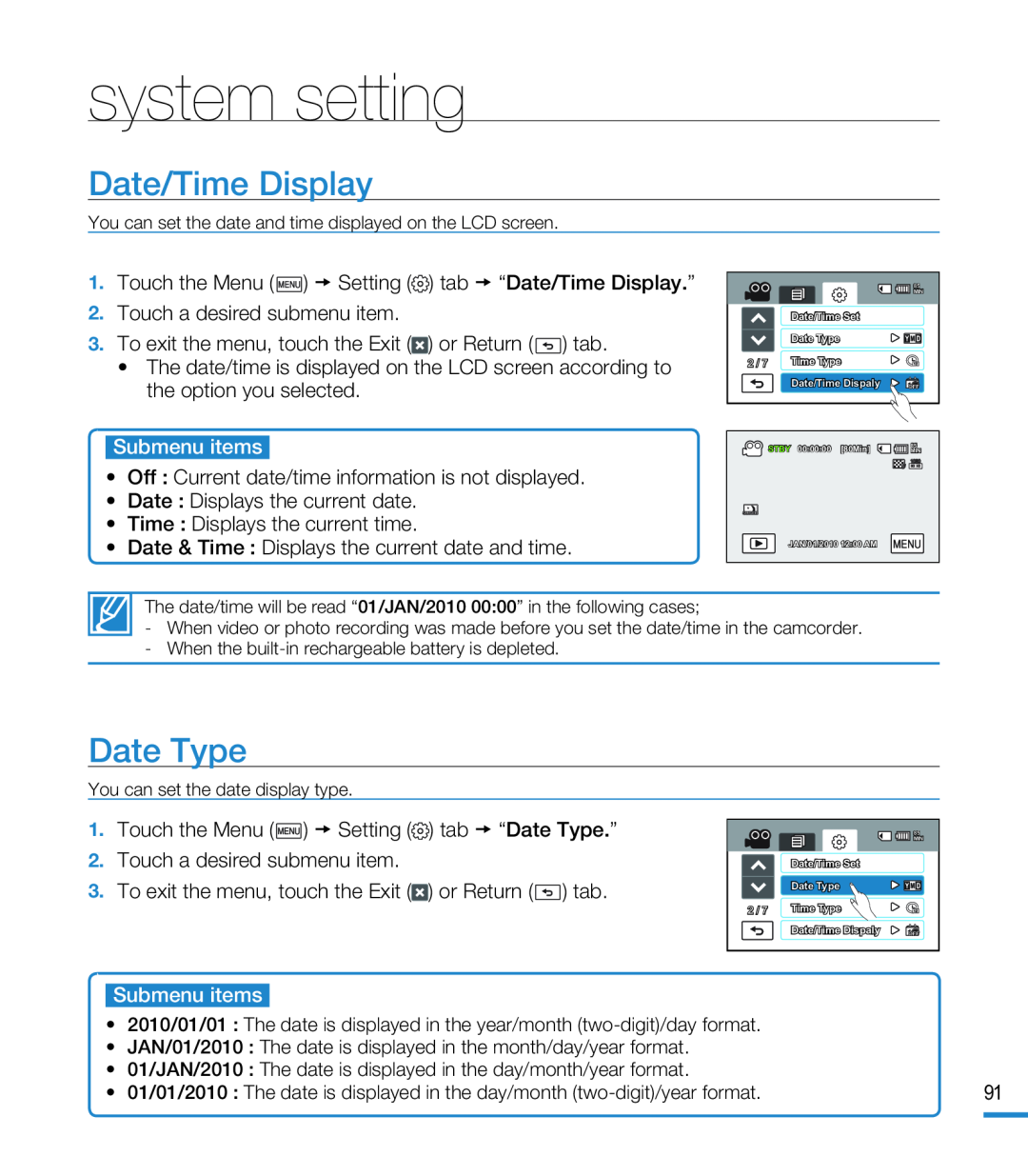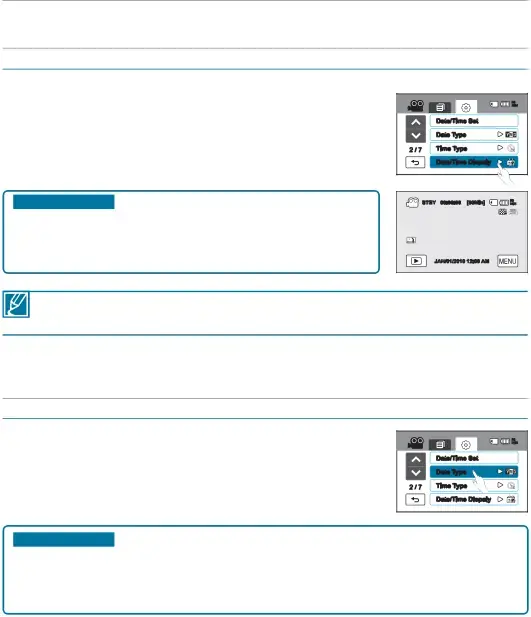
Date/Time Display
You can set the date and time displayed on the LCD screen.
•The date/time is displayed on the LCD screen according to the option you selected.
| 85 |
| MIN |
| Date/Time Set |
| Date Type |
2 / 7 | Time Type |
| Date/Time Dispaly |
STBY 00:00:00 [80Min] | 85 |
MIN |
JAN/01/2010 12:00 AM
The date/time will be read “01/JAN/2010 00:00” in the following cases;
-When video or photo recording was made before you set the date/time in the camcorder.
-When the
Date Type
You can set the date display type.
| 85 |
| MIN |
| Date/Time Set |
| Date Type |
2 / 7 | Time Type |
| Date/Time Dispaly |
• | 2010/01/01 : The date is displayed in the year/month |
|
• | JAN/01/2010 : The date is displayed in the month/day/year format. |
|
• | 01/JAN/2010 : The date is displayed in the day/month/year format. | 91 |
• | 01/01/2010 : The date is displayed in the day/month | |
|
|
|