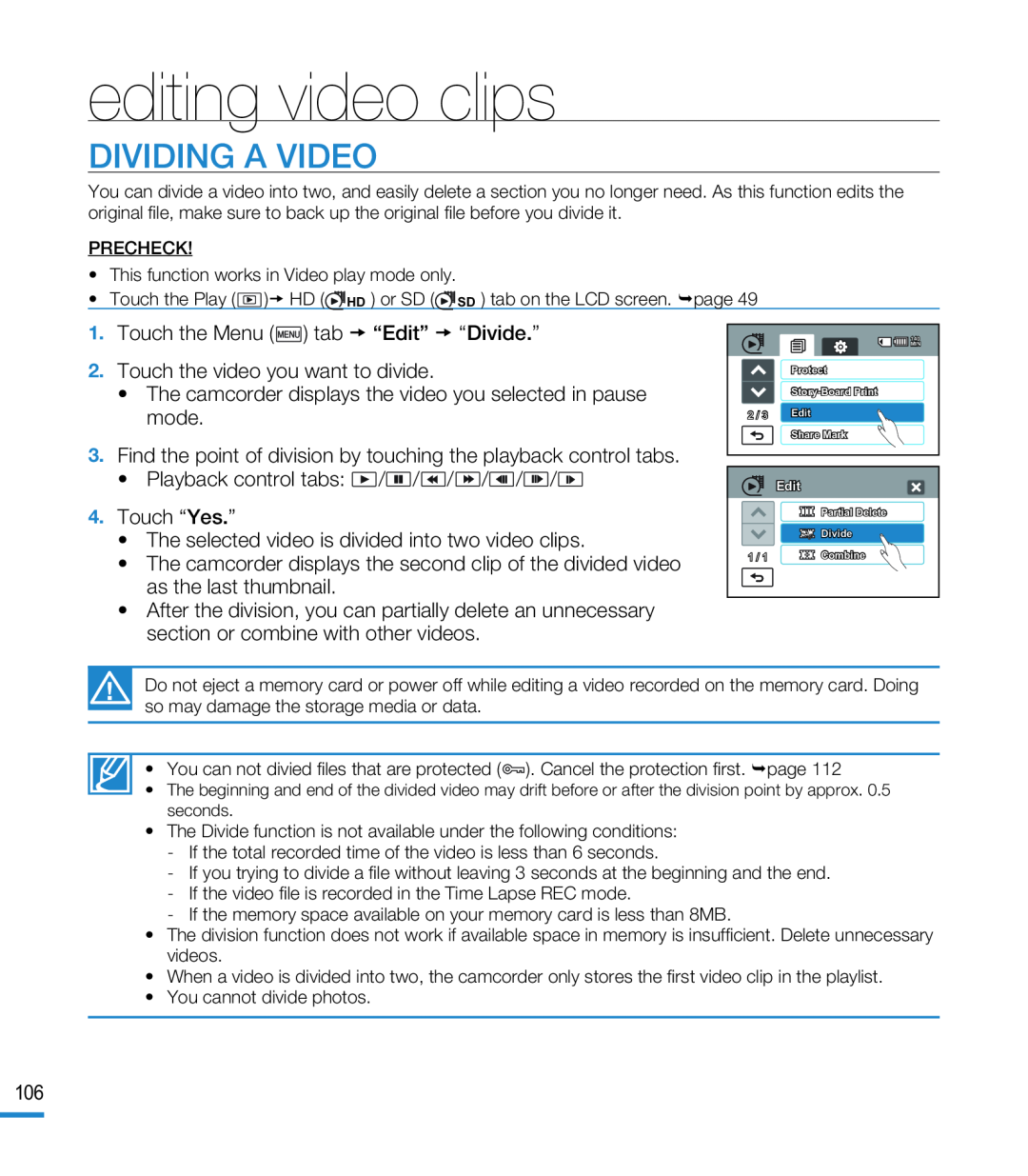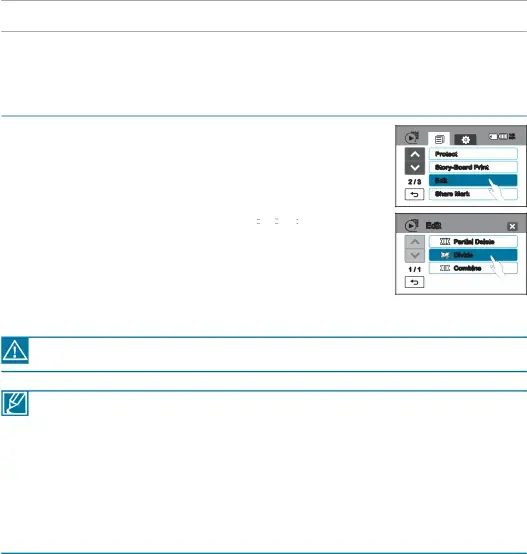
editing video clips
DIVIDING A VIDEO
You can divide a video into two, and easily delete a section you no longer need. As this function edits the original file, make sure to back up the original file before you divide it.
PRECHECK!
•This function works in Video play mode only.
•Touch the Play (![]() ) HD (
) HD (![]() HD ) or SD (
HD ) or SD (![]() SD ) tab on the LCD screen. page 49
SD ) tab on the LCD screen. page 49
•The camcorder displays the second clip of the divided video as the last thumbnail.
•After the division, you can partially delete an unnecessary section or combine with other videos.
| 140 |
| MIN |
| Protect |
| |
2 / 3 | Edit |
| Share Mark |
| Edit |
| Partial Delete |
| Divide |
1 / 1 | Combine |
Do not eject a memory card or power off while editing a video recorded on the memory card. Doing so may damage the storage media or data.
•You can not divied files that are protected (![]() ). Cancel the protection first. page 112
). Cancel the protection first. page 112
•The beginning and end of the divided video may drift before or after the division point by approx. 0.5 seconds.
•The Divide function is not available under the following conditions:
-If the total recorded time of the video is less than 6 seconds.
-If you trying to divide a file without leaving 3 seconds at the beginning and the end.
-If the video file is recorded in the Time Lapse REC mode.
-If the memory space available on your memory card is less than 8MB.
•The division function does not work if available space in memory is insufficient. Delete unnecessary videos.
•When a video is divided into two, the camcorder only stores the first video clip in the playlist.
•You cannot divide photos.
106