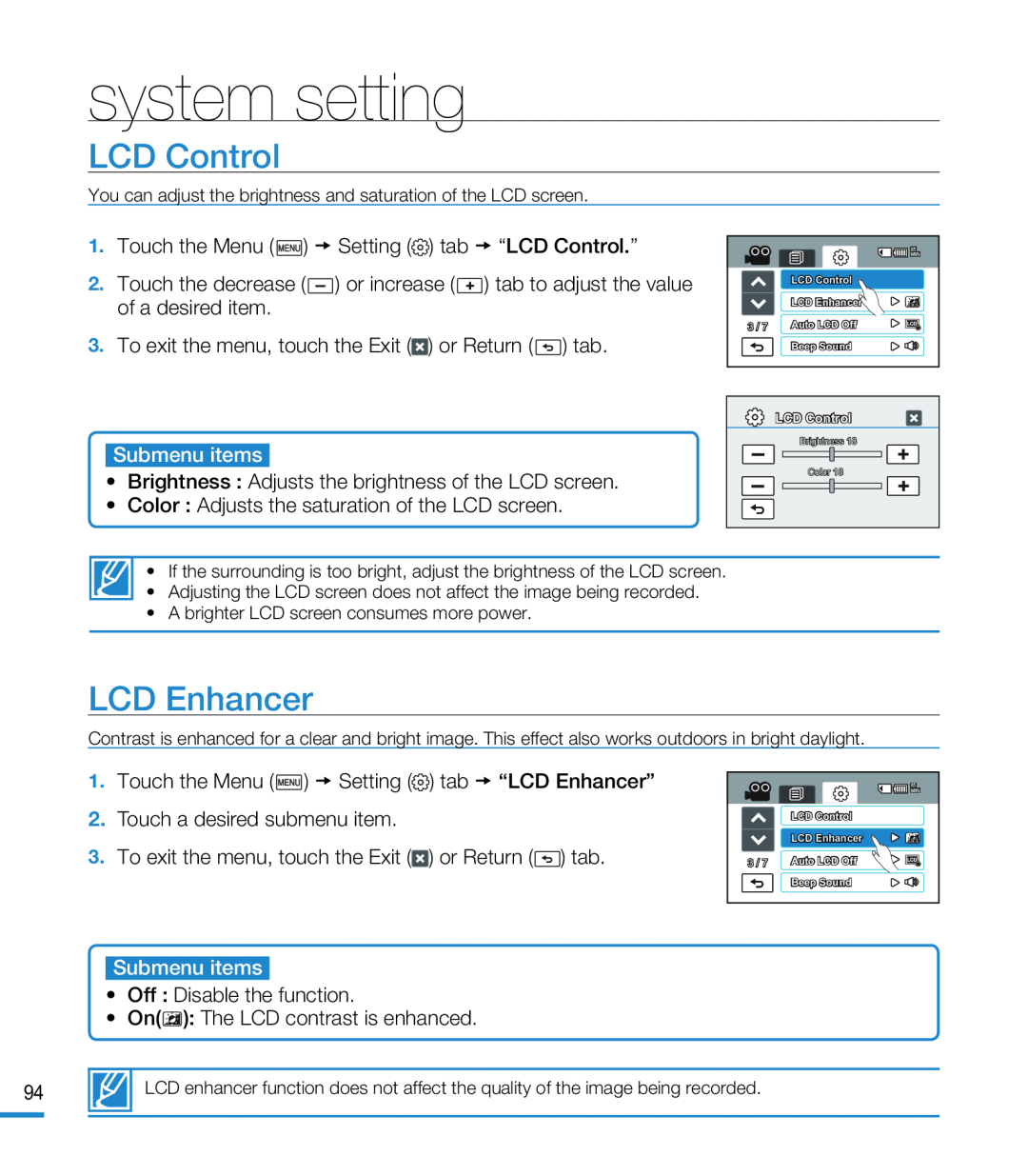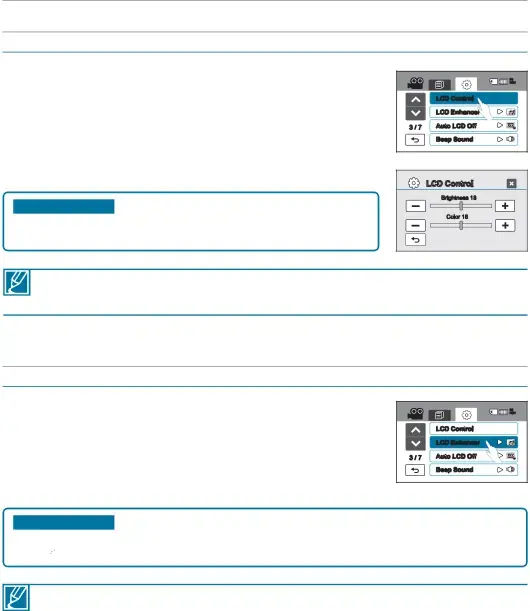
system setting
LCD Control
You can adjust the brightness and saturation of the LCD screen.
1. Touch the Menu ( ) Setting (
) Setting ( ) tab “LCD Control.”
) tab “LCD Control.” ) or Return (
) or Return ( ) tab.Submenu items•Brightness : Adjusts the brightness of the LCD screen.•Color : Adjusts the saturation of the LCD screen.
) tab.Submenu items•Brightness : Adjusts the brightness of the LCD screen.•Color : Adjusts the saturation of the LCD screen.
2.Touch the decrease (![]() ) or increase (
) or increase (![]() ) tab to adjust the value of a desired item.
) tab to adjust the value of a desired item.
| 85 |
| MIN |
| LCD Control |
| LCD Enhancer |
3 / 7 | Auto LCD Off |
| Beep Sound |
LCD Control |
Brightness 18 |
Color 18 |
• If the surrounding is too bright, adjust the brightness of the LCD screen.
•Adjusting the LCD screen does not affect the image being recorded.
•A brighter LCD screen consumes more power.
LCD Enhancer
Contrast is enhanced for a clear and bright image. This effect also works outdoors in bright daylight.
1. Touch the Menu ( ) Setting (
) Setting ( ) tab “LCD Enhancer”2.Touch a desired submenu item.3.To exit the menu, touch the Exit (
) tab “LCD Enhancer”2.Touch a desired submenu item.3.To exit the menu, touch the Exit ( ) or Return (
) or Return ( ) tab.
) tab.
| 85 |
| MIN |
| LCD Control |
| LCD Enhancer |
3 / 7 | Auto LCD Off |
| Beep Sound |
Submenu items•Off : Disable the function.•On( ): The LCD contrast is enhanced.
): The LCD contrast is enhanced.
94 | LCD enhancer function does not affect the quality of the image being recorded. |
|
|