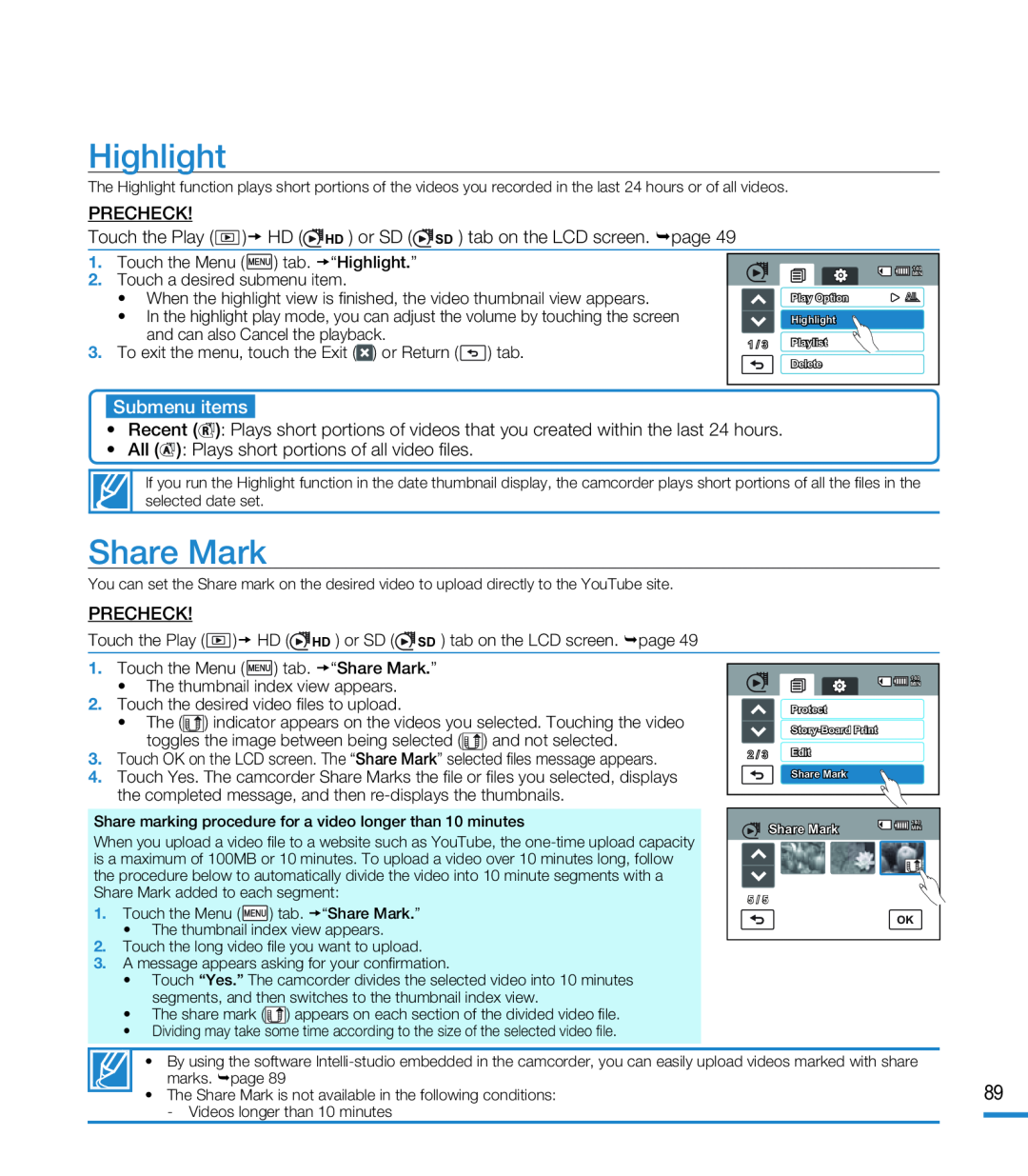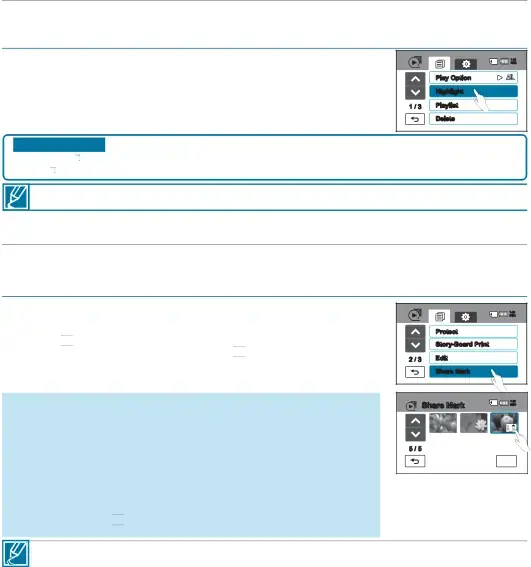
Highlight
The Highlight function plays short portions of the videos you recorded in the last 24 hours or of all videos.
PRECHECK!
Touch the Play ( ![]() ) HD (
) HD (![]() HD ) or SD (
HD ) or SD (![]() SD ) tab on the LCD screen. page 49
SD ) tab on the LCD screen. page 49
1.Touch the Menu (![]() ) tab. “Highlight.”
) tab. “Highlight.”
2.Touch a desired submenu item.
•When the highlight view is finished, the video thumbnail view appears.
•In the highlight play mode, you can adjust the volume by touching the screen and can also Cancel the playback.
3.To exit the menu, touch the Exit (![]() ) or Return (
) or Return (![]() ) tab.
) tab.
| 140 |
| MIN |
| Play Option |
| Highlight |
1 / 3 | Playlist |
| Delete |
Submenu items
•Recent (![]()
![]() ): Plays short portions of videos that you created within the last 24 hours.
): Plays short portions of videos that you created within the last 24 hours.
•All (![]()
![]() ): Plays short portions of all video files.
): Plays short portions of all video files.
If you run the Highlight function in the date thumbnail display, the camcorder plays short portions of all the files in the selected date set.
Share Mark
You can set the Share mark on the desired video to upload directly to the YouTube site.
PRECHECK!
Touch the Play ( ![]() ) HD (
) HD (![]() HD ) or SD (
HD ) or SD (![]() SD ) tab on the LCD screen. page 49
SD ) tab on the LCD screen. page 49
1.Touch the Menu (![]() ) tab. “Share Mark.”
) tab. “Share Mark.”
•The thumbnail index view appears.
2.Touch the desired video files to upload.
•The (![]()
![]()
![]() ) indicator appears on the videos you selected. Touching the video toggles the image between being selected (
) indicator appears on the videos you selected. Touching the video toggles the image between being selected (![]()
![]()
![]() ) and not selected.
) and not selected.
3.Touch OK on the LCD screen. The “Share Mark” selected files message appears.
4.Touch Yes. The camcorder Share Marks the file or files you selected, displays the completed message, and then
Share marking procedure for a video longer than 10 minutes
When you upload a video file to a website such as YouTube, the
1.Touch the Menu (![]() ) tab. “Share Mark.”
) tab. “Share Mark.”
•The thumbnail index view appears.
2.Touch the long video file you want to upload.
3.A message appears asking for your confirmation.
•Touch “Yes.” The camcorder divides the selected video into 10 minutes segments, and then switches to the thumbnail index view.
•The share mark (![]()
![]()
![]() ) appears on each section of the divided video file.
) appears on each section of the divided video file.
•Dividing may take some time according to the size of the selected video file.
|
| 140 |
|
| MIN |
| Protect |
|
|
| |
2 / 3 | Edit |
|
| Share Mark |
|
| Share Mark | 140 |
| MIN | |
|
|
5 / 5
OK
•By using the software
• The Share Mark is not available in the following conditions: | 89 | |
- Videos longer than 10 minutes |
|
|
|
|
|