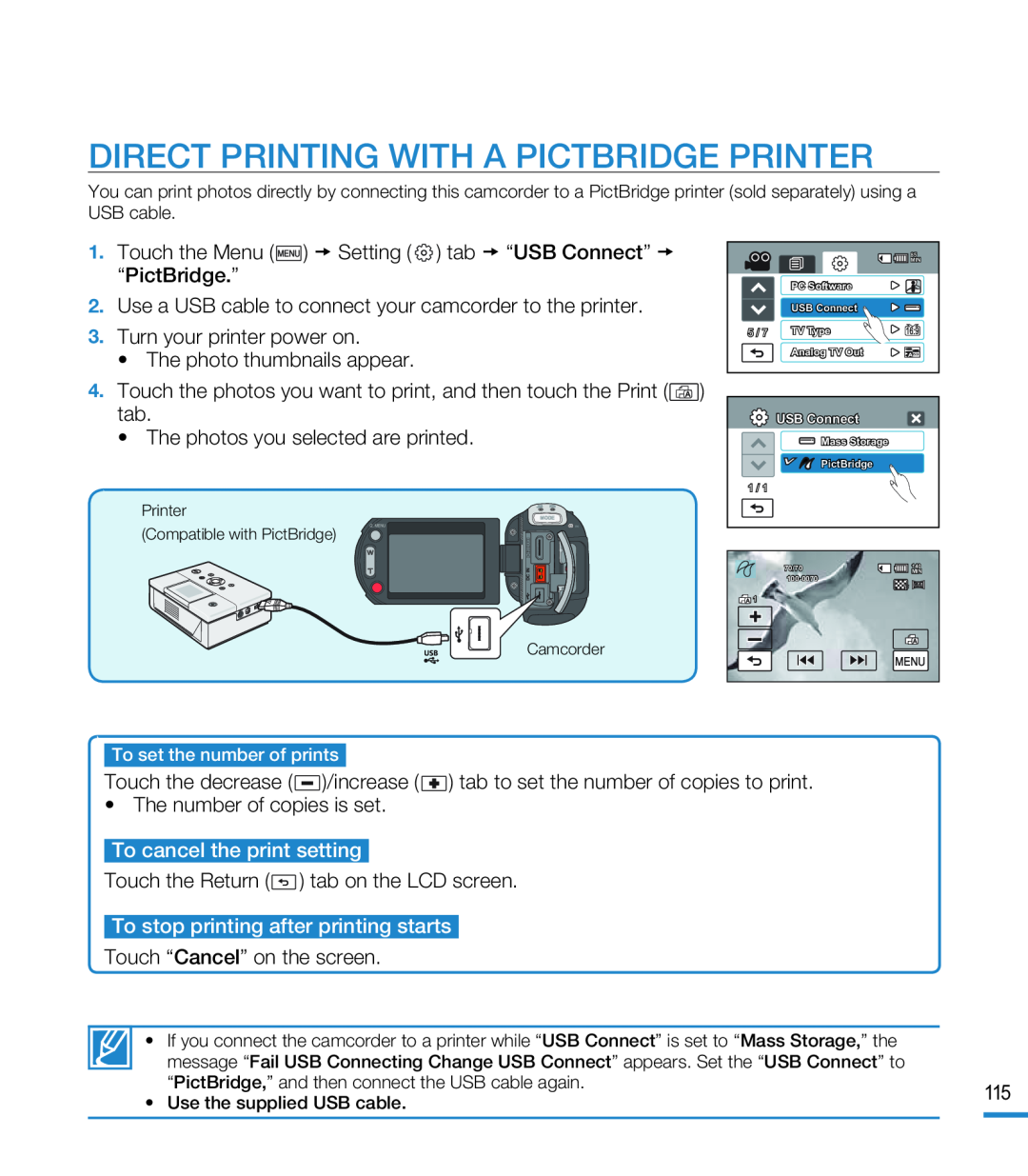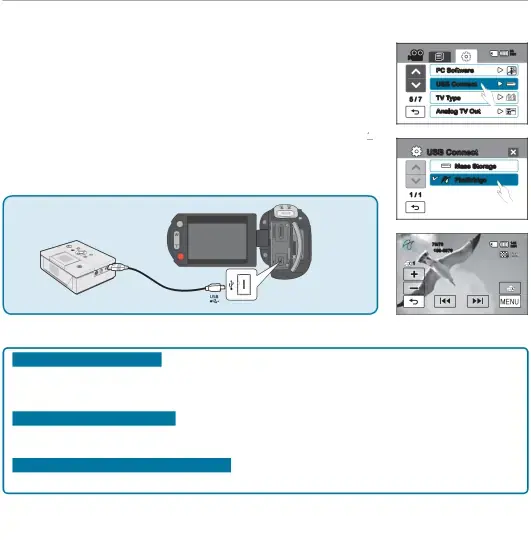
DIRECT PRINTING WITH A PICTBRIDGE PRINTER
You can print photos directly by connecting this camcorder to a PictBridge printer (sold separately) using a USB cable.
1.Touch the Menu ( ) Setting (
) Setting (  ) tab “USB Connect” “PictBridge.”2.Use a USB cable to connect your camcorder to the printer.3.Turn your printer power on.•The photo thumbnails appear.4.Touch the photos you want to print, and then touch the Print (
) tab “USB Connect” “PictBridge.”2.Use a USB cable to connect your camcorder to the printer.3.Turn your printer power on.•The photo thumbnails appear.4.Touch the photos you want to print, and then touch the Print ( ) tab.•The photos you selected are printed.
) tab.•The photos you selected are printed.
|
| 85 |
|
| MIN |
| PC Software |
|
| USB Connect |
|
5 / 7 | TV Type |
|
| Analog TV Out | 60i |
USB Connect |
Mass Storage |
PictBridge |
1 / 1 |
Printer
Q. MENU
(Compatible with PictBridge)
MODE
![]()
![]() INDC
INDC![]()
![]()
70/70 | 140 |
MIN | |
| |
1 |
|
Memory full!
Camcorder
To set the number of prints
Touch the decrease (
| • | If you connect the camcorder to a printer while “USB Connect” is set to “Mass Storage,” the |
|
|
|
| message “Fail USB Connecting Change USB Connect” appears. Set the “USB Connect” to |
|
|
| • | “PictBridge,” and then connect the USB cable again. | 115 | |
| Use the supplied USB cable. | |||
|
|
| ||