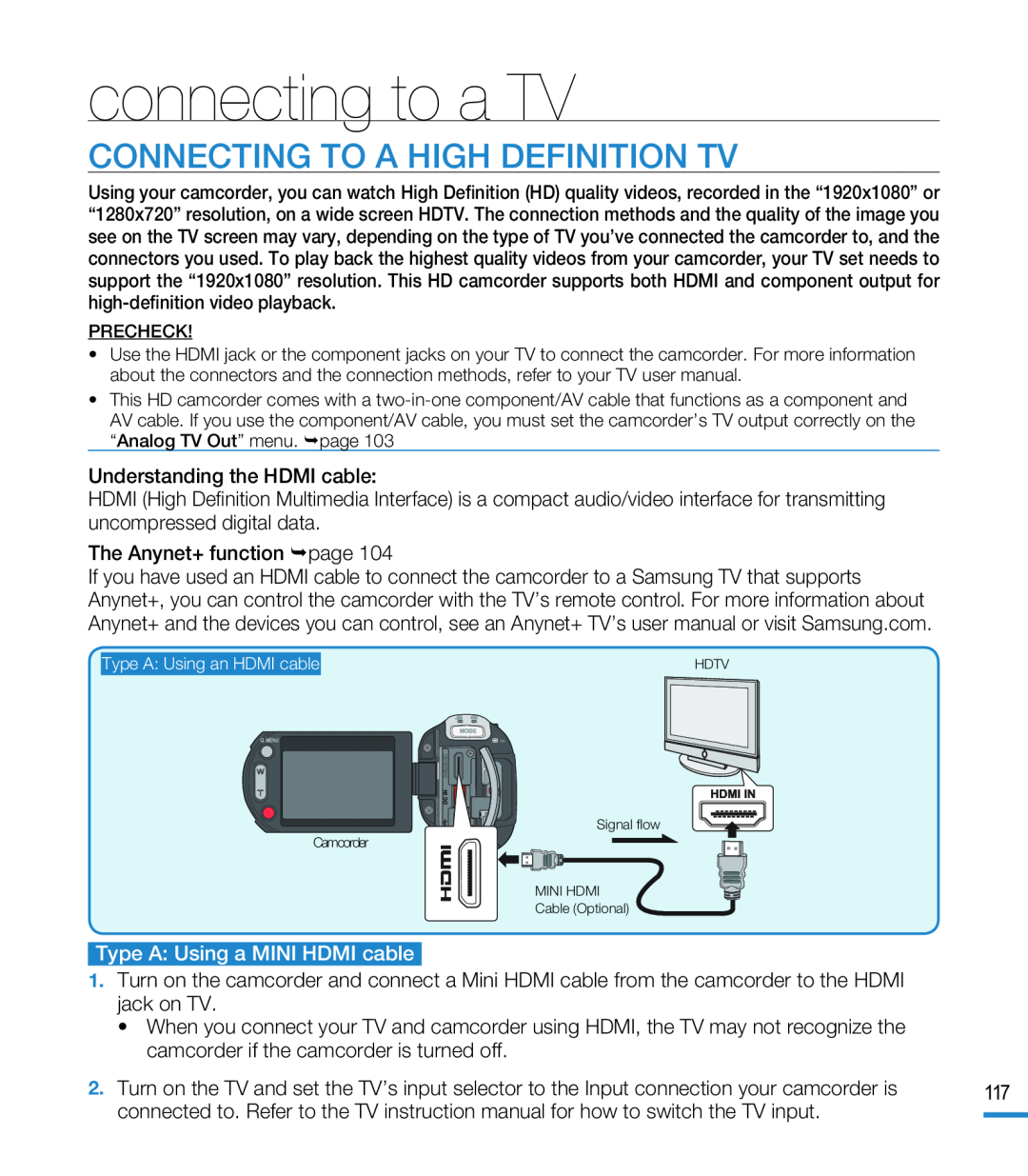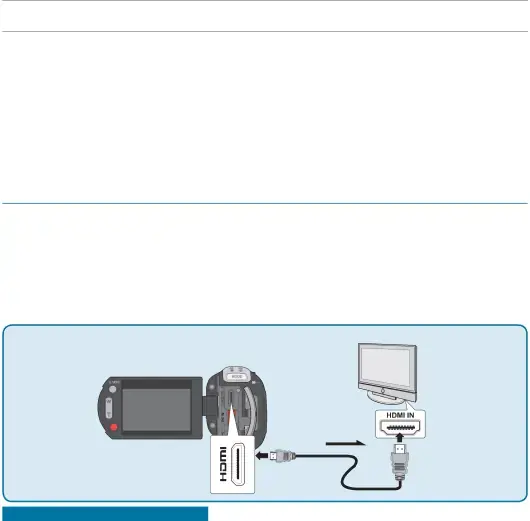
connecting to a TV
CONNECTING TO A HIGH DEFINITION TV
Using your camcorder, you can watch High Definition (HD) quality videos, recorded in the “1920x1080” or “1280x720” resolution, on a wide screen HDTV. The connection methods and the quality of the image you see on the TV screen may vary, depending on the type of TV you’ve connected the camcorder to, and the connectors you used. To play back the highest quality videos from your camcorder, your TV set needs to support the “1920x1080” resolution. This HD camcorder supports both HDMI and component output for
PRECHECK!
•Use the HDMI jack or the component jacks on your TV to connect the camcorder. For more information about the connectors and the connection methods, refer to your TV user manual.
•This HD camcorder comes with a
HDMI (High Definition Multimedia Interface) is a compact audio/video interface for transmitting uncompressed digital data.
The Anynet+ function page 104If you have used an HDMI cable to connect the camcorder to a Samsung TV that supports Anynet+, you can control the camcorder with the TV’s remote control. For more information about Anynet+ and the devices you can control, see an Anynet+ TV’s user manual or visit Samsung.com.
Type A: Using an HDMI cable
Camcorder
HDTV
Signal flow
MINI HDMI
Cable (Optional)
1.Turn on the camcorder and connect a Mini HDMI cable from the camcorder to the HDMI jack on TV.
•When you connect your TV and camcorder using HDMI, the TV may not recognize the camcorder if the camcorder is turned off.
2. Turn on the TV and set the TV’s input selector to the Input connection your camcorder is | 117 | |
connected to. Refer to the TV instruction manual for how to switch the TV input. |
|
|
|
| |