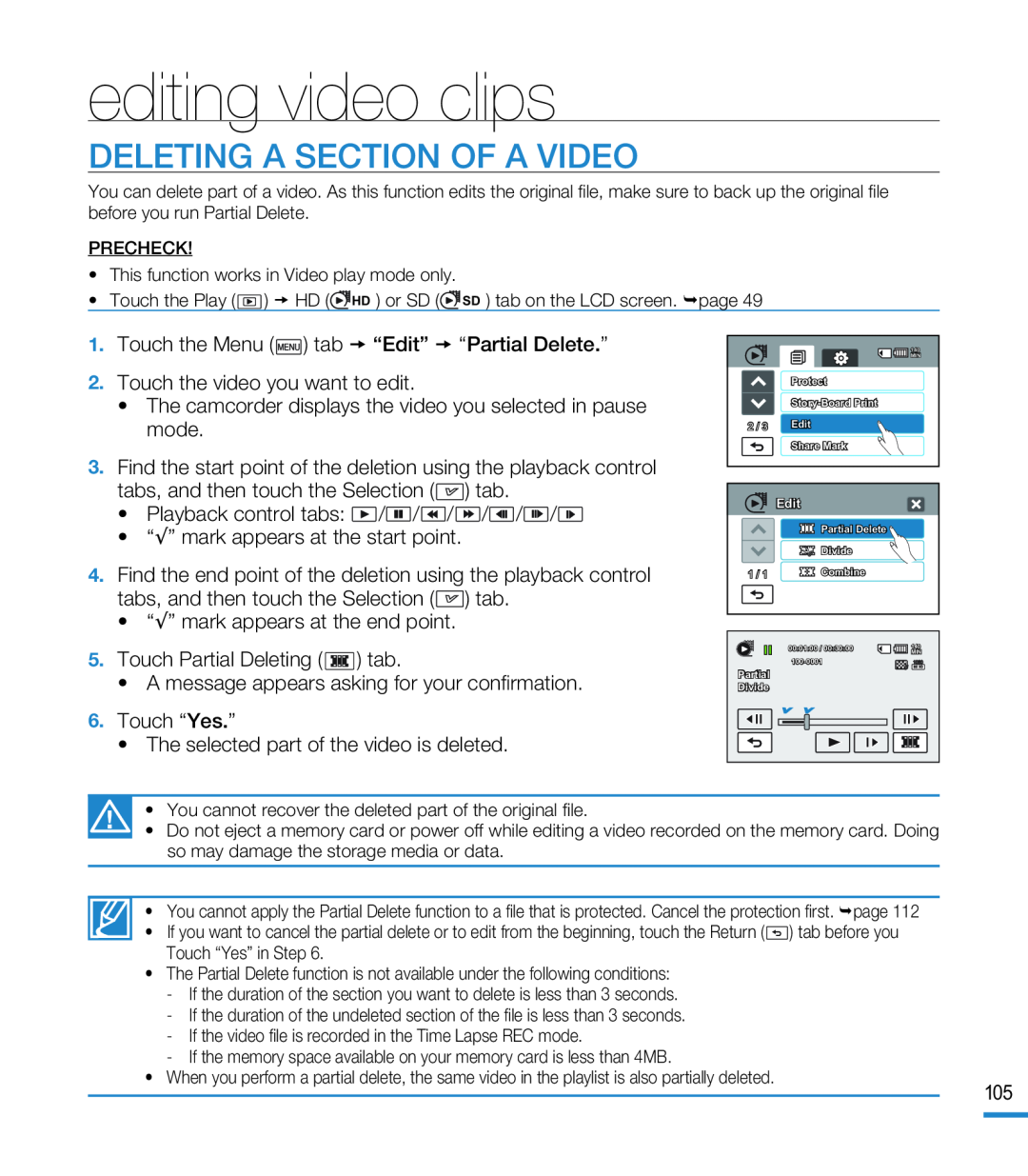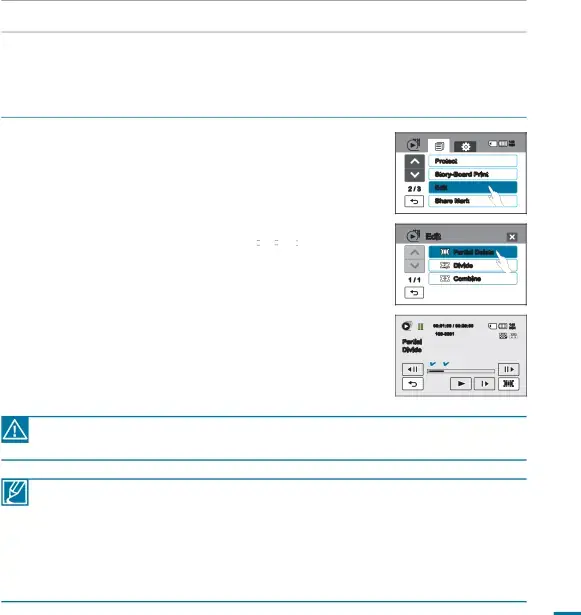
editing video clips
DELETING A SECTION OF A VIDEO
You can delete part of a video. As this function edits the original file, make sure to back up the original file before you run Partial Delete.
PRECHECK!
• This function works in Video play mode only.
• Touch the Play ( ![]() ) HD (
) HD (![]() HD ) or SD (
HD ) or SD (![]() SD ) tab on the LCD screen. page 49
SD ) tab on the LCD screen. page 49
3.Find the start point of the deletion using the playback control tabs, and then touch the Selection (![]() ) tab.
) tab.
4.Find the end point of the deletion using the playback control tabs, and then touch the Selection (![]() ) tab.
) tab.
| 140 |
| MIN |
| Protect |
| |
2 / 3 | Edit |
| Share Mark |
| Edit |
|
| Partial Delete |
|
| Divide |
|
1 / 1 | Combine |
|
| 00:01:00 / 00:30:00 | 140 |
| MIN | |
|
| |
Partial |
|
|
Divide |
|
|
![]() Memory full!
Memory full!
•You cannot recover the deleted part of the original file.
•Do not eject a memory card or power off while editing a video recorded on the memory card. Doing so may damage the storage media or data.
•You cannot apply the Partial Delete function to a file that is protected. Cancel the protection first. page 112
•If you want to cancel the partial delete or to edit from the beginning, touch the Return (![]() ) tab before you Touch “Yes” in Step 6.
) tab before you Touch “Yes” in Step 6.
•The Partial Delete function is not available under the following conditions:
-If the duration of the section you want to delete is less than 3 seconds.
-If the duration of the undeleted section of the file is less than 3 seconds.
-If the video file is recorded in the Time Lapse REC mode.
-If the memory space available on your memory card is less than 4MB.
•When you perform a partial delete, the same video in the playlist is also partially deleted.
105