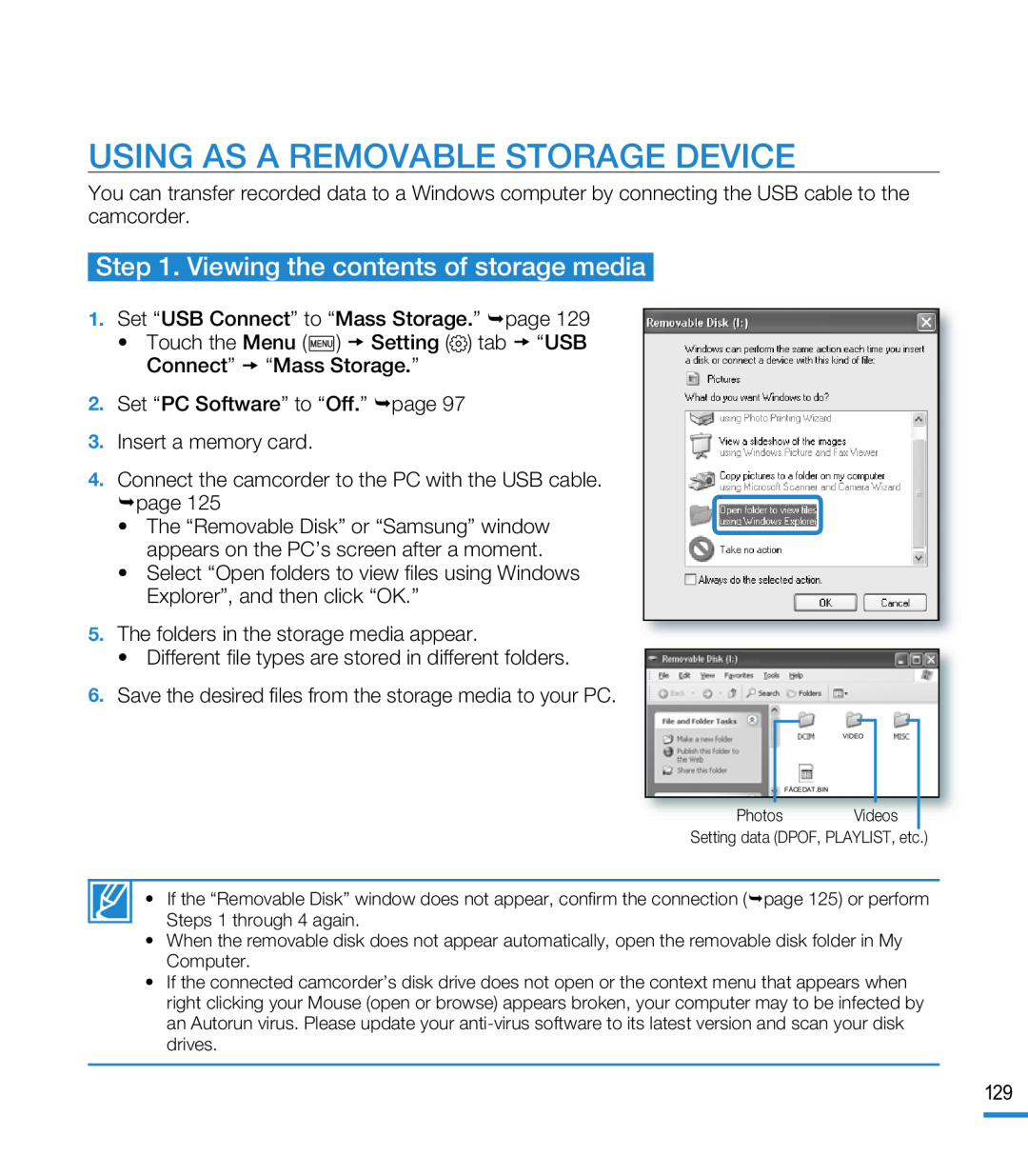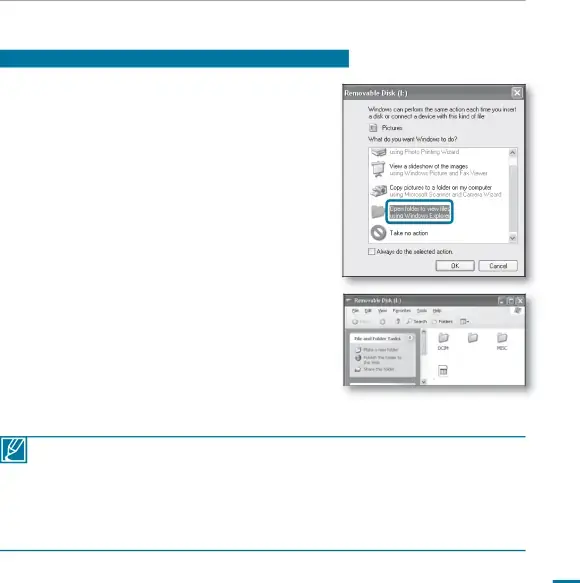
USING AS A REMOVABLE STORAGE DEVICE
You can transfer recorded data to a Windows computer by connecting the USB cable to the camcorder.
Step 1. Viewing the contents of storage media
1.Set “USB Connect” to “Mass Storage.” page 129
• Touch the Menu ( ) Setting (
) Setting ( ) tab “USB Connect” “Mass Storage.”
) tab “USB Connect” “Mass Storage.”
2.Set “PC Software” to “Off.” page 97
3.Insert a memory card.
4.Connect the camcorder to the PC with the USB cable. page 125
•The “Removable Disk” or “Samsung” window appears on the PC’s screen after a moment.
•Select “Open folders to view files using Windows Explorer”, and then click “OK.”
5.The folders in the storage media appear.
•Different file types are stored in different folders.
6.Save the desired files from the storage media to your PC.
|
|
|
|
|
|
|
|
|
|
| VIDEO |
|
|
| |
|
| FACEDAT.BIN |
|
|
| ||
Photos |
| Videos |
| ||||
|
|
|
|
|
|
|
|
Setting data (DPOF, PLAYLIST, etc.)
• If the “Removable Disk” window does not appear, confirm the connection ( page 125) or perform Steps 1 through 4 again.
•When the removable disk does not appear automatically, open the removable disk folder in My Computer.
•If the connected camcorder’s disk drive does not open or the context menu that appears when right clicking your Mouse (open or browse) appears broken, your computer may to be infected by an Autorun virus. Please update your
129