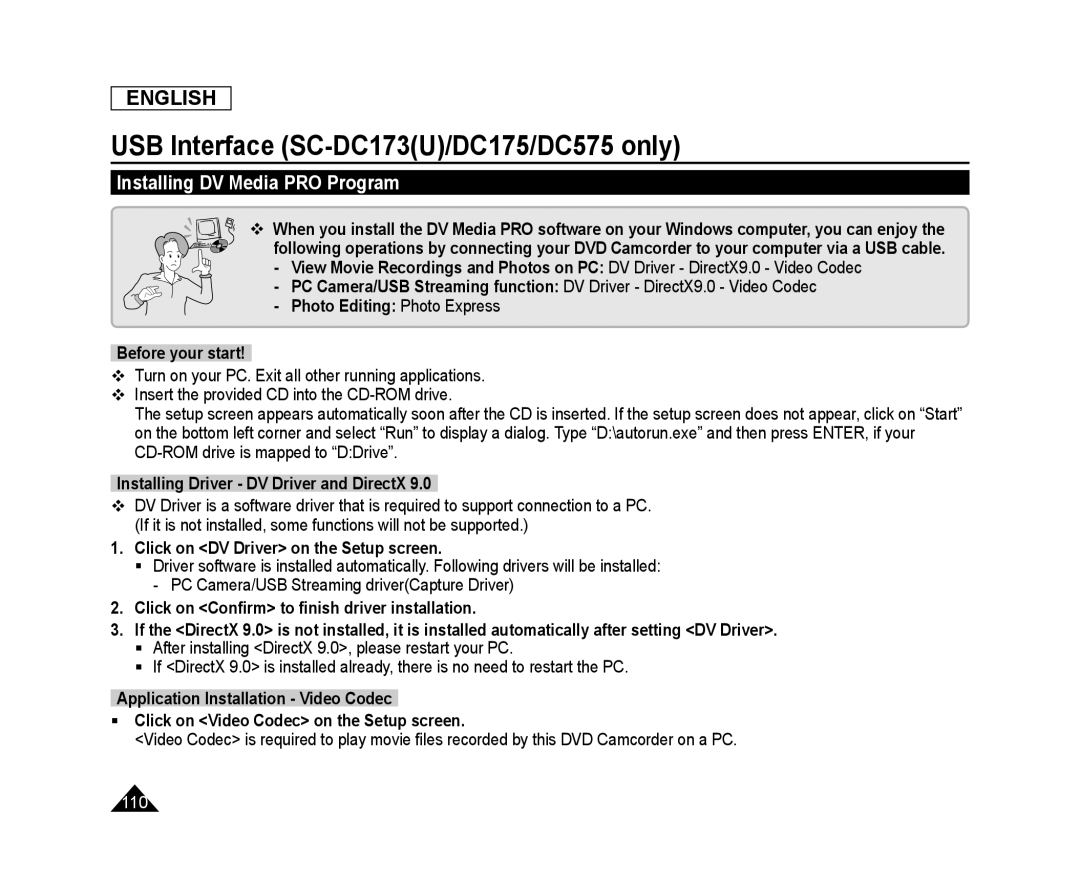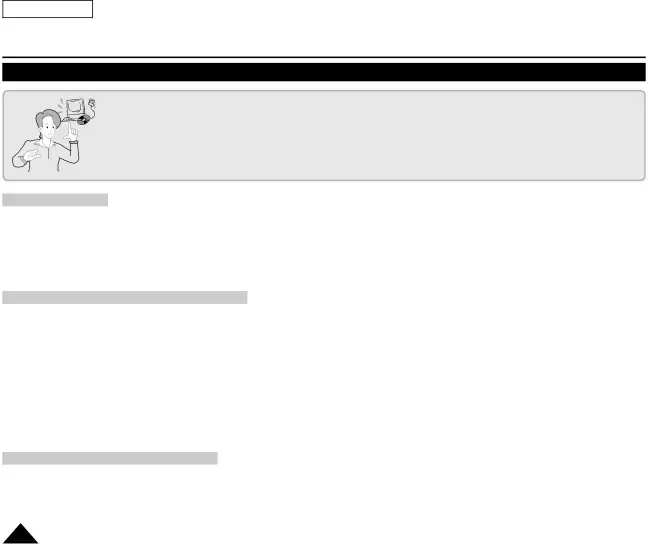
ENGLISH
USB Interface (SC-DC173(U)/DC175/DC575 only)
Installing DV Media PRO Program
When you install the DV Media PRO software on your Windows computer, you can enjoy the following operations by connecting your DVD Camcorder to your computer via a USB cable. - View Movie Recordings and Photos on PC: DV Driver - DirectX9.0 - Video Codec
- PC Camera/USB Streaming function: DV Driver - DirectX9.0 - Video Codec- Photo Editing: Photo ExpressBefore your start!Turn on your PC. Exit all other running applications.
Insert the provided CD into the
The setup screen appears automatically soon after the CD is inserted. If the setup screen does not appear, click on “Start” on the bottom left corner and select “Run” to display a dialog. Type “D:\autorun.exe” and then press ENTER, if your
DV Driver is a software driver that is required to support connection to a PC. (If it is not installed, some functions will not be supported.)
1.Click on <DV Driver> on the Setup screen.Driver software is installed automatically. Following drivers will be installed: - PC Camera/USB Streaming driver(Capture Driver)
2.Click on <Confirm> to finish driver installation.3.If the <DirectX 9.0> is not installed, it is installed automatically after setting <DV Driver>.
After installing <DirectX 9.0>, please restart your PC.
If <DirectX 9.0> is installed already, there is no need to restart the PC.
Application Installation - Video CodecClick on <Video Codec> on the Setup screen.<Video Codec> is required to play movie files recorded by this DVD Camcorder on a PC.
110