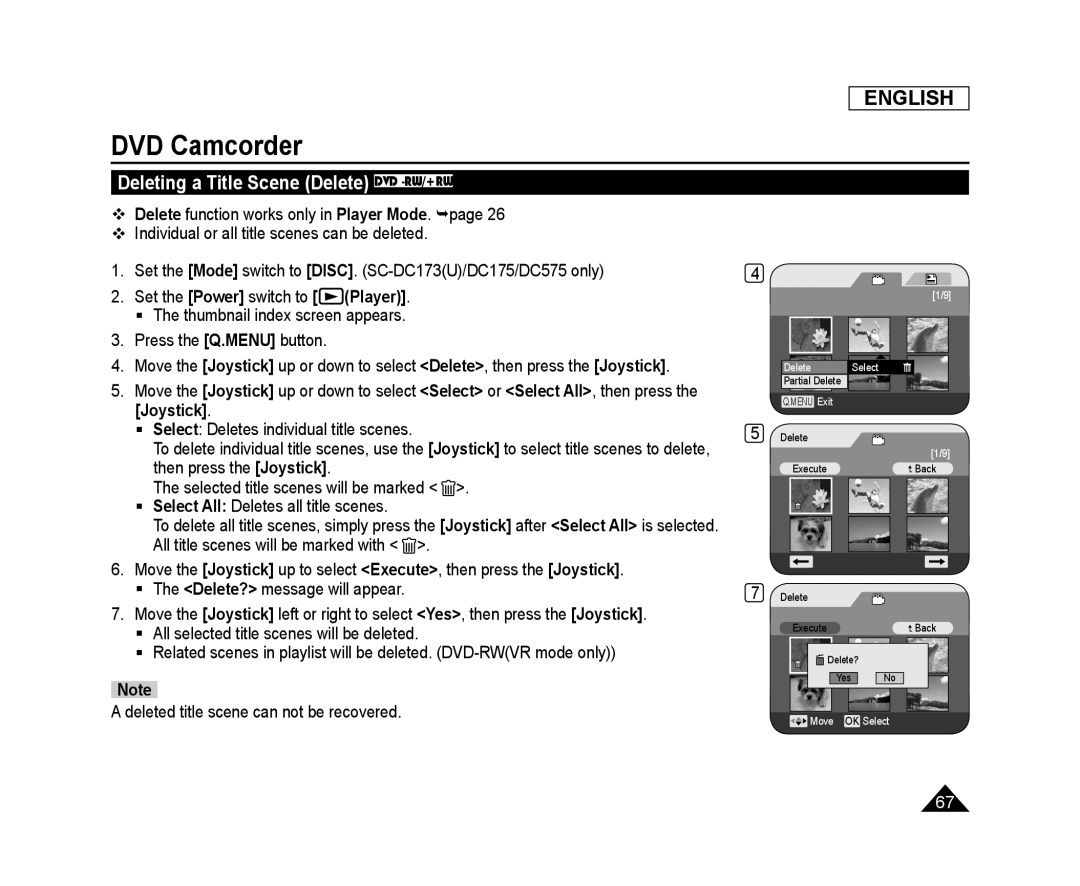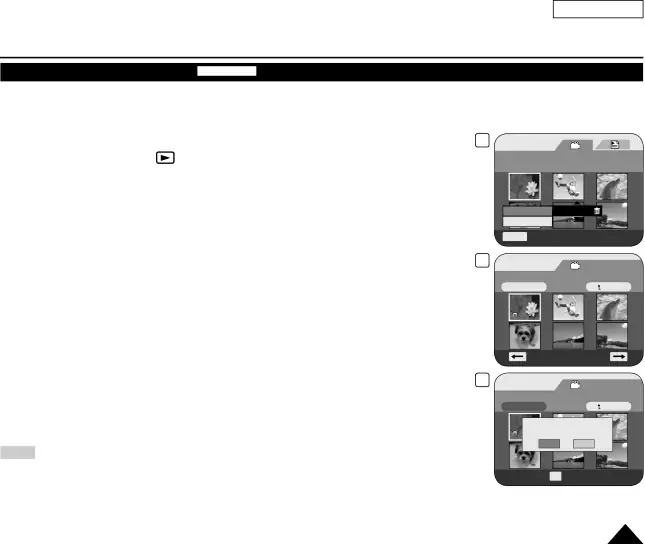
ENGLISH
DVD Camcorder
Deleting a Title Scene (Delete) DVD -RW/+RW
Delete function works only in Player Mode. page 26
Individual or all title scenes can be deleted.
1. | Set the [Mode] switch to [DISC]. | 4 | |
2. | Set the [Power] switch to [ | (Player)]. | [1/9] |
The thumbnail index screen appears.
3.Press the [Q.MENU] button.
4.Move the [Joystick] up or down to select <Delete>, then press the [Joystick].
5.Move the [Joystick] up or down to select <Select> or <Select All>, then press the [Joystick].
Select: Deletes individual title scenes.
To delete individual title scenes, use the [Joystick] to select title scenes to delete, then press the [Joystick].
The selected title scenes will be marked < ![]() >.
>.
Select All: Deletes all title scenes.
To delete all title scenes, simply press the [Joystick] after <Select All> is selected. All title scenes will be marked with < ![]() >.
>.
6.Move the [Joystick] up to select <Execute>, then press the [Joystick].
The <Delete?> message will appear.
7.Move the [Joystick] left or right to select <Yes>, then press the [Joystick].
All selected title scenes will be deleted.
Related scenes in playlist will be deleted.
A deleted title scene can not be recovered.
Delete | Select |
Partial Delete |
|
Q.MENU Exit
5 Delete
| [1/9] |
Execute | Back |
7 Delete
Execute | Back |
![]() Delete?
Delete?
Yes No
![]() Move OK Select
Move OK Select
67