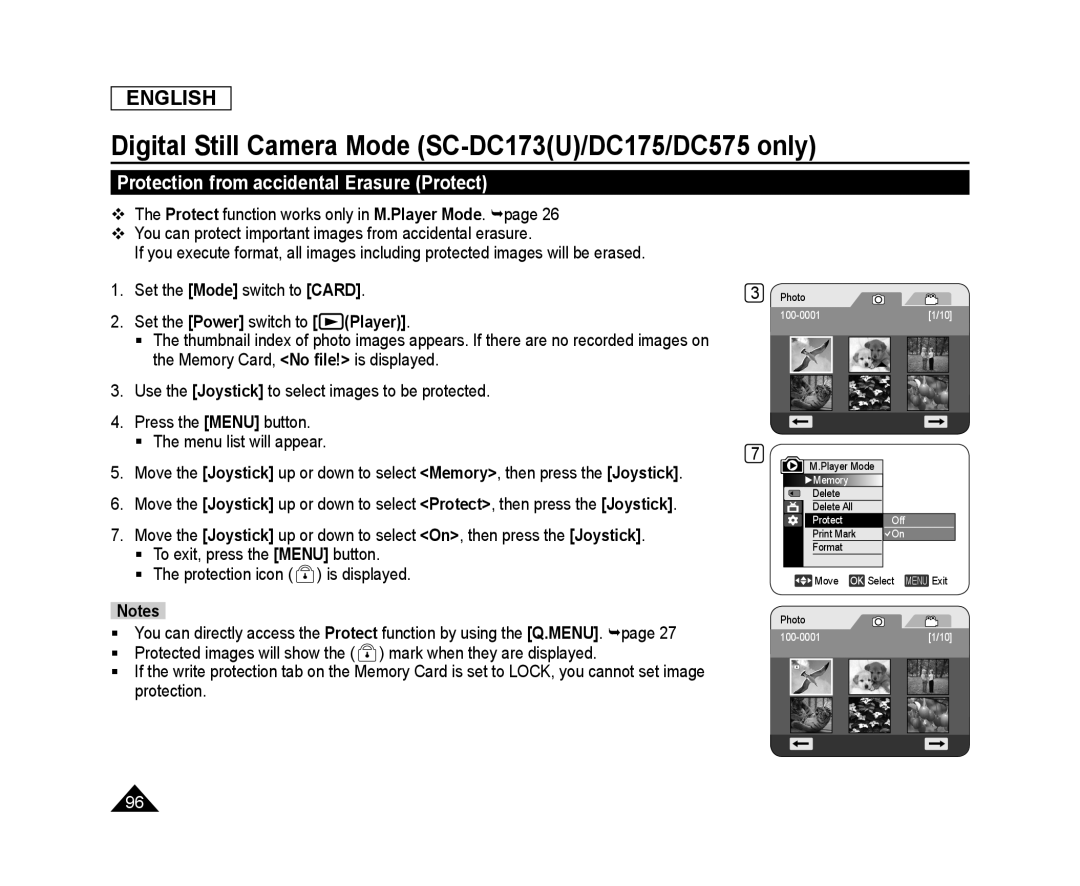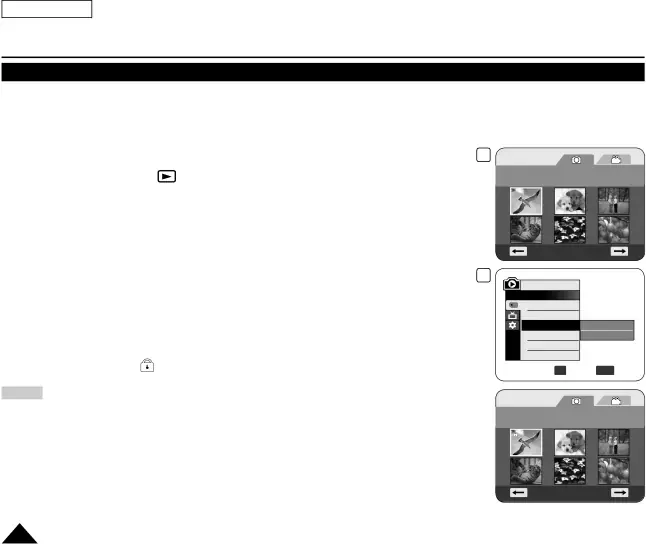
ENGLISH
Digital Still Camera Mode (SC-DC173(U)/DC175/DC575 only)
Protection from accidental Erasure (Protect)
The Protect function works only in M.Player Mode. page 26
You can protect important images from accidental erasure.
If you execute format, all images including protected images will be erased.
1. | Set the [Mode] switch to [CARD]. |
2. | Set the [Power] switch to [ (Player)]. |
| The thumbnail index of photo images appears. If there are no recorded images on |
| the Memory Card, <No file!> is displayed. |
3. | Use the [Joystick] to select images to be protected. |
4. | Press the [MENU] button. |
| The menu list will appear. |
5. | Move the [Joystick] up or down to select <Memory>, then press the [Joystick]. |
6. | Move the [Joystick] up or down to select <Protect>, then press the [Joystick]. |
7. | Move the [Joystick] up or down to select <On>, then press the [Joystick]. |
| To exit, press the [MENU] button. |
| The protection icon ( ) is displayed. |
3
7
Photo
M.Player Mode
![]() ►Memory
►Memory
Delete
Delete All
Protect
Print Mark
Format
[1/10]
Off
![]() On
On
|
Notes
You can directly access the Protect function by using the [Q.MENU]. page 27
Protected images will show the ( ![]() ) mark when they are displayed.
) mark when they are displayed.
If the write protection tab on the Memory Card is set to LOCK, you cannot set image protection.
![]() Move OK Select MENU Exit
Move OK Select MENU Exit
Photo
96