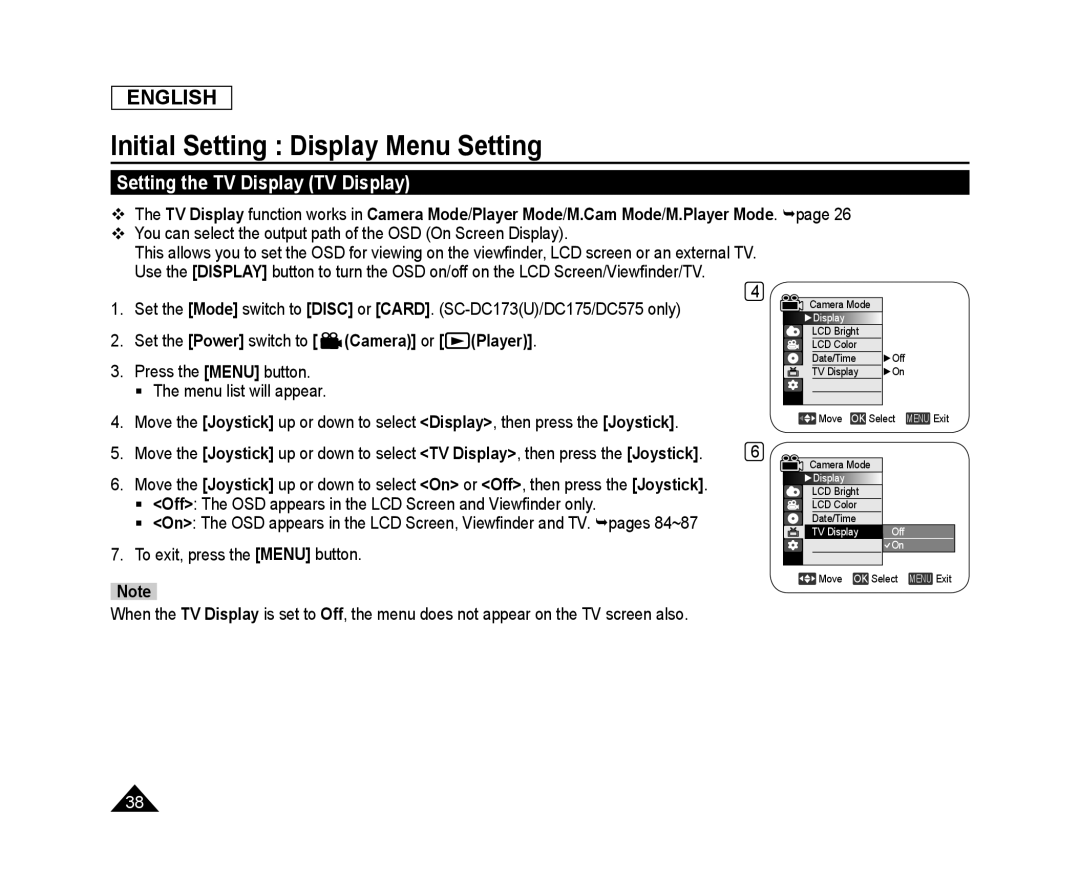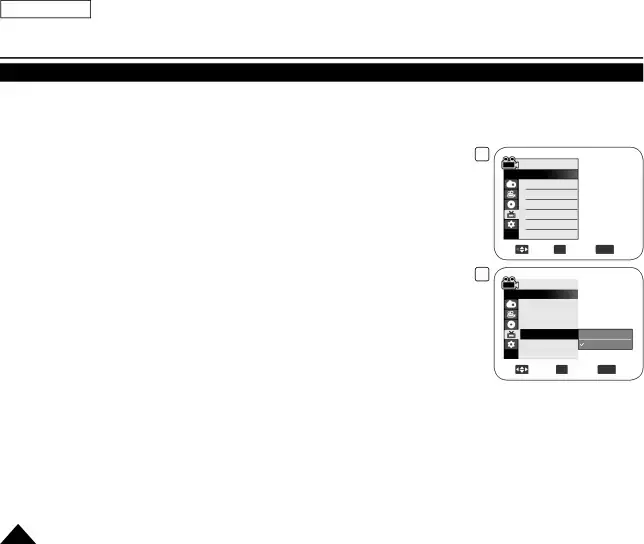
ENGLISH
Initial Setting : Display Menu Setting
Setting the TV Display (TV Display)
The TV Display function works in Camera Mode/Player Mode/M.Cam Mode/M.Player Mode. page 26
You can select the output path of the OSD (On Screen Display).
This allows you to set the OSD for viewing on the viewfinder, LCD screen or an external TV. Use the [DISPLAY] button to turn the OSD on/off on the LCD Screen/Viewfinder/TV.
1.Set the [Mode] switch to [DISC] or [CARD].
3.Press the [MENU] button.
The menu list will appear.
4 |
|
Camera Mode |
|
►Display |
|
LCD Bright |
|
LCD Color |
|
Date/Time | ►Off |
TV Display | ►On |
4. | Move the [Joystick] up or down to select <Display>, then press the [Joystick]. |
|
|
| Move OK Select | MENU Exit | |||
|
|
|
|
|
| ||||
5. | Move the [Joystick] up or down to select <TV Display>, then press the [Joystick]. | 6 |
|
|
|
|
|
| |
|
|
|
|
| Camera Mode |
|
| ||
6. | Move the [Joystick] up or down to select <On> or <Off>, then press the [Joystick]. |
|
| ►Display |
|
| |||
|
|
| LCD Bright |
|
| ||||
| <Off>: The OSD appears in the LCD Screen and Viewfinder only. |
|
|
|
|
|
|
| |
|
|
|
| LCD Color |
|
| |||
| <On>: The OSD appears in the LCD Screen, Viewfinder and TV. pages 84~87 |
|
|
| Date/Time |
| Off |
| |
|
|
|
| TV Display |
|
| |||
7. | To exit, press the [MENU] button. |
|
|
|
|
| On |
| |
|
|
|
|
|
|
| |||
|
|
|
|
|
| Move OK Select | MENU Exit | ||
| Note |
|
|
|
|
|
|
|
| |
When the TV Display is set to Off, the menu does not appear on the TV screen also.
38