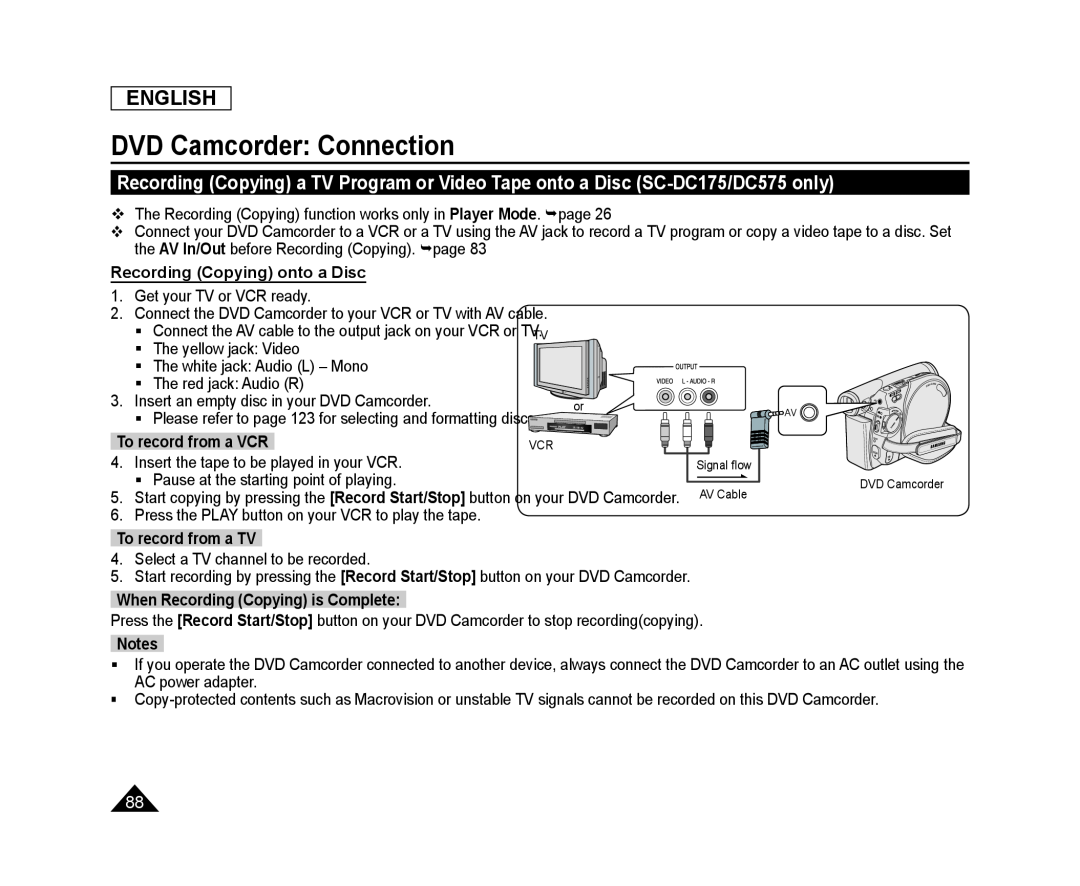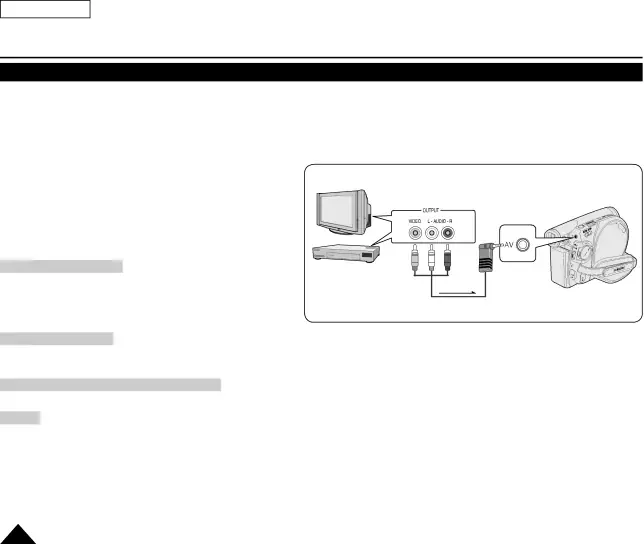
ENGLISH
DVD Camcorder: Connection
Recording (Copying) a TV Program or Video Tape onto a Disc (SC-DC175/DC575 only)
The Recording (Copying) function works only in Player Mode. page 26
Connect your DVD Camcorder to a VCR or a TV using the AV jack to record a TV program or copy a video tape to a disc. Set the AV In/Out before Recording (Copying). page 83
Recording (Copying) onto a Disc1.Get your TV or VCR ready.
2.Connect the DVD Camcorder to your VCR or TV with AV cable.
Connect the AV cable to the output jack on your VCR or TVTV.
The yellow jack: Video
The white jack: Audio (L) – Mono
The red jack: Audio (R)
3. Insert an empty disc in your DVD Camcorder.or Please refer to page 123 for selecting and formatting discs. ![]()
| To record from a VCR | VCR |
|
| |
4. | Insert the tape to be played in your VCR. |
| Signal flow |
|
5. | Pause at the starting point of playing. |
| AV Cable | DVD Camcorder |
Start copying by pressing the [Record Start/Stop] button on your DVD Camcorder. |
| |||
6. | Press the PLAY button on your VCR to play the tape. |
|
|
|
4.Select a TV channel to be recorded.
5.Start recording by pressing the [Record Start/Stop] button on your DVD Camcorder.
When Recording (Copying) is Complete:Press the [Record Start/Stop] button on your DVD Camcorder to stop recording(copying).
NotesIf you operate the DVD Camcorder connected to another device, always connect the DVD Camcorder to an AC outlet using the AC power adapter.
88