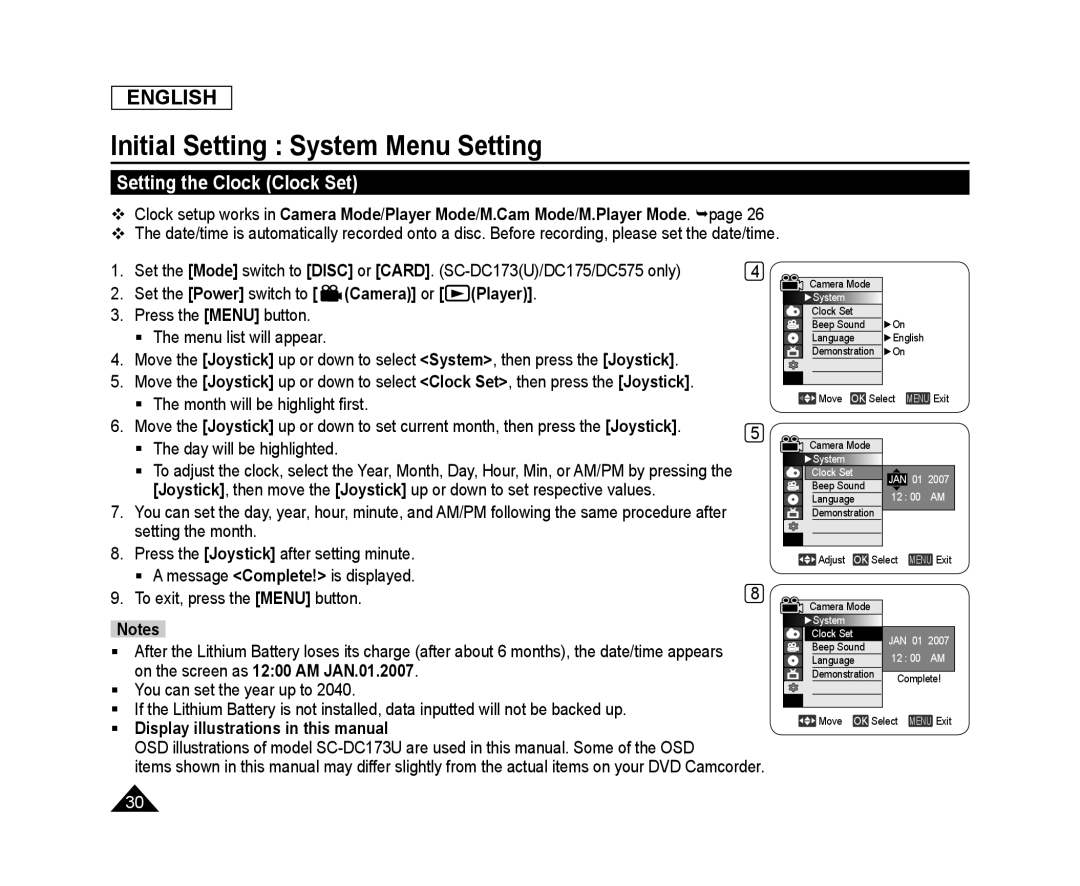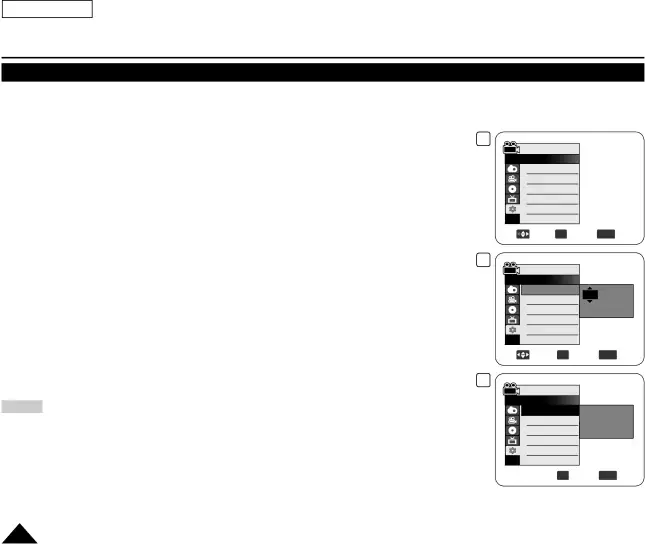
ENGLISH
Initial Setting : System Menu Setting
Setting the Clock (Clock Set)
Clock setup works in Camera Mode/Player Mode/M.Cam Mode/M.Player Mode. page 26The date/time is automatically recorded onto a disc. Before recording, please set the date/time.
1. Set the [Mode] switch to [DISC] or [CARD]. | 4 |
3.Press the [MENU] button.
The menu list will appear.
4.Move the [Joystick] up or down to select <System>, then press the [Joystick].
5.Move the [Joystick] up or down to select <Clock Set>, then press the [Joystick].
The month will be highlight first.
6. | Move the [Joystick] up or down to set current month, then press the [Joystick]. | 5 |
| The day will be highlighted. | |
|
| |
| To adjust the clock, select the Year, Month, Day, Hour, Min, or AM/PM by pressing the |
|
| [Joystick], then move the [Joystick] up or down to set respective values. |
|
7. | You can set the day, year, hour, minute, and AM/PM following the same procedure after |
|
| setting the month. |
|
8. | Press the [Joystick] after setting minute. |
|
| A message <Complete!> is displayed. | 8 |
9. | To exit, press the [MENU] button. |
After the Lithium Battery loses its charge (after about 6 months), the date/time appears on the screen as 12:00 AM JAN.01.2007.
You can set the year up to 2040.
If the Lithium Battery is not installed, data inputted will not be backed up.
Display illustrations in this manualOSD illustrations of model
items shown in this manual may differ slightly from the actual items on your DVD Camcorder.
Camera Mode |
|
|
| |
►System |
|
|
| |
Clock Set |
|
|
| |
Beep Sound | ►On |
|
| |
Language | ►English |
| ||
Demonstration | ►On |
|
| |
Move OK Select | MENU Exit | |||
Camera Mode |
|
|
| |
►System |
|
|
| |
Clock Set | JAN 01 2007 | |||
Beep Sound | ||||
12 : 00 | AM | |||
Language | ||||
Demonstration |
|
|
| |
Adjust OK Select | MENU Exit | |||
Camera Mode |
|
|
| |
►System |
|
|
| |
Clock Set | JAN 01 2007 | |||
Beep Sound | ||||
12 : 00 | AM | |||
Language | ||||
Demonstration | Complete! | |||
| ||||
![]() Move OK Select MENU Exit
Move OK Select MENU Exit
30