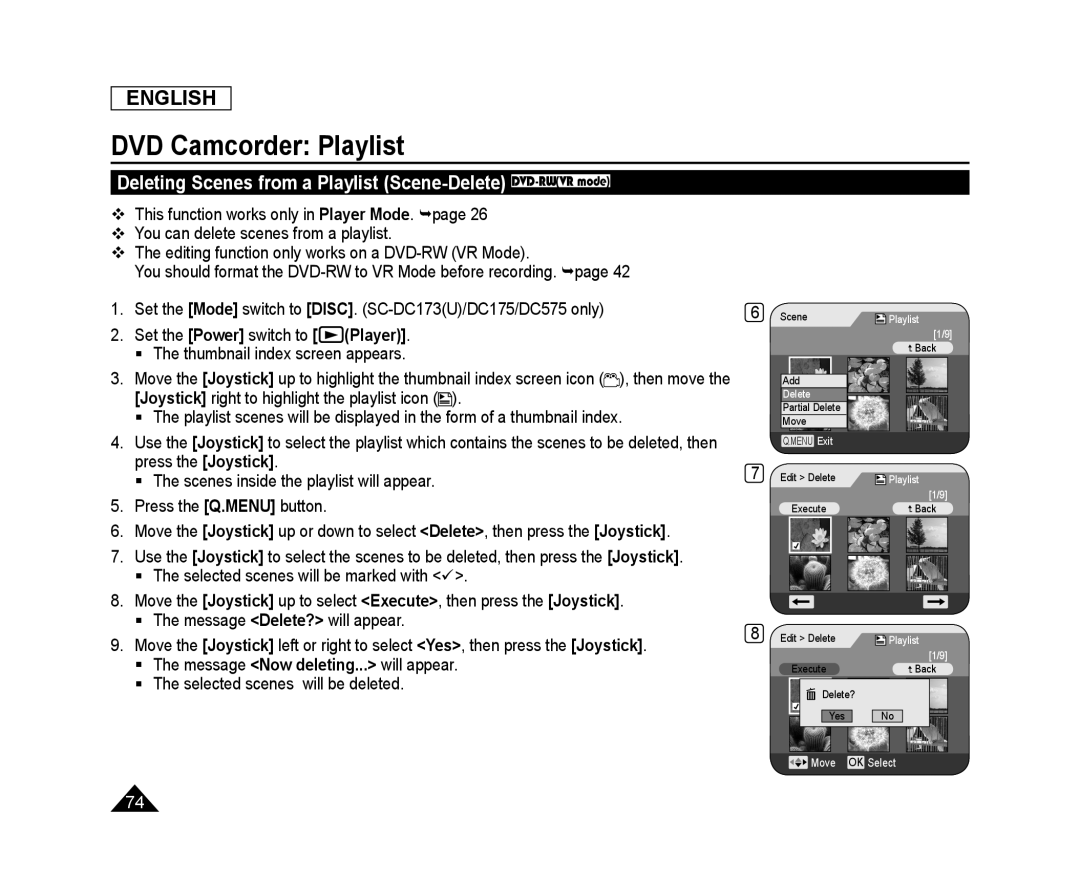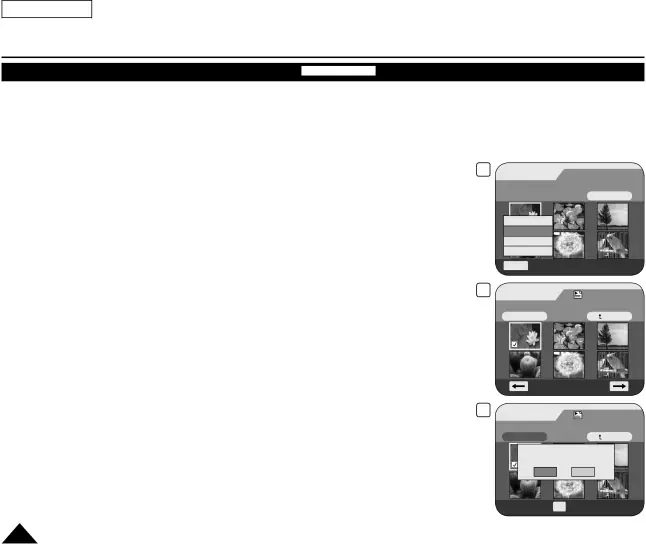
ENGLISH
DVD Camcorder: Playlist
Deleting Scenes from a Playlist (Scene-Delete) DVD-RW(VR mode)
This function works only in Player Mode. page 26
You can delete scenes from a playlist.
The editing function only works on a
You should format the
1.Set the [Mode] switch to [DISC].
2.Set the [Power] switch to [![]() (Player)].
(Player)].
The thumbnail index screen appears.
3.Move the [Joystick] up to highlight the thumbnail index screen icon (![]() ), then move the [Joystick] right to highlight the playlist icon (
), then move the [Joystick] right to highlight the playlist icon (![]() ).
).
The playlist scenes will be displayed in the form of a thumbnail index.
4.Use the [Joystick] to select the playlist which contains the scenes to be deleted, then press the [Joystick].
The scenes inside the playlist will appear.
5.Press the [Q.MENU] button.
6.Move the [Joystick] up or down to select <Delete>, then press the [Joystick].
7.Use the [Joystick] to select the scenes to be deleted, then press the [Joystick].
The selected scenes will be marked with <>.
8.Move the [Joystick] up to select <Execute>, then press the [Joystick].
The message <Delete?> will appear.
9.Move the [Joystick] left or right to select <Yes>, then press the [Joystick].
The message <Now deleting...> will appear.
The selected scenes will be deleted.
6
7
8
Scene![]() Playlist
Playlist
[1/9]
![]() Back
Back
Add
Delete
Partial Delete
Move
Q.MENU Exit
Edit > Delete | Playlist |
Execute | [1/9] |
Back |
Edit > Delete | Playlist |
[1/9]
Execute | Back |
![]() Delete?
Delete?
Yes No
![]() Move OK Select
Move OK Select
74