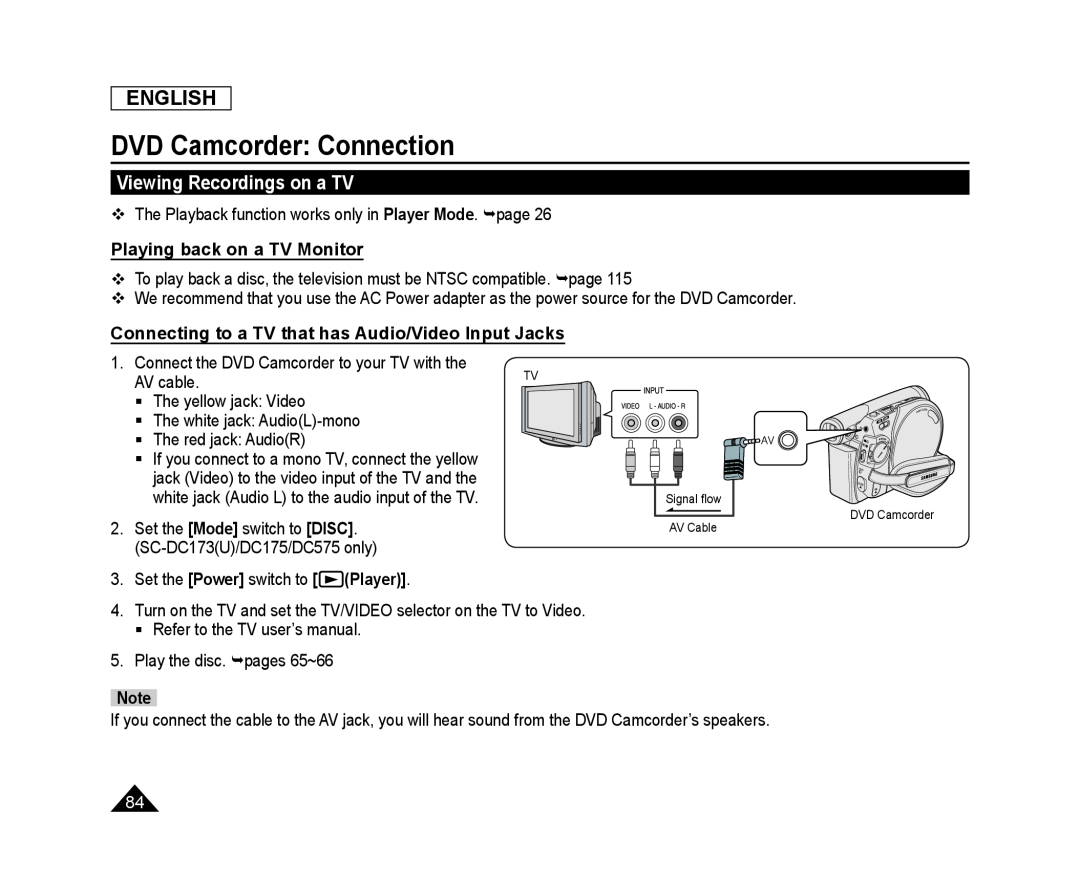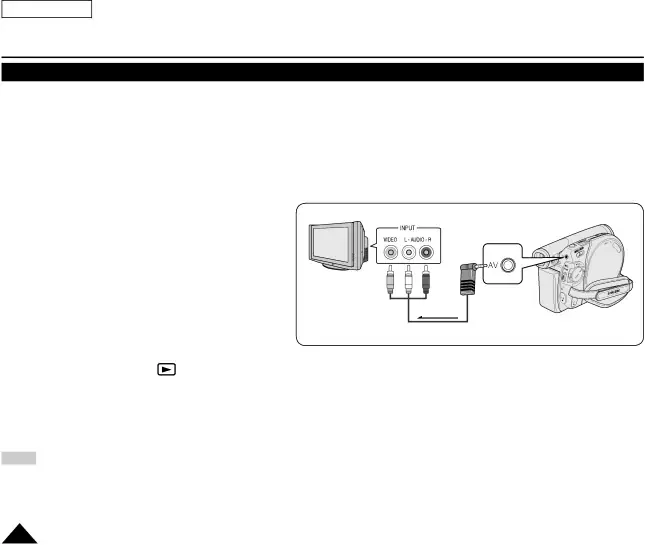
ENGLISH
DVD Camcorder: Connection
Viewing Recordings on a TV
The Playback function works only in Player Mode. page 26
Playing back on a TV Monitor
To play back a disc, the television must be NTSC compatible. page 115
We recommend that you use the AC Power adapter as the power source for the DVD Camcorder.
Connecting to a TV that has Audio/Video Input Jacks
1. Connect the DVD Camcorder to your TV with the | TV | |
AV cable. | ||
|
The yellow jack: Video
The white jack:
The red jack: Audio(R)
If you connect to a mono TV, connect the yellow |
jack (Video) to the video input of the TV and the |
white jack (Audio L) to the audio input of the TV. |
Signal flow
2. | Set the [Mode] switch to [DISC]. | |
| ||
3. | Set the [Power] switch to [ | (Player)]. |
4. | Turn on the TV and set the TV/VIDEO selector on the TV to Video. | |
| Refer to the TV user’s manual. | |
5. | Play the disc. pages 65~66 |
|
AV Cable
DVD Camcorder
Note
If you connect the cable to the AV jack, you will hear sound from the DVD Camcorder’s speakers.
84