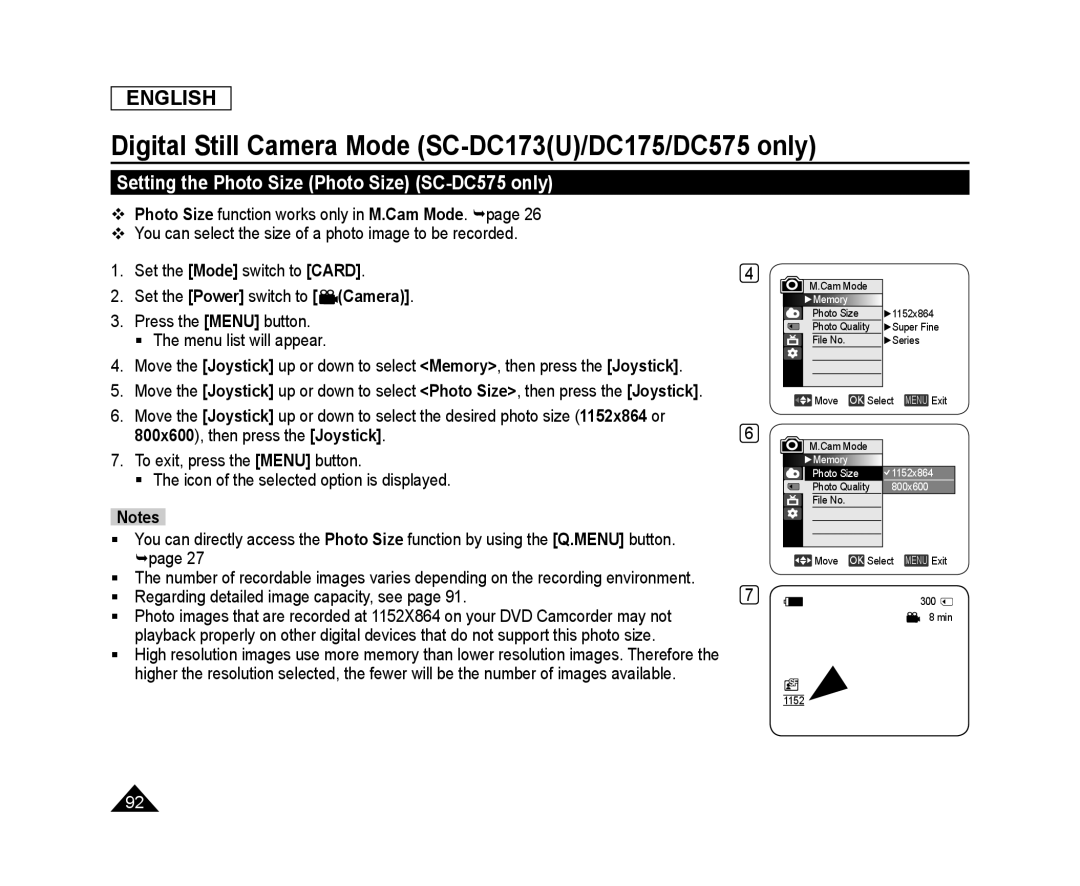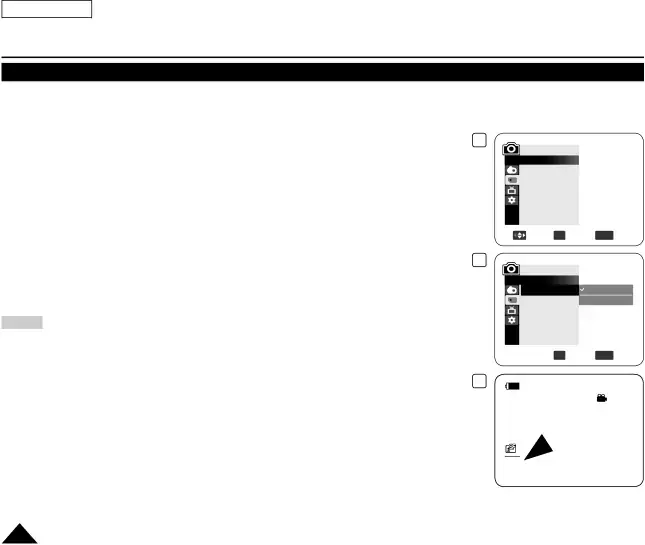
ENGLISH
Digital Still Camera Mode (SC-DC173(U)/DC175/DC575 only)
Setting the Photo Size (Photo Size) (SC-DC575 only)
Photo Size function works only in M.Cam Mode. page 26
You can select the size of a photo image to be recorded.
1.Set the [Mode] switch to [CARD].
2.Set the [Power] switch to [![]() (Camera)].
(Camera)].
3.Press the [MENU] button.
The menu list will appear.
4.Move the [Joystick] up or down to select <Memory>, then press the [Joystick].
5.Move the [Joystick] up or down to select <Photo Size>, then press the [Joystick].
6.Move the [Joystick] up or down to select the desired photo size (1152x864 or 800x600), then press the [Joystick].
7.To exit, press the [MENU] button.
The icon of the selected option is displayed.
Notes
You can directly access the Photo Size function by using the [Q.MENU] button. page 27
The number of recordable images varies depending on the recording environment.
Regarding detailed image capacity, see page 91.
Photo images that are recorded at 1152X864 on your DVD Camcorder may not playback properly on other digital devices that do not support this photo size.
High resolution images use more memory than lower resolution images. Therefore the higher the resolution selected, the fewer will be the number of images available.
4
6
7
| M.Cam Mode |
| |||
| ►Memory | ►1152x864 | |||
|
| Photo Size | |||
|
| Photo Quality |
| ►Super Fine | |
|
| File No. |
| ►Series | |
|
|
|
|
|
|
|
|
|
|
|
|
|
|
|
|
|
|
|
| Move OK Select MENU Exit | |||
|
|
|
|
|
|
| M.Cam Mode |
| |||
| ►Memory |
| |||
|
| Photo Size | 1152x864 | ||
|
| Photo Quality |
|
| 800x600 |
|
| File No. |
|
|
|
|
|
|
|
|
|
|
|
|
|
|
|
|
|
|
|
|
|
![]() Move OK Select MENU Exit
Move OK Select MENU Exit
300 ![]()
8 min
1152
92