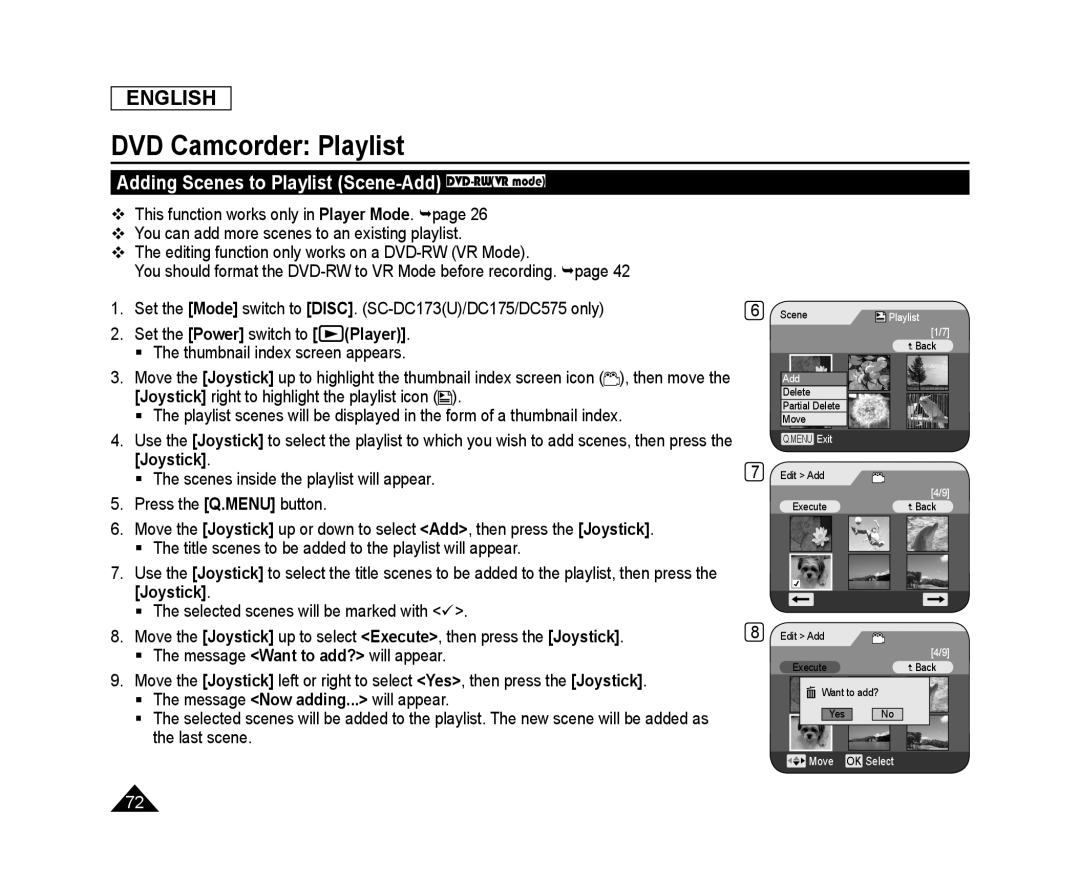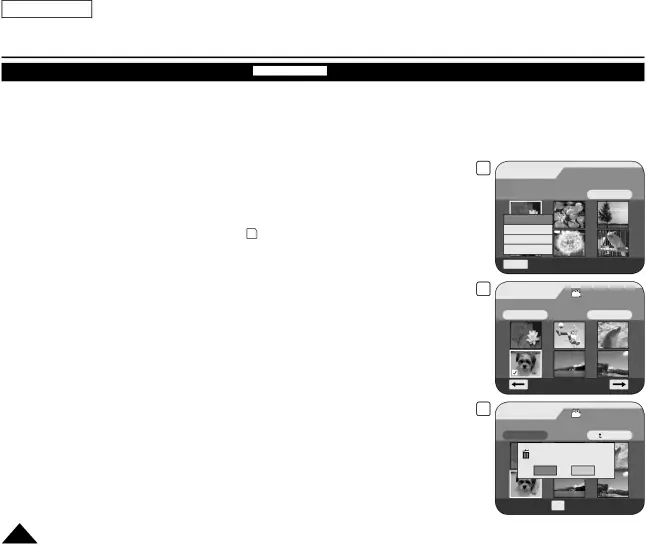
ENGLISH
DVD Camcorder: Playlist
Adding Scenes to Playlist (Scene-Add) DVD-RW(VR mode)
This function works only in Player Mode. page 26
You can add more scenes to an existing playlist.
The editing function only works on a
You should format the
1.Set the [Mode] switch to [DISC].
2.Set the [Power] switch to [![]() (Player)].
(Player)].
The thumbnail index screen appears.
3.Move the [Joystick] up to highlight the thumbnail index screen icon (![]() ), then move the [Joystick] right to highlight the playlist icon (
), then move the [Joystick] right to highlight the playlist icon (![]() ).
).
The playlist scenes will be displayed in the form of a thumbnail index.
4.Use the [Joystick] to select the playlist to which you wish to add scenes, then press the [Joystick].
The scenes inside the playlist will appear.
5.Press the [Q.MENU] button.
6.Move the [Joystick] up or down to select <Add>, then press the [Joystick].
The title scenes to be added to the playlist will appear.
7.Use the [Joystick] to select the title scenes to be added to the playlist, then press the [Joystick].
The selected scenes will be marked with <>.
8.Move the [Joystick] up to select <Execute>, then press the [Joystick].
The message <Want to add?> will appear.
9.Move the [Joystick] left or right to select <Yes>, then press the [Joystick].
The message <Now adding...> will appear.
The selected scenes will be added to the playlist. The new scene will be added as the last scene.
6
7
8
Scene![]() Playlist
Playlist
[1/7]
![]() Back
Back
Add
Delete
Partial Delete
Move
Q.MENU Exit
Edit > Add
[4/9]
Execute![]() Back
Back
Edit > Add
| [4/9] |
Execute | Back |
Want to add? |
|
Yes | No |
![]() Move OK Select
Move OK Select
72