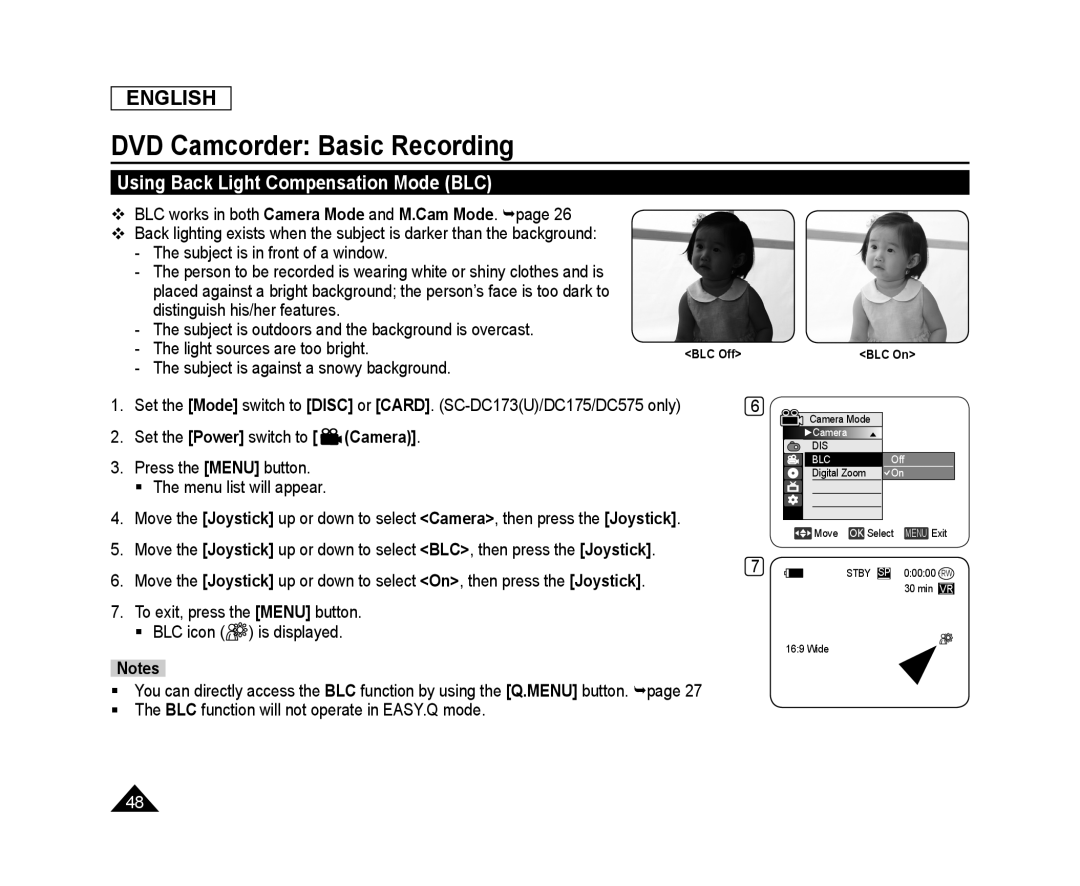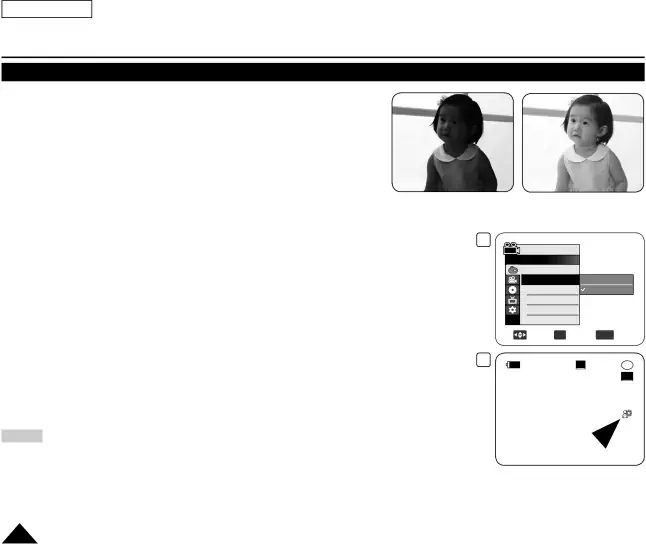
ENGLISH
DVD Camcorder: Basic Recording
Using Back Light Compensation Mode (BLC)
BLC works in both Camera Mode and M.Cam Mode. page 26
Back lighting exists when the subject is darker than the background:
-The subject is in front of a window.
-The person to be recorded is wearing white or shiny clothes and is placed against a bright background; the person’s face is too dark to distinguish his/her features.
-The subject is outdoors and the background is overcast.
-The light sources are too bright.
-The subject is against a snowy background.
1.Set the [Mode] switch to [DISC] or [CARD].
2.Set the [Power] switch to [ ![]() (Camera)].
(Camera)].
3.Press the [MENU] button.
The menu list will appear.
4.Move the [Joystick] up or down to select <Camera>, then press the [Joystick].
5.Move the [Joystick] up or down to select <BLC>, then press the [Joystick].
6.Move the [Joystick] up or down to select <On>, then press the [Joystick].
7.To exit, press the [MENU] button.
BLC icon (![]()
![]() ) is displayed.
) is displayed.
Notes
<BLC Off><BLC On>
6 |
|
|
|
Camera Mode |
| ||
►Camera | ▲ |
| |
DIS |
|
|
|
BLC |
|
| Off |
Digital Zoom | On | ||
Move |
| OK Select MENU Exit | |
7 | STBY SP | 0:00:00 | |
|
|
| 30 min VR |
16:9 Wide
You can directly access the BLC function by using the [Q.MENU] button. page 27
The BLC function will not operate in EASY.Q mode.
48