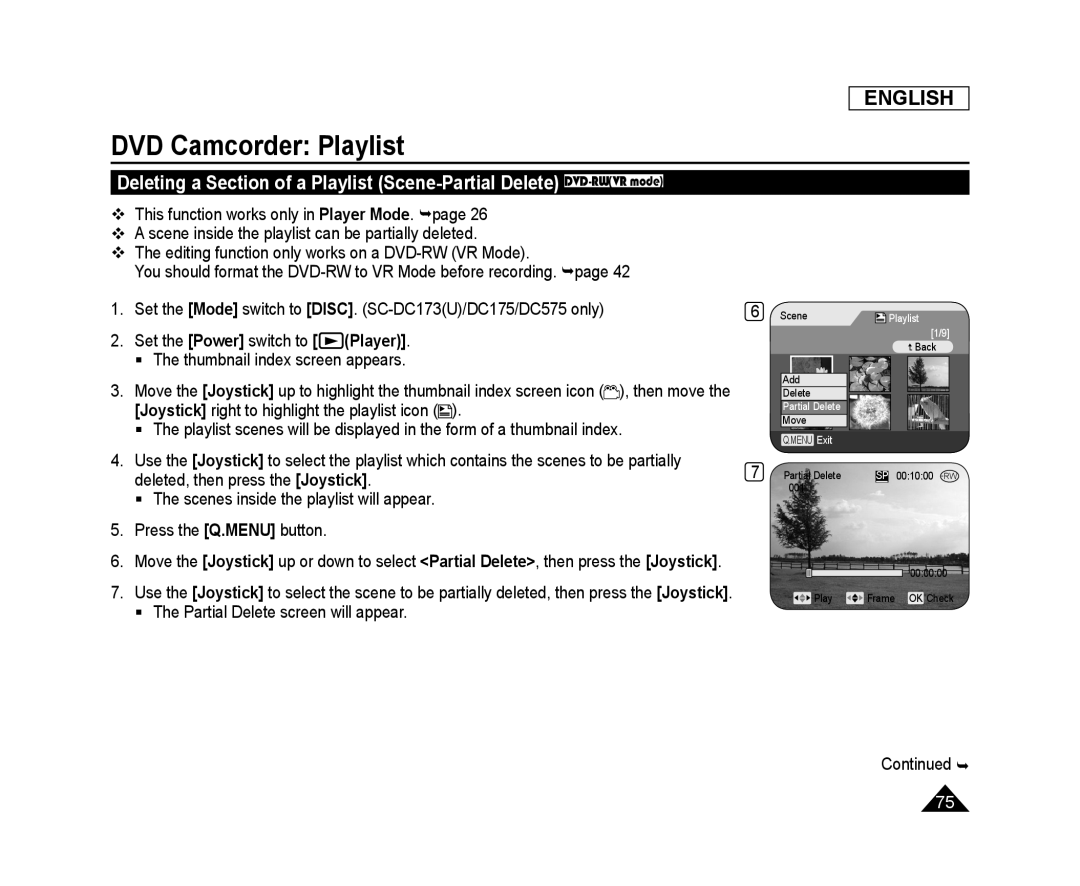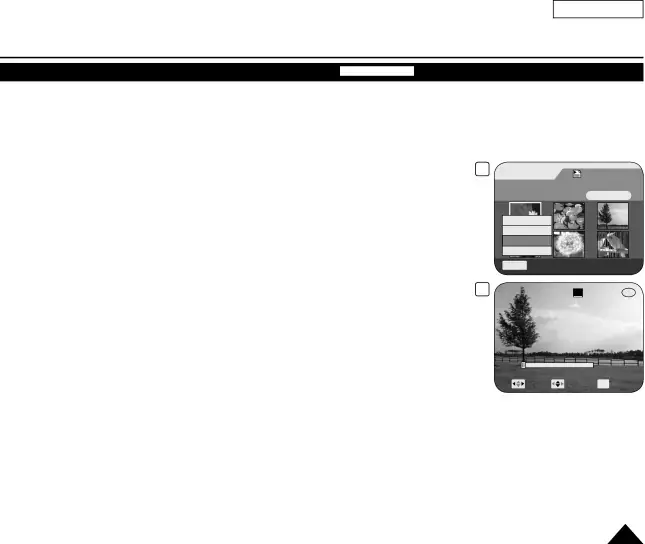
ENGLISH
DVD Camcorder: Playlist
Deleting a Section of a Playlist (Scene-Partial Delete) DVD-RW(VR mode)
This function works only in Player Mode. page 26
A scene inside the playlist can be partially deleted.
The editing function only works on a
You should format the
1.Set the [Mode] switch to [DISC].
2.Set the [Power] switch to [![]() (Player)].
(Player)].
The thumbnail index screen appears.
3.Move the [Joystick] up to highlight the thumbnail index screen icon (![]() ), then move the [Joystick] right to highlight the playlist icon (
), then move the [Joystick] right to highlight the playlist icon (![]() ).
).
The playlist scenes will be displayed in the form of a thumbnail index.
6 | Scene | Playlist |
[1/9]
![]() Back
Back
Add
Delete
Partial Delete
Move
Q.MENU Exit
4.Use the [Joystick] to select the playlist which contains the scenes to be partially deleted, then press the [Joystick].
The scenes inside the playlist will appear.
5.Press the [Q.MENU] button.
6.Move the [Joystick] up or down to select <Partial Delete>, then press the [Joystick].
7.Use the [Joystick] to select the scene to be partially deleted, then press the [Joystick].
The Partial Delete screen will appear.
7 | Partial Delete | SP | 00:10:00 |
| 001 |
|
|
|
|
| 00:00:00 |
| Play | Frame | OK Check |
Continued
75