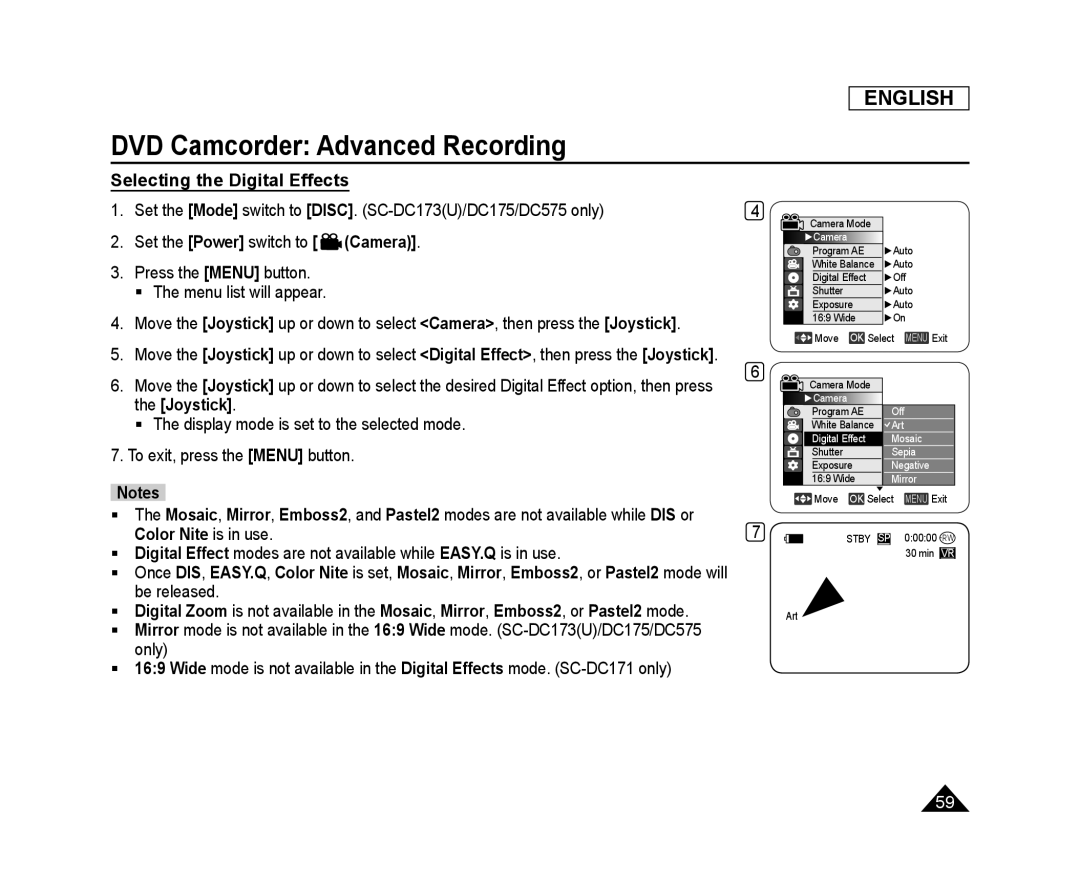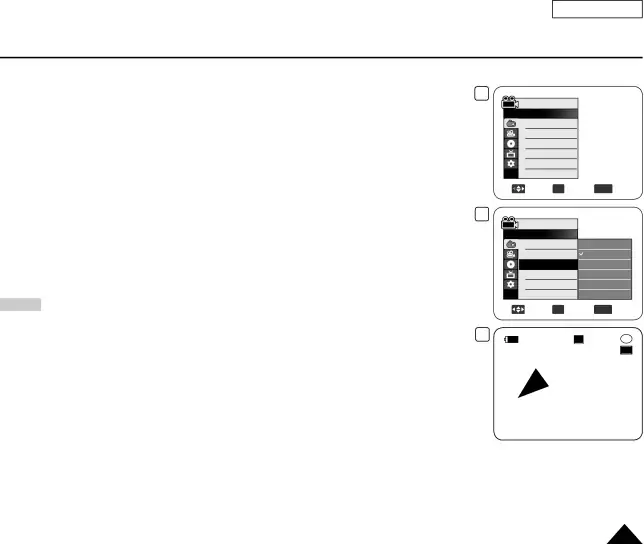
ENGLISH
DVD Camcorder: Advanced Recording
Selecting the Digital Effects
1.Set the [Mode] switch to [DISC].
2.Set the [Power] switch to [  (Camera)].
(Camera)].
3.Press the [MENU] button.
The menu list will appear.
4.Move the [Joystick] up or down to select <Camera>, then press the [Joystick].
5.Move the [Joystick] up or down to select <Digital Effect>, then press the [Joystick].
6.Move the [Joystick] up or down to select the desired Digital Effect option, then press the [Joystick].
The display mode is set to the selected mode.
7.To exit, press the [MENU] button.
Notes
The Mosaic, Mirror, Emboss2, and Pastel2 modes are not available while DIS or Color Nite is in use.
Digital Effect modes are not available while EASY.Q is in use.
Once DIS, EASY.Q, Color Nite is set, Mosaic, Mirror, Emboss2, or Pastel2 mode will be released.
Digital Zoom is not available in the Mosaic, Mirror, Emboss2, or Pastel2 mode.
Mirror mode is not available in the 16:9 Wide mode.
16:9 Wide mode is not available in the Digital Effects mode.
4 |
|
|
|
Camera Mode |
|
| |
►Camera |
|
| |
Program AE | ►Auto | ||
White Balance | ►Auto | ||
Digital Effect | ►Off | ||
Shutter |
| ►Auto | |
Exposure | ►Auto | ||
16:9 Wide | ►On | ||
Move | OK Select | MENU Exit | |
6 |
|
|
|
Camera Mode |
|
| |
►Camera |
|
| |
Program AE | Off |
| |
White Balance | Art |
| |
Digital Effect | Mosaic | ||
Shutter |
| Sepia | |
Exposure | Negative | ||
16:9 Wide | Mirror | ||
|
| ▼ |
|
Move | OK Select | MENU Exit | |
7 | STBY | SP | 0:00:00 |
|
|
| 30 min VR |
Art
59