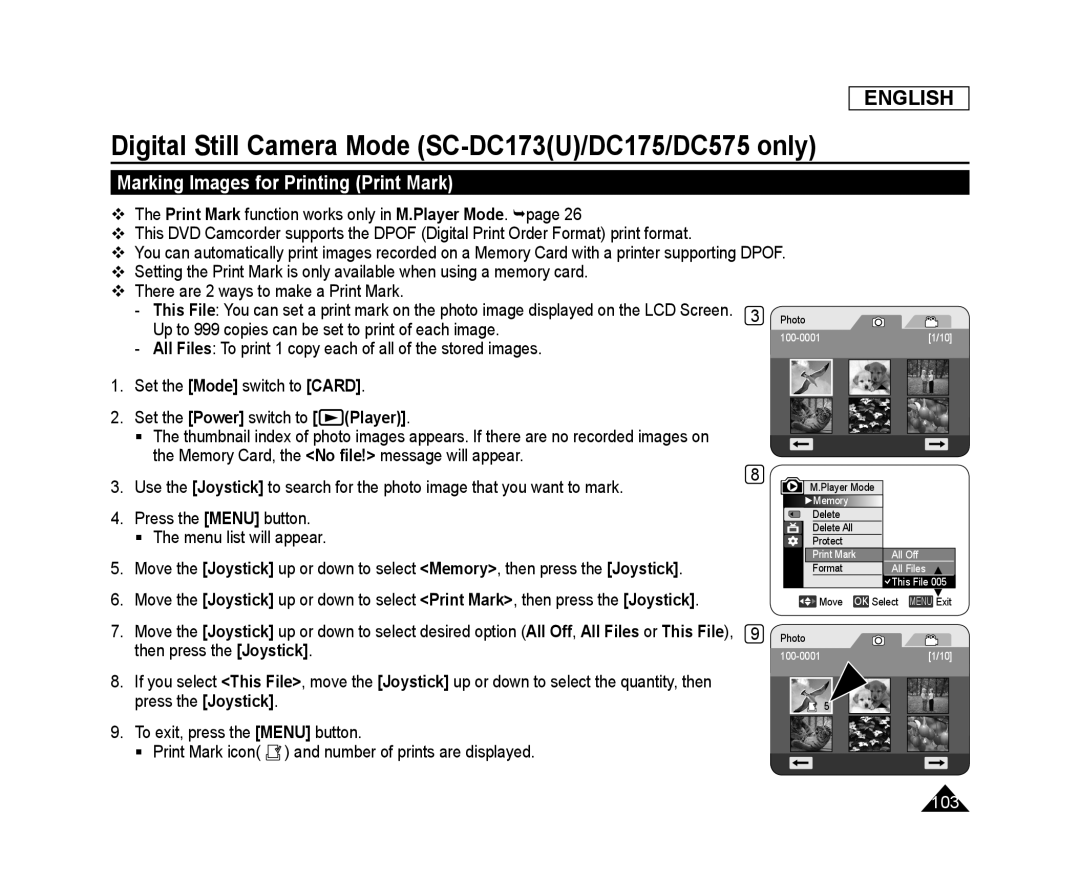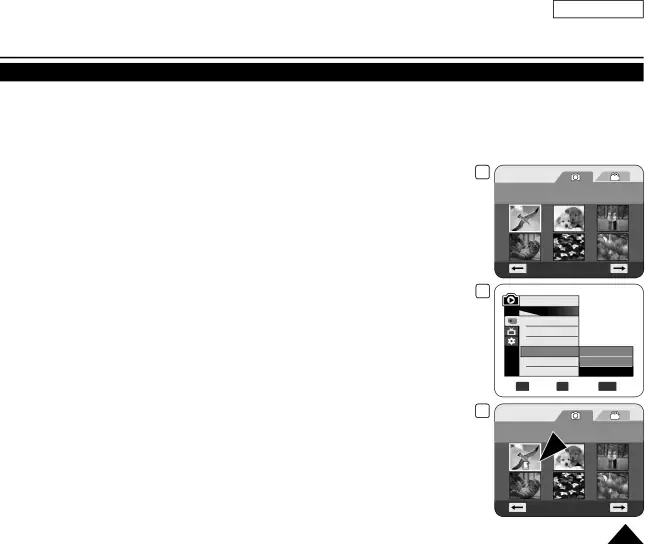
ENGLISH
Digital Still Camera Mode (SC-DC173(U)/DC175/DC575 only)
Marking Images for Printing (Print Mark)
The Print Mark function works only in M.Player Mode. page 26
This DVD Camcorder supports the DPOF (Digital Print Order Format) print format.
You can automatically print images recorded on a Memory Card with a printer supporting DPOF.
Setting the Print Mark is only available when using a memory card.
There are 2 ways to make a Print Mark.
-This File: You can set a print mark on the photo image displayed on the LCD Screen. 3 Up to 999 copies can be set to print of each image.
-All Files: To print 1 copy each of all of the stored images.
1.Set the [Mode] switch to [CARD].
2.Set the [Power] switch to [![]() (Player)].
(Player)].
The thumbnail index of photo images appears. If there are no recorded images on the Memory Card, the <No file!> message will appear.
3. Use the [Joystick] to search for the photo image that you want to mark. | 8 |
|
4.Press the [MENU] button.
The menu list will appear.
5.Move the [Joystick] up or down to select <Memory>, then press the [Joystick].
6.Move the [Joystick] up or down to select <Print Mark>, then press the [Joystick].
7. Move the [Joystick] up or down to select desired option (All Off, All Files or This File), | 9 |
then press the [Joystick]. |
|
8.If you select <This File>, move the [Joystick] up or down to select the quantity, then press the [Joystick].
9.To exit, press the [MENU] button.
Print Mark icon( ![]() ) and number of prints are displayed.
) and number of prints are displayed.
[1/10]
All Off
All Files
![]() This File 005
This File 005
![]()
![]()
![]() Move OK Select MENU Exit
Move OK Select MENU Exit
[1/10]
5
103