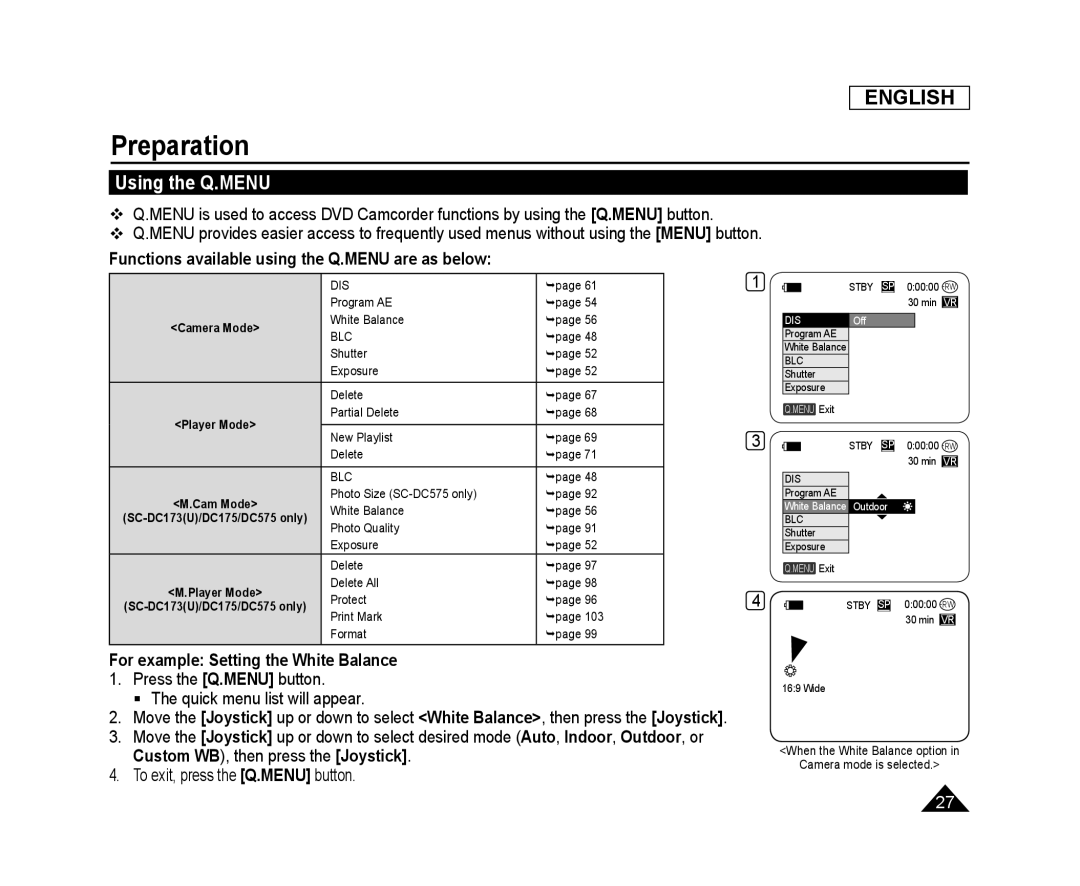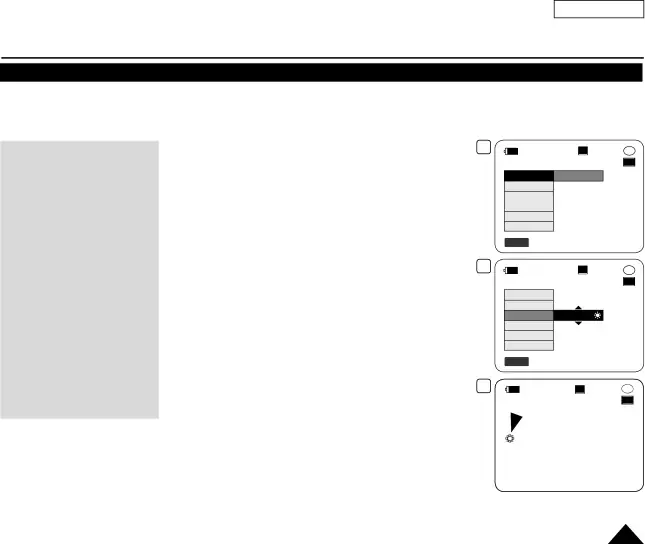
ENGLISH
Preparation
Using the Q.MENU
Q.MENU is used to access DVD Camcorder functions by using the [Q.MENU] button.
Q.MENU provides easier access to frequently used menus without using the [MENU] button.
Functions available using the Q.MENU are as below:
| DIS | page 61 | |
| Program AE | page 54 | |
<Camera Mode> | White Balance | page 56 | |
BLC | page 48 | ||
| |||
| Shutter | page 52 | |
| Exposure | page 52 | |
|
|
| |
| Delete | page 67 | |
<Player Mode> | Partial Delete | page 68 | |
|
| ||
New Playlist | page 69 | ||
| |||
| Delete | page 71 | |
|
|
| |
| BLC | page 48 | |
<M.Cam Mode> | Photo Size | page 92 | |
White Balance | page 56 | ||
Photo Quality | page 91 | ||
| |||
| Exposure | page 52 | |
| Delete | page 97 | |
<M.Player Mode> | Delete All | page 98 | |
Protect | page 96 | ||
Print Mark | page 103 | ||
| |||
| Format | page 99 |
1.Press the [Q.MENU] button.
The quick menu list will appear.
2.Move the [Joystick] up or down to select <White Balance>, then press the [Joystick].
3.Move the [Joystick] up or down to select desired mode (Auto, Indoor, Outdoor, or Custom WB), then press the [Joystick].
4.To exit, press the [Q.MENU] button.
1 | STBY | SP | 0:00:00 |
|
|
| 30 min VR |
DIS | Off |
|
|
Program AE |
|
|
|
White Balance |
|
|
|
BLC |
|
|
|
Shutter |
|
|
|
Exposure |
|
|
|
Q.MENU Exit |
|
|
|
3 | STBY | SP | 0:00:00 |
|
|
| 30 min VR |
DIS |
|
|
|
Program AE |
|
|
|
White Balance | Outdoor |
| |
BLC |
|
|
|
Shutter |
|
|
|
Exposure |
|
|
|
Q.MENU Exit |
|
|
|
4 | STBY | SP | 0:00:00 |
|
|
| 30 min VR |
16:9 Wide
<When the White Balance option in
Camera mode is selected.>
27