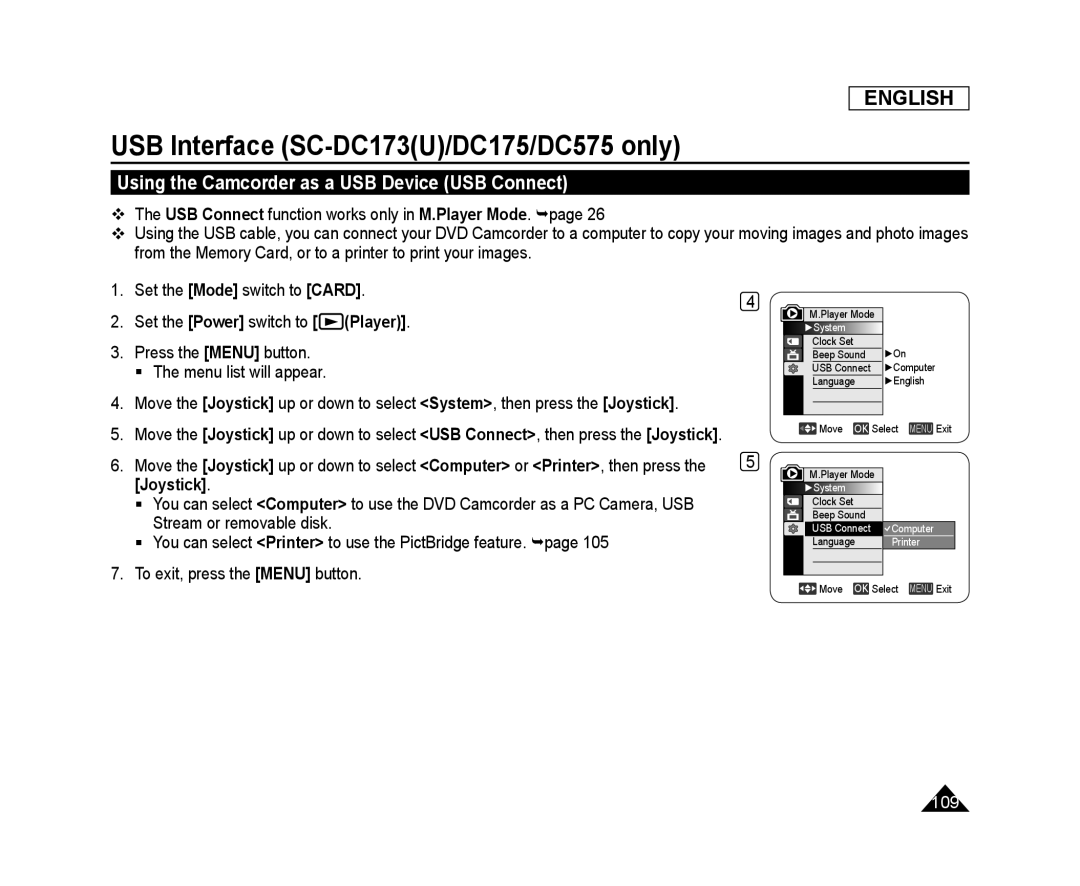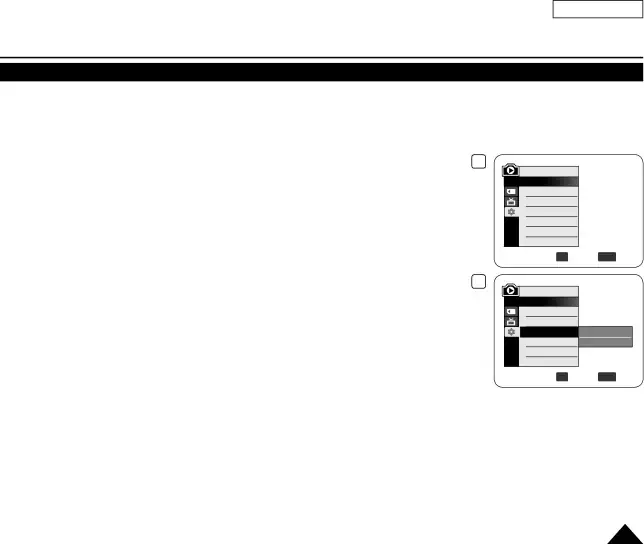
ENGLISH
USB Interface (SC-DC173(U)/DC175/DC575 only)
Using the Camcorder as a USB Device (USB Connect)
The USB Connect function works only in M.Player Mode. page 26
Using the USB cable, you can connect your DVD Camcorder to a computer to copy your moving images and photo images from the Memory Card, or to a printer to print your images.
1.Set the [Mode] switch to [CARD].
2.Set the [Power] switch to [![]() (Player)].
(Player)].
3.Press the [MENU] button.
The menu list will appear.
4.Move the [Joystick] up or down to select <System>, then press the [Joystick].
5.Move the [Joystick] up or down to select <USB Connect>, then press the [Joystick].
6.Move the [Joystick] up or down to select <Computer> or <Printer>, then press the [Joystick].
You can select <Computer> to use the DVD Camcorder as a PC Camera, USB Stream or removable disk.
You can select <Printer> to use the PictBridge feature. page 105
7.To exit, press the [MENU] button.
4
5
M.Player Mode |
|
►System |
|
Clock Set | ►On |
Beep Sound | |
USB Connect | ►Computer |
Language | ►English |
![]() Move OK Select MENU Exit
Move OK Select MENU Exit
M.Player Mode
![]() ►System
►System
Clock Set
Beep Sound
USB Connect ![]() Computer
Computer
Language Printer
![]() Move OK Select MENU Exit
Move OK Select MENU Exit
109