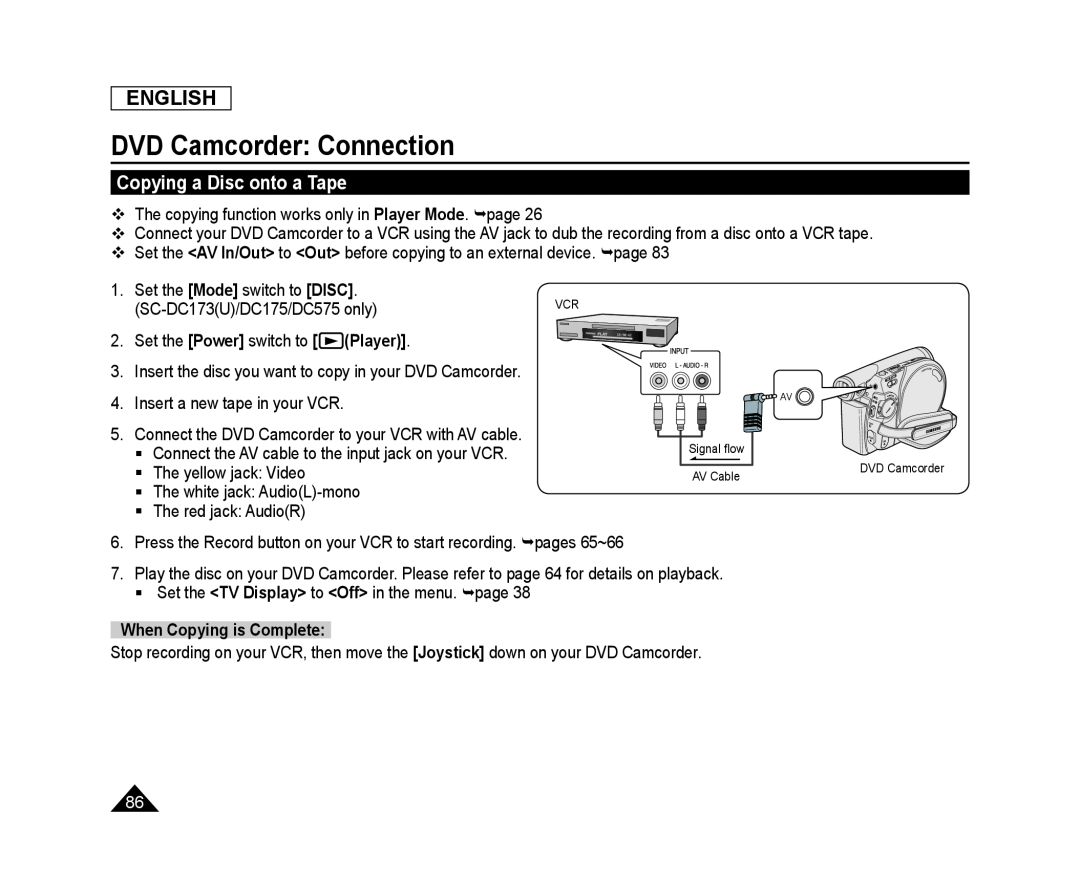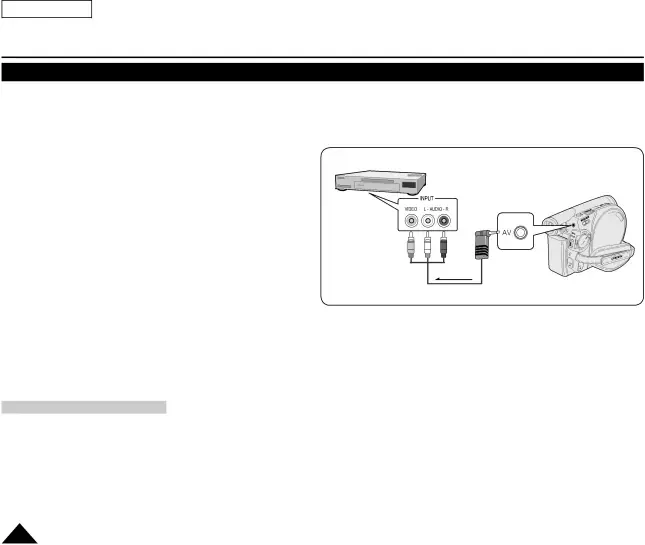
ENGLISH
DVD Camcorder: Connection
Copying a Disc onto a Tape
The copying function works only in Player Mode. page 26
Connect your DVD Camcorder to a VCR using the AV jack to dub the recording from a disc onto a VCR tape.
Set the <AV In/Out> to <Out> before copying to an external device. page 83
1. Set the [Mode] switch to [DISC]. | VCR |
2. Set the [Power] switch to [![]() (Player)].
(Player)].
3. Insert the disc you want to copy in your DVD Camcorder.
4. Insert a new tape in your VCR.
5. Connect the DVD Camcorder to your VCR with AV cable. | Signal flow |
| |
Connect the AV cable to the input jack on your VCR. | DVD Camcorder | ||
The yellow jack: Video | AV Cable | ||
| The white jack: |
|
|
| The red jack: Audio(R) |
|
|
6. Press the Record button on your VCR to start recording. pages 65~66
7. Play the disc on your DVD Camcorder. Please refer to page 64 for details on playback. Set the <TV Display> to <Off> in the menu. page 38
When Copying is Complete:Stop recording on your VCR, then move the [Joystick] down on your DVD Camcorder.
86