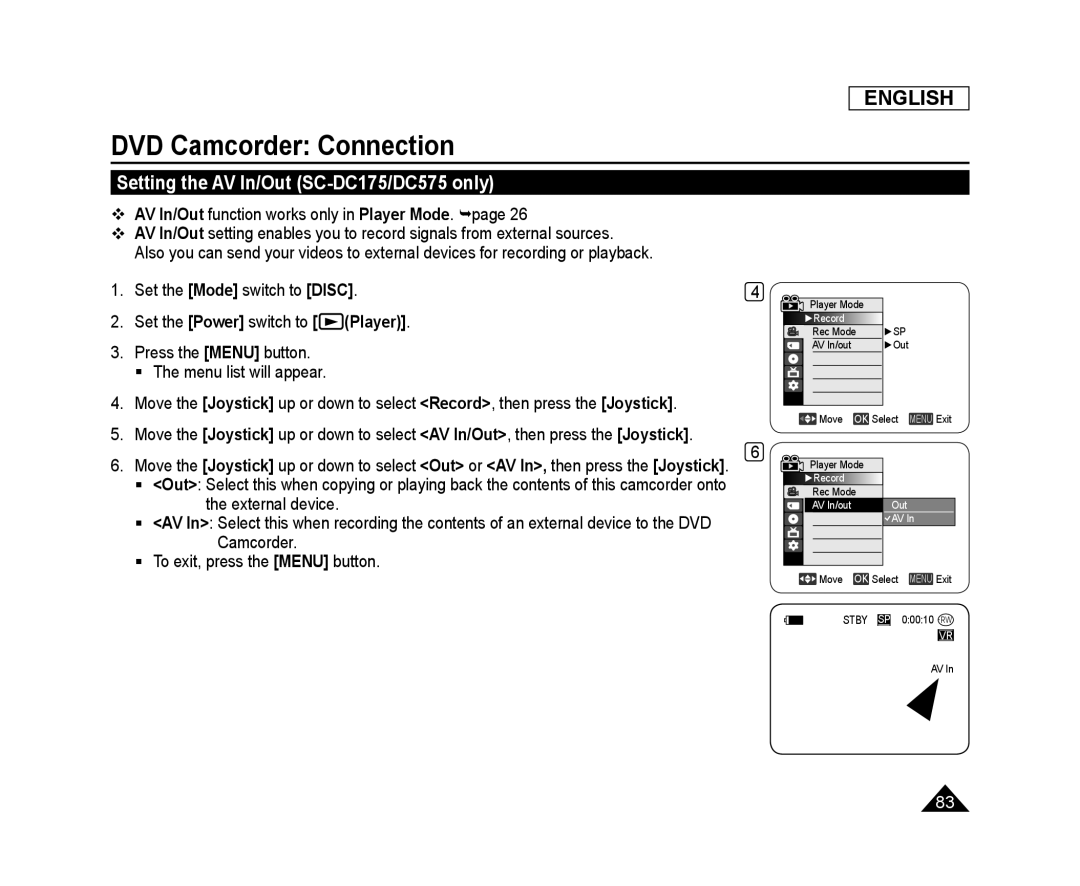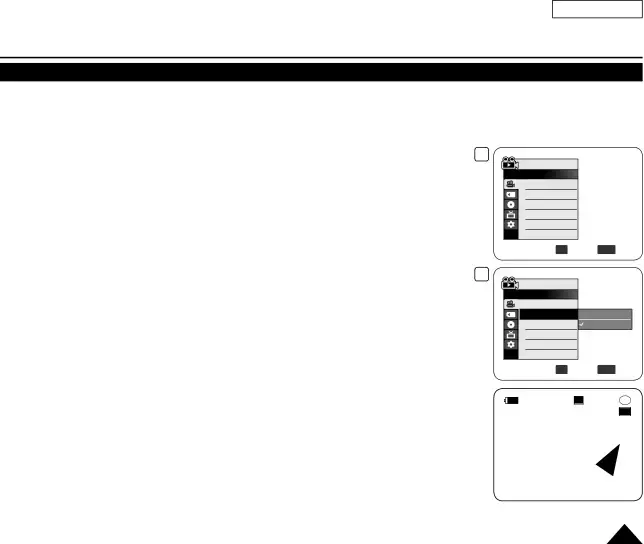
ENGLISH
DVD Camcorder: Connection
Setting the AV In/Out (SC-DC175/DC575 only)
AV In/Out function works only in Player Mode. page 26
AV In/Out setting enables you to record signals from external sources.
Also you can send your videos to external devices for recording or playback.
1.Set the [Mode] switch to [DISC].
2.Set the [Power] switch to [![]() (Player)].
(Player)].
3.Press the [MENU] button.
The menu list will appear.
4.Move the [Joystick] up or down to select <Record>, then press the [Joystick].
5.Move the [Joystick] up or down to select <AV In/Out>, then press the [Joystick].
6.Move the [Joystick] up or down to select <Out> or <AV In>, then press the [Joystick].
<Out>: Select this when copying or playing back the contents of this camcorder onto the external device.
<AV In>: Select this when recording the contents of an external device to the DVD Camcorder.
To exit, press the [MENU] button.
4
6
Player Mode |
|
►Record |
|
Rec Mode | ►SP |
AV In/out | ►Out |
![]() Move OK Select MENU Exit
Move OK Select MENU Exit
Player Mode |
|
►Record |
|
Rec Mode | Out |
AV In/out | |
| AV In |
![]() Move OK Select MENU Exit
Move OK Select MENU Exit
STBY SP 0:00:10
VR
AV In
83