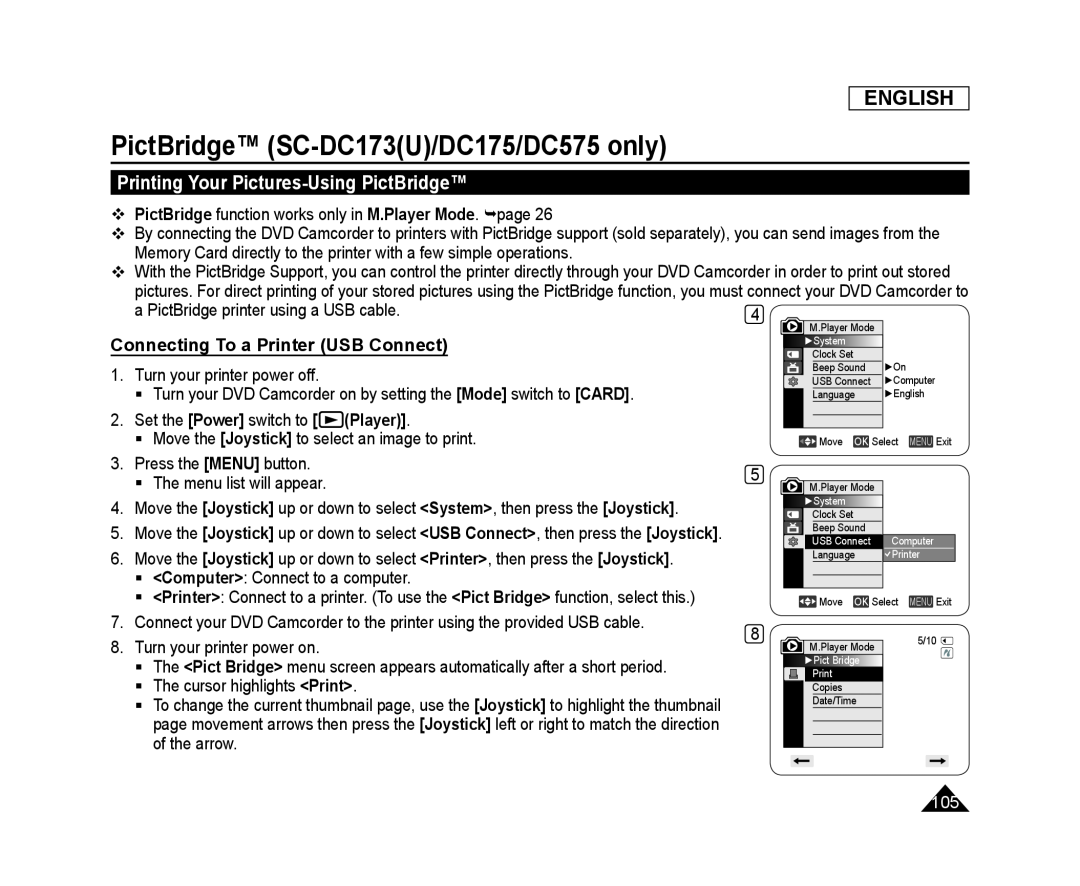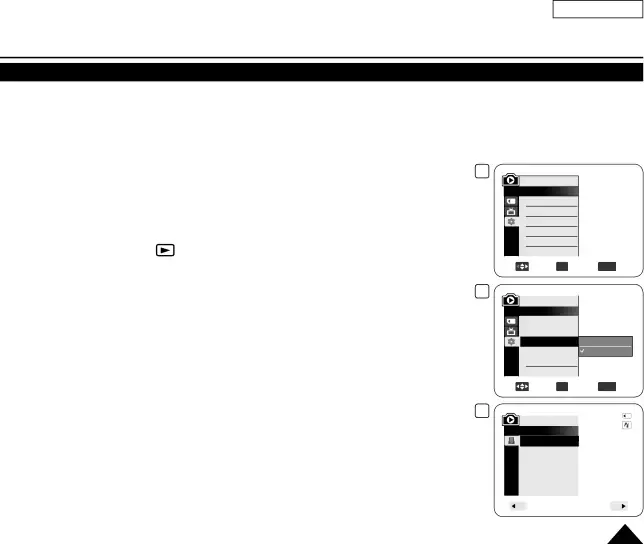
ENGLISH
PictBridge™ (SC-DC173(U)/DC175/DC575 only)
Printing Your Pictures-Using PictBridge™
PictBridge function works only in M.Player Mode. page 26
By connecting the DVD Camcorder to printers with PictBridge support (sold separately), you can send images from the Memory Card directly to the printer with a few simple operations.
With the PictBridge Support, you can control the printer directly through your DVD Camcorder in order to print out stored pictures. For direct printing of your stored pictures using the PictBridge function, you must connect your DVD Camcorder to
a PictBridge printer using a USB cable. | 4 |
| M.Player Mode |
Connecting To a Printer (USB Connect) | Clock Set |
|
| ►System |
|
1. Turn your printer power off. | Beep Sound | ►On |
USB Connect | ►Computer | |
Turn your DVD Camcorder on by setting the [Mode] switch to [CARD]. | Language | ►English |
2.Set the [Power] switch to [ (Player)].
| Move the [Joystick] to select an image to print. |
|
|
|
| ||
|
|
| Move OK Select MENU Exit | ||||
3. | Press the [MENU] button. | 5 |
|
|
|
|
|
| The menu list will appear. |
|
|
|
|
| |
|
|
| M.Player Mode |
|
| ||
4. | Move the [Joystick] up or down to select <System>, then press the [Joystick]. |
| ►System |
|
| ||
|
| Clock Set |
|
| |||
5. | Move the [Joystick] up or down to select <USB Connect>, then press the [Joystick]. |
|
| Beep Sound |
|
| Computer |
|
| USB Connect |
|
| |||
6. | Move the [Joystick] up or down to select <Printer>, then press the [Joystick]. |
|
|
|
|
| Printer |
|
|
|
| Language |
|
| |
<Computer>: Connect to a computer.
<Printer>: Connect to a printer. (To use the <Pict Bridge> function, select this.) |
|
|
|
|
|
|
|
|
|
|
|
|
|
|
| Move OK Select MENU Exit | |||||
7. Connect your DVD Camcorder to the printer using the provided USB cable. | 8 |
|
|
|
|
|
|
|
|
|
8. Turn your printer power on. |
|
|
|
|
|
| 5/10 |
| ||
|
|
|
| M.Player Mode |
|
|
| |||
The <Pict Bridge> menu screen appears automatically after a short period. |
|
|
| ►Pict Bridge |
|
|
| |||
|
|
|
|
|
|
|
| |||
The cursor highlights <Print>. |
|
|
|
|
|
|
|
|
|
|
|
|
|
|
| Copies |
|
|
| ||
To change the current thumbnail page, use the [Joystick] to highlight the thumbnail |
|
|
|
|
| Date/Time |
|
|
|
|
|
|
|
|
|
|
|
|
|
| |
page movement arrows then press the [Joystick] left or right to match the direction |
|
|
|
|
|
|
|
|
|
|
|
|
|
|
|
|
|
|
|
| |
of the arrow. |
|
|
|
|
|
|
|
|
|
|
|
|
|
|
|
|
|
|
|
| |
|
|
|
|
|
|
|
|
|
|
|
105