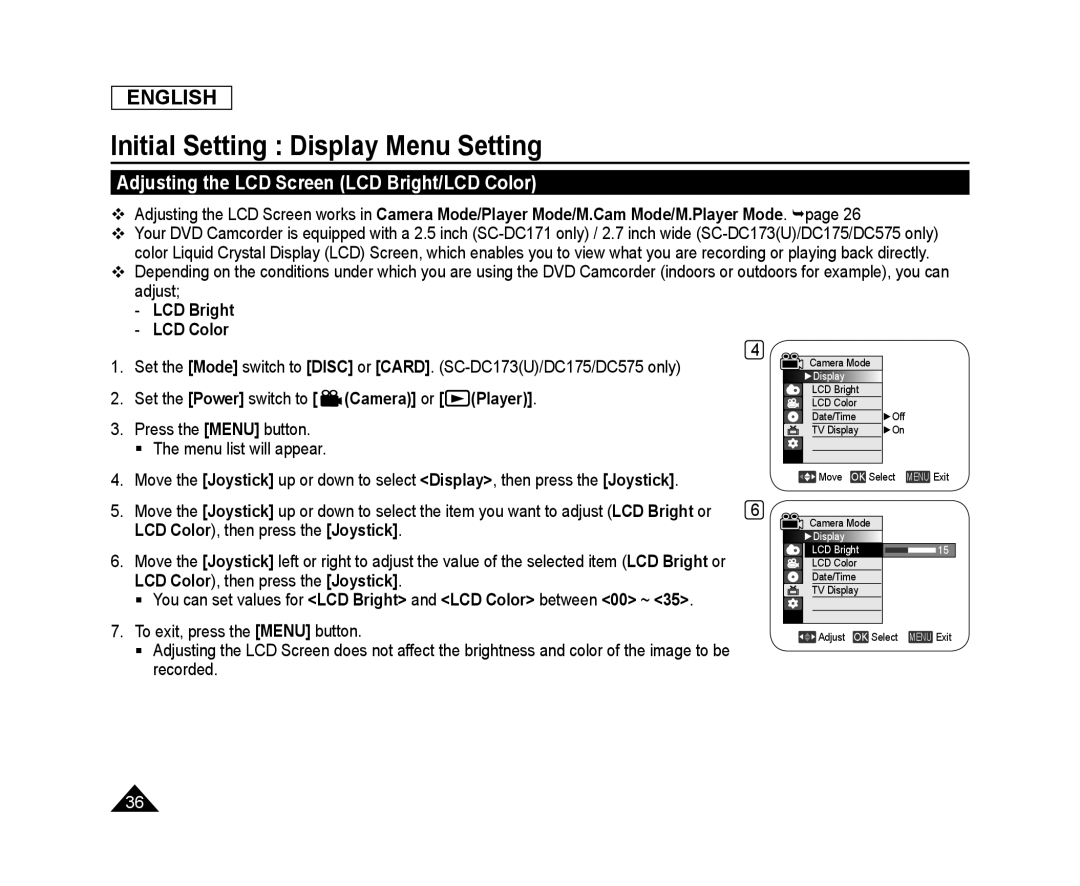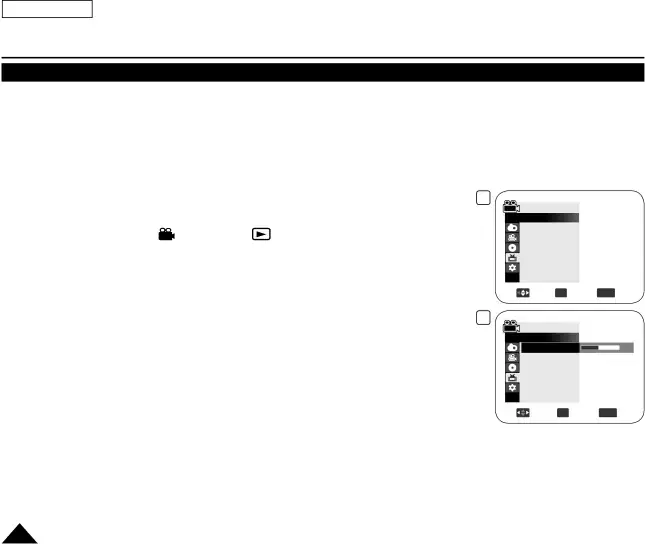
ENGLISH
Initial Setting : Display Menu Setting
Adjusting the LCD Screen (LCD Bright/LCD Color)
Adjusting the LCD Screen works in Camera Mode/Player Mode/M.Cam Mode/M.Player Mode. page 26
Your DVD Camcorder is equipped with a 2.5 inch
Depending on the conditions under which you are using the DVD Camcorder (indoors or outdoors for example), you can adjust;
-LCD Bright-LCD Color1. | Set the [Mode] switch to [DISC] or [CARD]. | 4 |
|
|
|
|
|
|
| ||
|
| Camera Mode |
|
|
| ||||||
|
|
|
|
|
|
|
|
| |||
|
|
|
|
|
| ►Display |
|
|
| ||
2. | Set the [Power] switch to [ | (Camera)] or [ | (Player)]. |
|
|
| LCD Bright |
|
|
| |
|
|
| LCD Color |
| ►Off |
|
| ||||
3. | Press the [MENU] button. |
|
|
|
|
| Date/Time |
|
|
| |
|
|
|
|
| TV Display |
| ►On |
|
| ||
| The menu list will appear. |
|
|
|
|
|
|
|
|
|
|
|
|
|
|
|
|
|
|
|
|
| |
4. | Move the [Joystick] up or down to select <Display>, then press the [Joystick]. |
|
|
|
|
|
|
|
| ||
|
|
| Move OK Select | MENU Exit | |||||||
|
|
|
|
|
|
| |||||
5. | Move the [Joystick] up or down to select the item you want to adjust (LCD Bright or | 6 |
|
|
|
|
|
|
| ||
| LCD Color), then press the [Joystick]. |
|
|
| Camera Mode |
|
|
| |||
|
|
|
| ►Display |
|
|
| ||||
6. | Move the [Joystick] left or right to adjust the value of the selected item (LCD Bright or |
|
|
| LCD Bright |
|
| 15 | |||
|
|
|
|
|
|
|
| ||||
|
|
| LCD Color |
|
|
|
| ||||
| LCD Color), then press the [Joystick]. |
|
|
|
|
|
|
|
|
| |
|
|
|
|
|
|
| Date/Time |
|
|
|
|
| You can set values for <LCD Bright> and <LCD Color> between <00> ~ <35>. |
|
|
| TV Display |
|
|
|
| ||
|
|
|
|
|
|
|
|
| |||
7. | To exit, press the [MENU] button. |
|
|
|
|
|
|
|
|
| |
|
|
|
| Adjust OK Select | MENU Exit | ||||||
| Adjusting the LCD Screen does not affect the brightness and color of the image to be |
|
|
|
|
|
|
|
| ||
recorded.
36